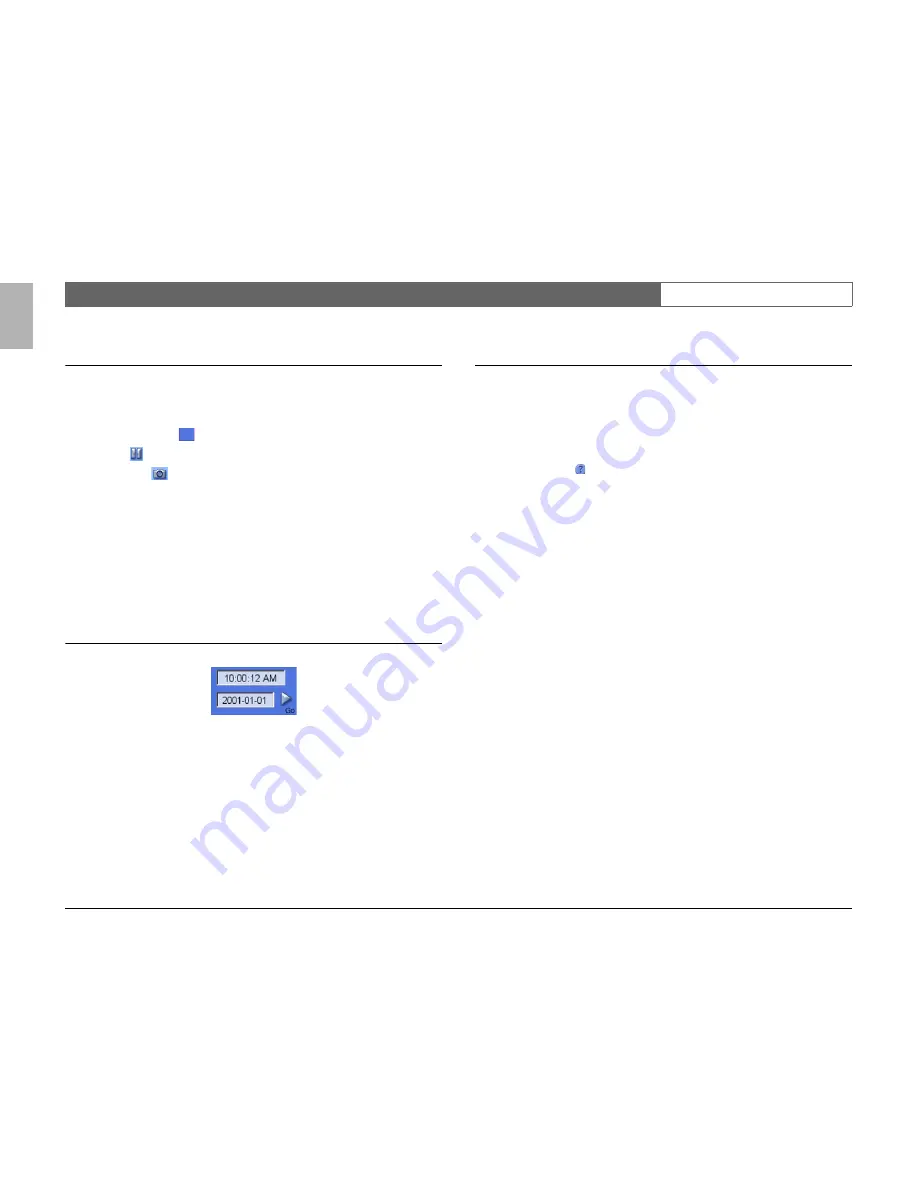
Divar Archive Player
| Operation Manual | Viewing images
EN
| 6
Bosch Security Systems
English
Capturing a still image
You can capture still images from the fullscreen display of a camera and save
them to the PC hard disk in a bitmap format.
To save an image from the active cameo to the PC hard disk:
1. Click the single icon
to view the images from one camera.
2. Click
Still
to freeze the image.
3. Click
Capture
.
> The Snapshot pop-up window appears.
4. To change the default location, browse to the location in the PC file system
where you want to store the image file.
5. To change the file name, type a new name for the file.
6. Click
Save
.
The snapshot has a resolution of 720x484 pixels in NTSC and 720x576 pixels in
PAL. Authentication information is shown under the image.
Finding an image
1. Fill in a time and date.
2. Click
Go
> A single still image is shown of the first camera at the specified time and date.
Checking authenticity
1. Click
Check
to verify the authenticity of the archive.
> A progress bar can be displayed if the check takes some time.
> An information window indicates the authenticity of the archive.
Verifying individual frames
For authenticity verification of individual frames, pause playback and then click
the information icon in a cameo. This opens the Authenticity information
window. This window shows details of the video frame shown in the cameo
when it was clicked.




























