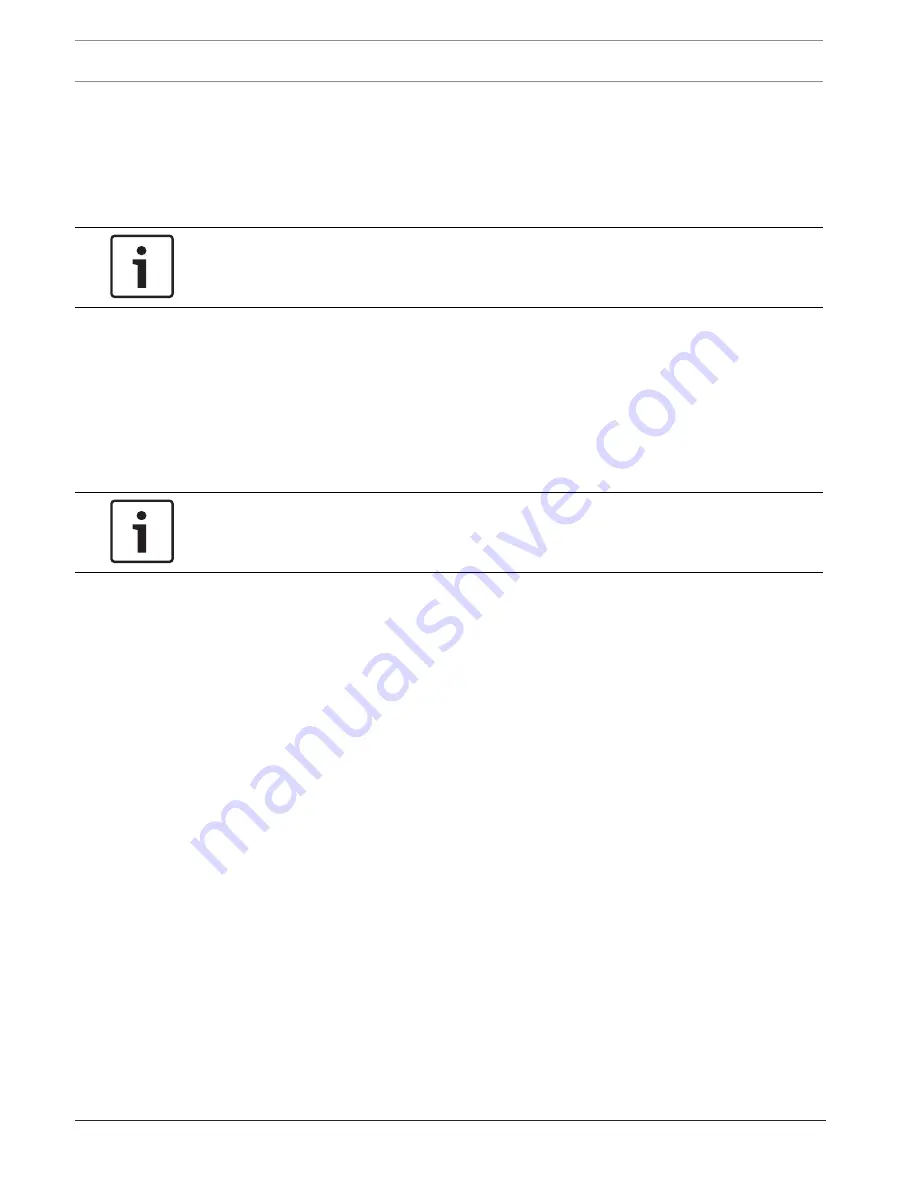
18
en | Recovering the unit
DIVAR IP 3000
2014.11 | V5 | DOC
Installation Manual
Bosch Sicherheitssystem GmbH
6
Recovering the unit
Following procedure describes how to restore the factory default image.
To restore the unit to factory default image
1.
Start the unit and press
F7
during the BIOS power-on-self-test.
The Recovery menu is displayed.
Notice!
Make sure that a VGA monitor, a keyboard and a mouse are connected to the unit.
2.
Select one of the following:
–
Initial to factory image (all data will be deleted)
(restores to factory default image and deletes all data on the HDDs)
or
–
Restore to Factory image (all data will not be deleted)
(restores to factory default image; data on the HDDs will not be deleted)
Note:
Windows performs the setup. The screen displays the percentage of the process.
Notice!
Do not turn off the unit during the process. This will damage the Recovery media.
3.
The unit starts from the Recovery media. If the setup is successful, press
Yes
to restart
the system.
4.
Windows performs the initial setup of the operating system. The unit restarts after
Windows has completed the setup.
5.
After the restart of the unit, the factory settings are installed.



































