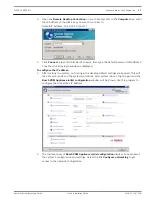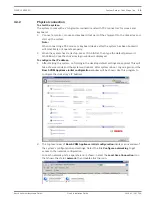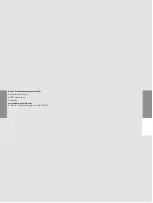2.
Open the Remote Desktop Connection on your client system. In the Computer box, enter
the IP Address of the disk array you want to connect to.
Default IP Address: 10.10.10.10 (port 1)
3.
Click Connect, press Ctrl+Alt+Del (if shown), then type the default password WSS4Bosch
once the disk array login window is displayed.
To configure the IP address:
1.
After starting the system, on first login the desktop default settings are applied. This will
take a few seconds and the system will reboot. After system reboot, log on again and the
Bosch VRM Appliance initial configuration window will be shown. Use this program to
configure the disk array’s IP Address.
2.
The top level view of Bosch VRM Appliance initial configuration displays an overview of
the system’s configuration and settings. Select the link Configure networking to get
access to the network configuration.
DIVAR IP 6000 2U
System Setup – first Steps | en
17
Bosch Sicherheitssysteme GmbH
Quick Installation Guide
2014.01 | V4 | DOC