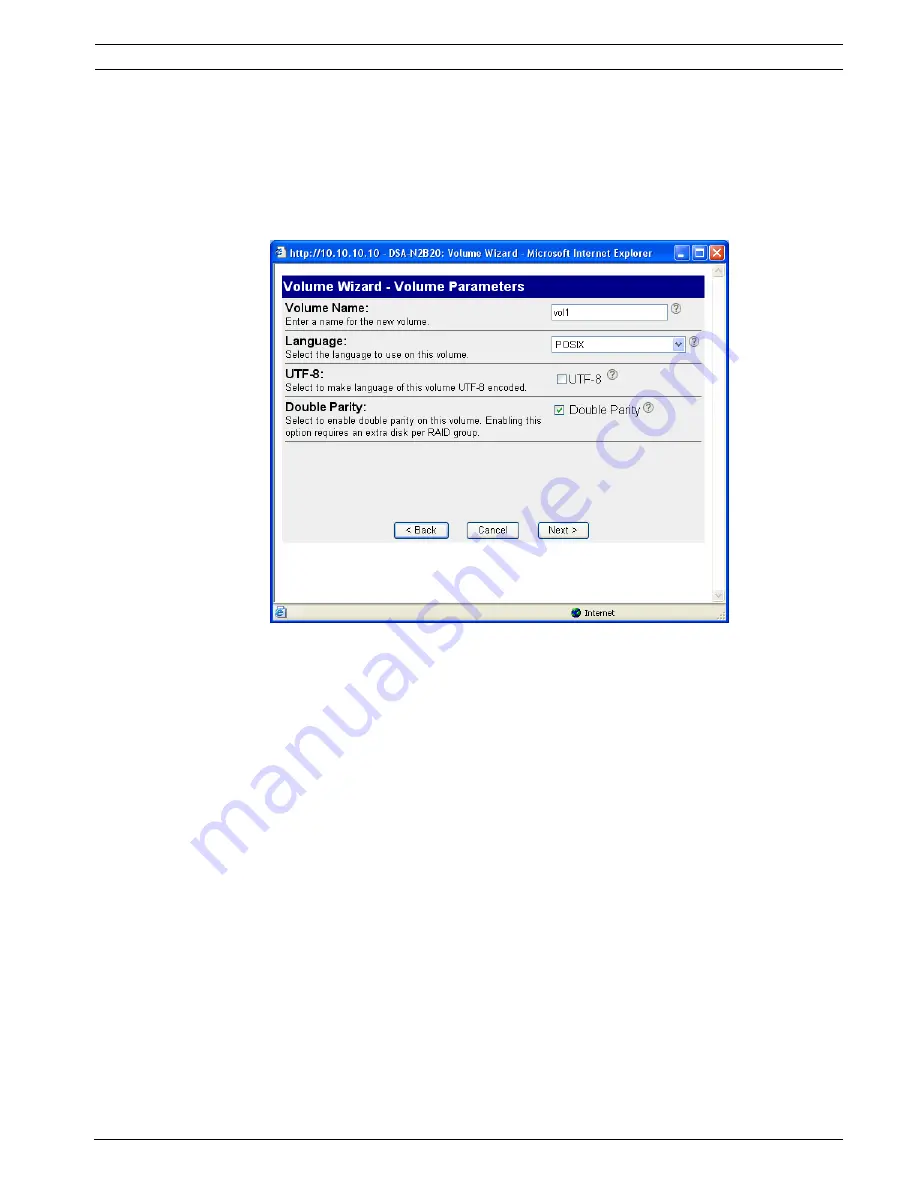
DSDA Digital Storage Disk Arrays
Adding Storage | en
23
Bosch Sicherheitssysteme GmbH
Installation Guide
- | V2 | 2009.11
3.
Volume Parameters
:
Volume Name
: Enter a name for the new volume. The name should consist of the word
vol
and the ID of the disk shelf you just added (e.g. the volume for the first shelf you are
adding to your storage system will be
vol1
, the volume for the second shelf will be called
vol2
and so on).
Leave the second and third parameter to their default value and enable
Double Parity
.
Click
Next
.
4.
RAID Group Size
: Set to
14
. Click
Next
.
5.
Disk Selection
: Set to
Automatic
. Click
Next
.
6.
Disk Type
: Select
Any Type
. Click
Next
.
7.
Disk Size
: Select
Any Size
. Click
Next
.
8.
Number of Disks
: Select the maximum value available. Click
Next
.
9.
The changes are summarized on the
Commit
screen.
Click
Commit
to apply the new settings.
By default, one disk is left as a spare disk. If no spare disk is needed, this disk can be
added to the volume manually. To do so, please continue with step 16. If you would like
to keep the spare disk, please continue with step 20.
10. In the navigation panel, select
Filer
>
Use Command Line
.
11. Enter
vol add vol1 1
(...
vol add vol
2
1 ...
vol add vol
3
1 ... and so on, depending
on the volume you are setting up).
12. A warning displays. Enter
y
(yes) to confirm the action.
A message confirms that the disk has been added.
13. Click
Disconnect
to disconnect from the command line console.
14. In the navigation panel, select
Volumes
>
Manage
.
15. Click the name of the new volume to open the
Volume Properties
.
16. Click
Modify
to change the properties.
The
Modify Volume Wizard
displays.
17.
Volume
: Verify that the newly created volume is selected. Click
Next
.
Summary of Contents for DSA-N2B40
Page 1: ...DSDA Digital Storage Disk Arrays DSA N2B20 DSA N2B40 DSA N2B50 en Installation Guide ...
Page 2: ......
Page 37: ......
















































