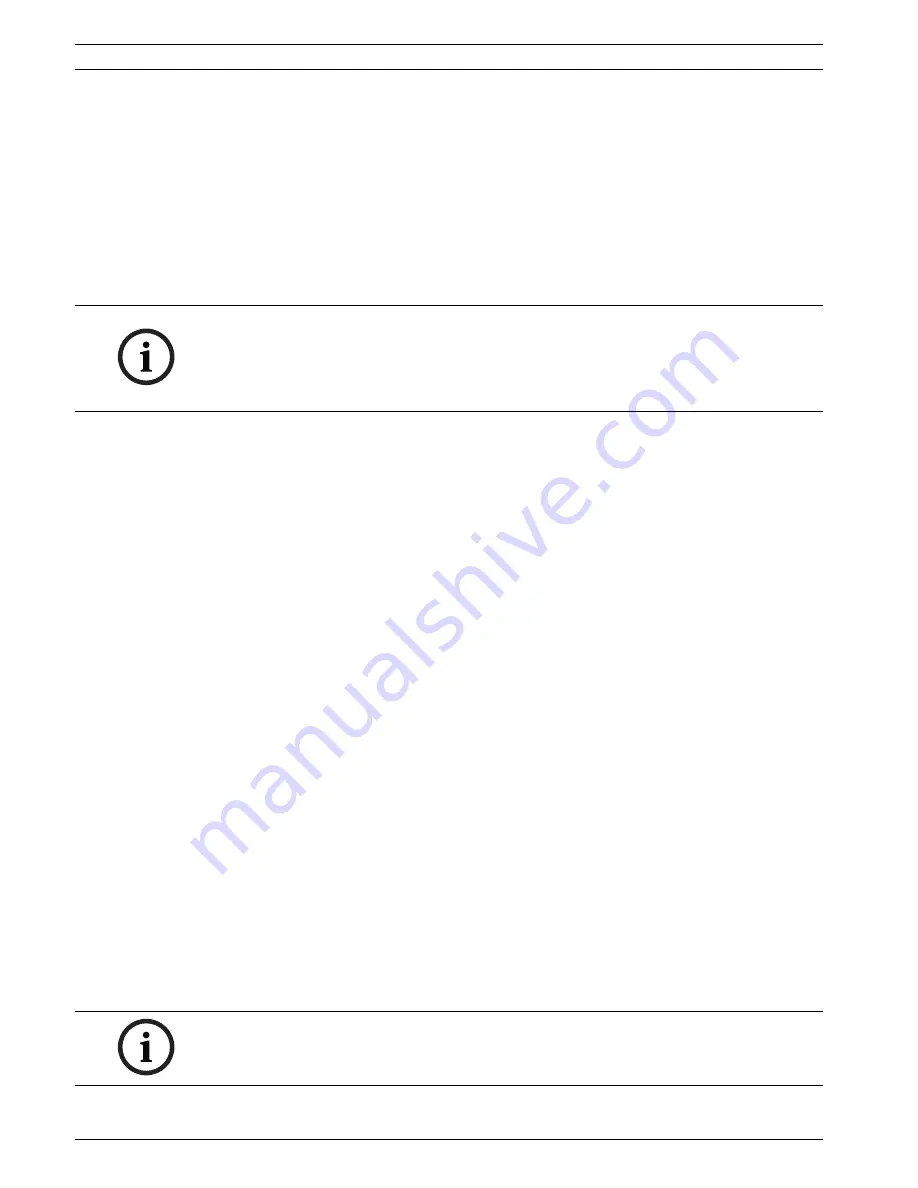
60
en | Changing the Configuration via a Web Browser
RAID Subsystem DVA-12T
F.01U.027.801 | V5 | 2010.06
Quick Installation Guide
Bosch Sicherheitssysteme GmbH
8.
In the navigation tree, click
Configuration
, and then click
Configuration Parameters
9.
In the
Configuration Parameters
pane, click the
Communication
tab.
10. In the
Network Interface
pane, click
LAN 0
, and then click
Static
.
11. In the
IP Address
box, type the new IP address for LAN 0.
12. In the
Subnet Mask
box, type the new subnet mask for LAN 0.
13. In the
Network Interface
pane, click
LAN 1
, and then click
Static
.
14. In the
IP Address
box, type the new IP address for LAN 1.
15. In the
Subnet Mask
box, type the new subnet mask for LAN 1.
16. Click
Apply
to open a dialog box where you accept the changes.
17. Click
OK
.
10.2
Guidelines for Setting up a RAID
To change the factory default settings and the optional settings, use the following procedure.
To create a logical drive:
1.
Click the Windows Start button, point to All Programs, point to
Bosch
, and then click
Bosch RAIDWatch
. The applications opens log on dialog box.
2.
In the navigation tree, click
Configuration
, and then click
Create Logical Drive
.
3.
Click the physical drives from the
Front View
pane, that are used in the Logical Drive. The
Selected Members
pane displays the disk drives slot IDs and sizes.
4.
In the
RAID Level
list, click a raid level.
5.
In the
Stripe Size
list, click a stripe size. We recommend using a stripe size of 16k.
6.
In the
Initialization
list, click
On-line
if the storage should be available immediately for
the host. Or, click
Off-line
if the storage should be available after initialization is finished.
7.
In the
Write Policy
list, click
Default
.
8.
Click
OK
. The application opens a dialog box where you accept the changes.
9.
Click
OK
to create a logical drive.
To add partitions:
1.
In the navigation tree, click
Existing Logical Drive
.
2.
In the
Logical Drives
pane, select the logical drive you want to partition.
3.
Right-click the selected logical drive, and then click
Edit Partition
. The application opens
the
Edit Partition
dialog box.
4.
Right-click the partition bar, and then click
Add Partition
. The application opens the
Partition Size
dialog box.
5.
Type the desired capacity, and then click
OK
. Some DVRs only support a maximum
capacity of 2 TB.
6.
Close the
Edit Partition
dialog box.
7.
In the
Write Policy
list, click
Default
.
8.
In the
Password
box, type the password if needed.
9.
Click
Apply
.
NOTICE!
For security reasons we also recommend changing the passwords of the access levels for
Configuration and Maintenance. In the
Configuration Parameters
pane, click the
Password
tab, and then change the passwords accordingly.
The password for the access level Information is 1234 (default) and cannot be changed.
NOTICE!
For Bosch DVRs it is not necessary to create Logical Volumes.
















































