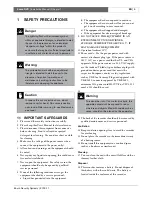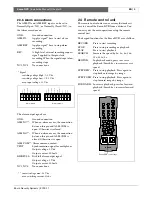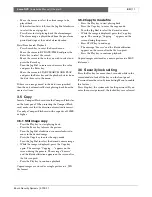Bosch Security Systems | 2003-11
Eazeo DVR
| Installation Manual | Chapter 5
EN
| 16
5
View via Internet/Intranet
5.1 Login
Open your internet browser and enter the network IP
address (for example, http://192.168.10.5). This must be
the same IP address as set in the Eazeo DVR Network
Menu.
The Eazeo DVR Login page appears on the screen. You
must enter the correct user-name and password as are
set in the Eazeo DVR Network Menu. (As default, enter
ADMIN for user name and ADMIN for password and
then click on Submit to enter to system.)
5.2 Main Screen
The three icons at the bottom of the screen are for
switching to the Live mode, the Playback mode or for
logging out. Information regarding the status of the
system is also shown at the bottom of the screen. The
present system status and the date and time are shown.
The icons on the right select the cameras and determine
how these are displayed on the screen. Playback
controls are also located on the right. The search
function allows you to select a clip for playback. If an
icon is shaded, it means that the specific function is not
accessible in the current mode.
Note
Update rate of LIVE images is dependent on the
selected recording speed when the unit is in Record (e.g.
recording in 0.5 IPS will give an update of 2 seconds per
camera image.
It is not possible to display LIVE images when the
recorder is in playback. The system status will indicate
“SERVER IN PLAYBACK”
EazeoRecorderInstal.book Page 16 Wednesday, March 3, 2004 12:23 PM