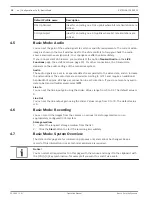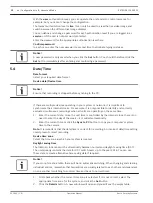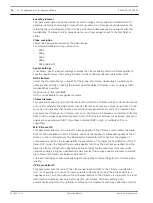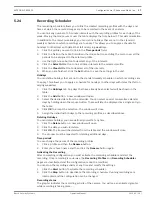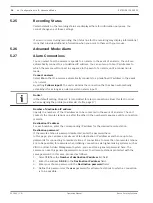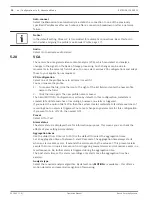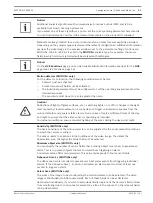1.
Check the box for the items that are to be made available on the LIVE page. The selected
items are indicated by a check mark.
2.
Check whether the required functions are available on the LIVE page.
Transmit audio
You can only select this option if audio transmission is actually switched on (see Audio, page
23).The audio signals are sent in a separate data stream parallel to the video data, and so
increase the network load. The audio data are encoded according to G.711 and require an
additional bandwidth of approx. 80 kbps per connection in each direction.
Lease time (s)
The lease time in seconds determines the time beyond which a different user is authorized to
control the camera after no further control signals are received from the current user. After
this time interval, the camera is automatically enabled.
Show alarm inputs
The alarm inputs are displayed next to the video image as icons along with their assigned
names. If an alarm is active, the corresponding icon changes color.
Show alarm outputs
Alarm outputs are shown next to the video image as icons, along with their assigned names. If
the alarm output is active, the corresponding icon changes color.
Allow snapshots
Here you can specify whether the icon for saving individual images (snapshots) should be
displayed below the live image. Individual images can only be saved if this icon is visible.
Allow local recording
Here you can specify whether the icon for saving (recording) video sequences on the local
memory should be displayed below the live image. Video sequences can only be saved if this
icon is visible.
I-frames only stream
Here you can specify whether the LIVE page displays a viewing tab for an I-frame only stream.
Show ‘Special Functions’
Path for JPEG and video files
1.
Enter the path for the storage location of individual images and video sequences that you
can save from the LIVE page.
2.
If necessary, click Browse to find a suitable directory.
Logging
Save event log
Check this option to save event messages in a text file on your local computer. You can then
view, edit and print this file with any text editor or the standard Office software.
File for event log
1.
Enter the path for saving the event log here.
2.
If necessary, click Browse to find a suitable directory.
Save system log
Check this option to save system messages in a text file on your local computer. You can then
view, edit and print this file with any text editor or the standard Office software.
File for system log
1.
Enter the path for saving the system log here.
2.
If necessary, click Browse to find a suitable directory.
5.9
16
en | Configuration via IP, Advanced Mode
EXTEGRA IP 9000 FX
2015.03 | 1.0 |
Operation Manual
Bosch Security Systems
Summary of Contents for EXTEGRA IP 9000 FX
Page 1: ...EXTEGRA IP 9000 FX NXF 9x30 en Operation Manual ...
Page 2: ......
Page 52: ......
Page 53: ......