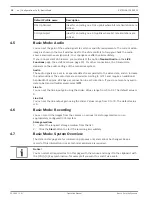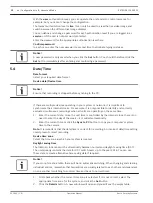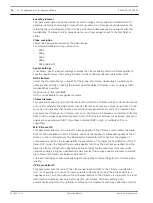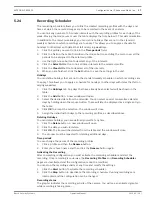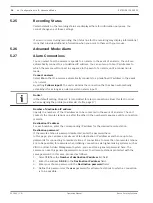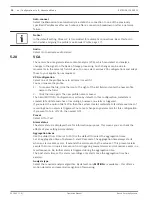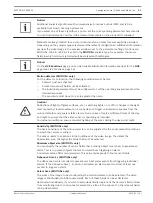To obtain the highest quality at the lowest bandwidth, even in the case of increased
movement in the picture, configure the quality settings as follows:
1.
Observe the coverage area during normal movement in the preview images.
2.
Set the value for Min. P-frame QP to the highest value at which the image quality still
meets your needs.
3.
Set the value for I/P-frame delta QP to the lowest possible value. This is how to save
bandwidth and memory in normal scenes. The image quality is retained even in the case
of increased movement since the bandwidth is then filled up to the value that is entered
under Maximum bit rate.
Default
Click Default to return the profile to the factory default values.
Encoder Streams
Property
Select one of the H.264 standards for each stream.
Stream 1 (recording)
Options are:
- H.264 MP SD
- H.264 MP 720p25/30 Fixed
- H.264 MP 1080p25/30 Fixed;
- H.264 MP 720p50/60 Fixed
Note: In order to select the option “H.264 MP 720p50/60 Fixed” here, you must set the Max.
frame rate field in the Advanced Mode: Camera >Installer Menu to “H.264 MP 720p50/60
Fixed” first.
Note (for dynamic models only): In order to select the option “H.264 MP 1080p25/30 Fixed”
here, you must set the Max.frame rate field in the Advanced Mode: Camera >Installer Menu to
“H.264 MP 1080p25/30 Fixed” first.
Non-recording profile
Select one of the following profiles for each stream:
Preview
Click the Preview button to open a small static preview window for each stream. To enlarge
the preview and view live video, click the 1:1 Live View button.
JPEG stream
Select the resolution, frame rate, and image quality parameters for the M-JPEG stream.
–
Resolution: Select the appropriate resolution.
–
Max. frame rate: Select one of the following frame rates to be the maximum: 5, 10, 15,
20, 25, or 30 ips.
–
Picture quality: This setting allows you to adjust the image quality. Use the slide bar to
choose a quality between Low and High.
Note: The M-JPEG frame rate can vary depending on system loading.
Picture Settings
Current mode
Select one of the pre-programmed user modes, optimized with the best settings for a variety
of typical applications, that best defines the environment in which the camera is installed.
–
Outdoor – General day-to-night changes with sun highlights and street lighting
–
Indoor – Ideal mode for indoor applications where lighting is constant and not changing
–
Low light – Optimized for sufficient details at low light
–
Motion – Monitoring traffic or fast moving objects; motion artifacts are minimized
5.13
5.14
EXTEGRA IP 9000 FX
Configuration via IP, Advanced Mode | en
19
Bosch Security Systems
Operation Manual
2015.03 | 1.0 |
Summary of Contents for EXTEGRA IP 9000 FX
Page 1: ...EXTEGRA IP 9000 FX NXF 9x30 en Operation Manual ...
Page 2: ......
Page 52: ......
Page 53: ......