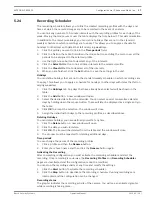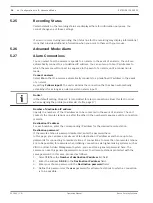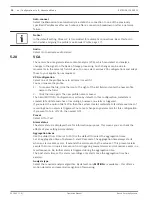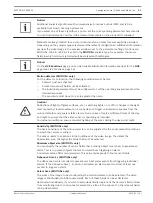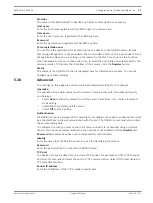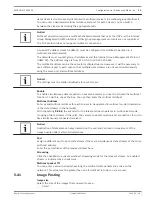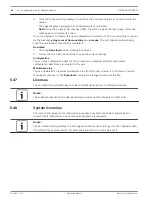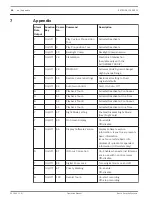Encryption
A special license, with which you will receive a corresponding activation key, is required to
encrypt user data. You can enter the activation key to release the function on the Licenses
page (see Licenses, page 42).
Advanced Mode: Service
Maintenance, page 41
Licenses, page 42
Diagnostics
System Overview, page 42
Maintenance
Upgrading your camera
The camera allows an operator to update the camera firmware via the TCP/IP network. The
Maintenance page allows updates of the firmware.
For the latest firmware, go to www.boschsecurity.com, navigate to the product page for your
camera, and then download the software from the Software tab.
The preferred method to update your camera is through a direct connection between the
camera and a PC. This method entails connecting the Ethernet cable from the camera directly
to the Ethernet port of a PC.
If the direct-connect method is not practical, you can also update the camera through a Local
Area Network (LAN). You cannot, however, update the camera through a Wide Area Network
(WAN) or via the Internet.
Update server
Enter the path of the server on which to perform the update. Click Check to verify the path.
Firmware
The camera is designed in such a way that its functions and parameters can be updated with
firmware. To do this, transfer the current firmware package to the unit via the selected
network. It will then be automatically installed there.
In this way, a camera can be serviced and updated remotely without a technician having to
change the installation on site.
!
Caution!
Before launching the firmware upload make sure that you have selected the correct upload
file. Uploading the wrong files can result in the unit no longer being addressable, in which
case you must replace the unit.
You should never interrupt the installation of firmware. An interruption can lead to the flash-
EPROM being incorrectly programmed. This in turn can result in the unit no longer being
addressable, in which case it will have to be replaced. Even changing to another page or
closing the browser window leads to an interruption.
Upload
1.
Enter the full path of the file to upload or click Browse to navigate to the required
firmware file (*.fw).
2.
Make certain that the file to be loaded comes from the same unit type as the unit you
want to configure.
3.
Next, click Upload to begin transferring the file to the unit. The progress bar allows you to
monitor the transfer.
5.44
5.45
5.46
EXTEGRA IP 9000 FX
Configuration via IP, Advanced Mode | en
41
Bosch Security Systems
Operation Manual
2015.03 | 1.0 |
Summary of Contents for EXTEGRA IP 9000 FX
Page 1: ...EXTEGRA IP 9000 FX NXF 9x30 en Operation Manual ...
Page 2: ......
Page 52: ......
Page 53: ......