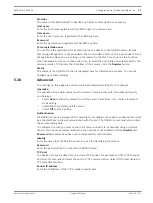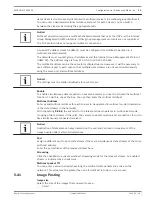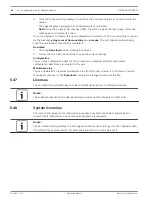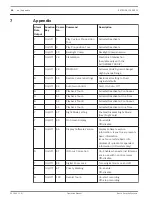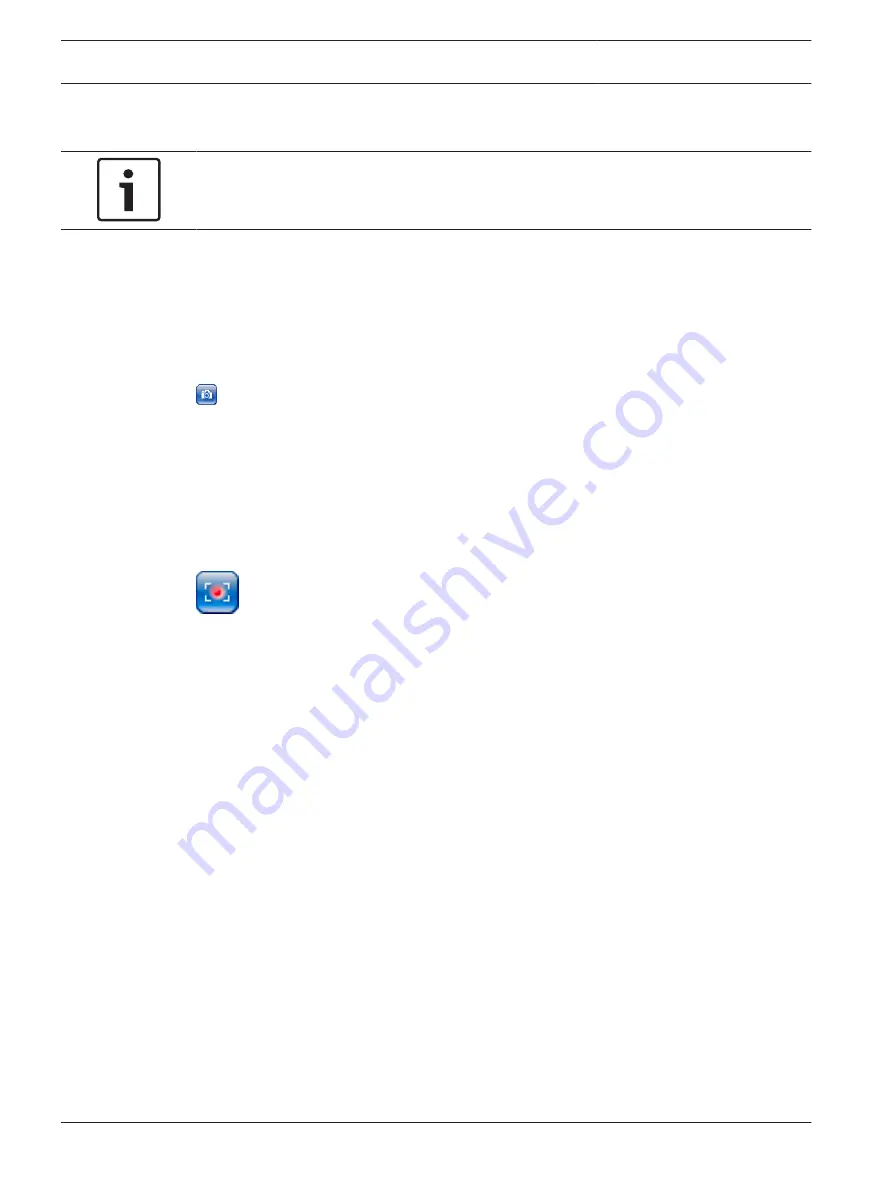
3.
Release the F12 key when you want to stop sending audio signals to the camera. The
status bar displays the message Send Audio OFF.
Notice!
When the voice contact connection to the camera is broken, the next user to make a
connection to the camera can send audio data to the camera.
Saving snapshots
Saving Snapshots
You can save individual images from the video sequence currently shown on the LIVE page in
JPEG format on your computer's hard drive. The icon for recording single images is only visible
if the unit is configured to enable this process.
4
Click the icon. The storage location depends on the configuration of the camera.
Recording
Recording Video Sequences
You can save sections of the video sequence currently shown on the LIVE page on your
computer's hard drive. The icon for recording video sequences is only visible if the unit is
configured to enable this process.
4
Click the icon to start recording. The storage location depends on the configuration of the
camera. A red dot in the icon indicates that recording is in progress.
1.
Click the icon again to stop recording.
2.
To change the storage location for the recorded video, select Advanced Mode >
Recording > Storage Management from the SETTINGS page.
Image Resolution
Sequences are saved at the resolution that has been preset in the configuration for the
encoder (see Basic Mode: Network, page 8).
Playback
Accessing Recorded Video from the Recordings Page / PLAYBACK
Click Recordings to access the Recordings page from the LIVE page or SETTINGS page (the
Recordings link is only visible if a storage medium has been selected).
Selecting Recordings
All saved sequences are displayed in a list. A track number is assigned to each sequence. Start
time and stop time, recording duration, number of alarms, and recording type are displayed.
To play back recorded video sequences:
1.
Select Recording 1 or 2 in the drop-down menu. (The contents for 1 and 2 are identical,
only the quality and location may be different.)
2.
Use the arrow buttons to browse the list.
3.
Click a track. The playback for the selected sequence starts.
Export to FTP
Click Export to FTP to send the current track to the FTP server. If required, change the times
within the selected range.
6.1.9
6.1.10
6.1.11
48
en | Operation
EXTEGRA IP 9000 FX
2015.03 | 1.0 |
Operation Manual
Bosch Security Systems
Summary of Contents for EXTEGRA IP 9000 FX
Page 1: ...EXTEGRA IP 9000 FX NXF 9x30 en Operation Manual ...
Page 2: ......
Page 52: ......
Page 53: ......