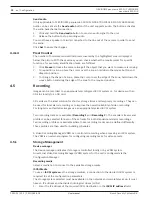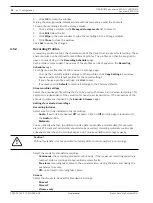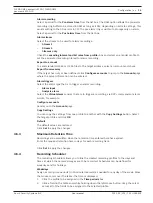24
en | Configuration
FLEXIDOME panoramic 5100i | FLEXIDOME
panoramic 5100i IR
2022-01 | V01 | F.01U.385.628
User manual
Bosch Security Systems B.V.
The
Coordinate system
feature describes the position of the camera in a local
Cartesian
or
the global
WGS 84
coordinate system. The camera and the objects tracked by the video
analytics are displayed on a map.
Cartesian
The Cartesian coordinate system describes each point in the space by a combination of the
position on three orthogonal axes X, Y and Z. A right-handed coordinate system is used, where
X and Y span the ground plane and Z describes the elevation of the ground plane.
X [m]
The location of the camera on the ground on the X-axis.
Y [m]
The location of the camera on the ground on the Y-axis.
Z [m]
The elevation of the ground plane. To determine the elevation of the camera, add the
Z [m]
value and the
Height [m]
value of the camera.
Azimuth [°]
The orientation of the camera in a counter-clockwise angle starting with 0° in the east (WGS
84) or on the X-axis (
Cartesian
). If the camera is directed towards the north (WGS 84) or the
Y-axis (Cartesian), the azimuth is 90°.
WGS 84
The WGS 84 coordinate system is a spherical coordinate system description of the world and
used in many standards including GPS.
Latitude
Latitude is the north-south position of the camera in the spherical coordinate system WGS 84.
Longitude
Longitude is the east-west position of the camera in the spherical coordinate system WGS 84.
Ground level [m]
The elevation of the ground above sea level. To determine the elevation of the camera, add the
Ground level [m]
value and the
Height [m]
value of the camera.
Azimuth [°]
The orientation of the camera in a counter-clockwise angle starting with 0° in the east (WGS
84) or on the X-axis (
Cartesian
). If the camera is directed towards the north (WGS 84) or the
Y-axis (Cartesian), the azimuth is 90°.
Click
Set
to apply the changes.
4.4.4
Scene Mode
A scene mode is a collection of image parameters that are set in the device when that
particular mode is selected (installer menu settings are excluded). Several pre-defined modes
are available for typical scenarios. After a mode has been selected, additional changes can be
made through the user interface.
Current mode
i
Notice!
Some modes might behave differently in single exposure sensor mode and HDR sensor mode.
Standard
This mode is optimized for most standard scenes both indoor and outdoor.