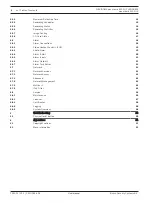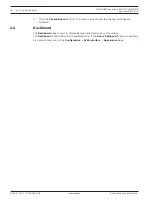FLEXIDOME panoramic 5100i | FLEXIDOME
panoramic 5100i IR
Browser connection | en
5
Bosch Security Systems B.V.
User manual
2022-01 | V01 | F.01U.385.628
1
Browser connection
A computer with a web browser (Google Chrome, Microsoft Edge, or Mozilla Firefox) is used
to receive live images, control the unit, and replay stored sequences. The unit is configured
over the network using the browser.
1.1
System requirements
Our recommendations are:
–
Computer with Dual core HyperThreading processor or better
–
Graphic card with performance that matches or is better than the resolution of the
camera
–
Windows 10 or later
–
Network access
–
Google Chrome, Microsoft Edge, or Mozilla Firefox
- or -
Application software, for example, Video Security Client, Bosch Video Client or BVMS.
1.2
Establishing the connection
The unit must have a valid IP address and a compatible subnet mask to operate on your
network. By default, DHCP is pre-set at the factory to
On
and so your DHCP server assigns an
IP address. With no DHCP server the default address is 192.168.0.1
The Project Assistant app or Configuration Manager (version 7.50 or higher) can be used to
find the IP address. Download the software from
https://downloadstore.boschsecurity.com
1.
Start the web browser.
2.
Enter the IP address of the device as the URL.
3.
During the initial installation, confirm any security questions that show.
If a RADIUS server is used for network access control (802.1x authentication), you must
configure the device before the device can communicate with the network.
To configure the device, connect it directly to a computer using a network cable and then set
the service-level password.
Note:
If you cannot connect, the unit may have reached its maximum number of connections.
Depending on the device and network configuration, each unit can have up to 50 web browser
connections, or up to 100 connections via Bosch Video Client or BVMS.
1.3
Password protection in camera
The device is password-protected. The first time that any user accesses the device, the device
will prompt the user to set a password at the service level.
The camera requires a strong password. Follow the prompts in the dialog box, which specifies
what is required. The system measures the strength of the password that you enter.
Make sure the password obeys these conditions:
–
8 to 19 characters in length
–
Upper and lower case letters
–
Minimum of 1 digit
–
Minimum of 1 special character
These special characters are not allowed: '@', '&', '<', '>', ':', '+'