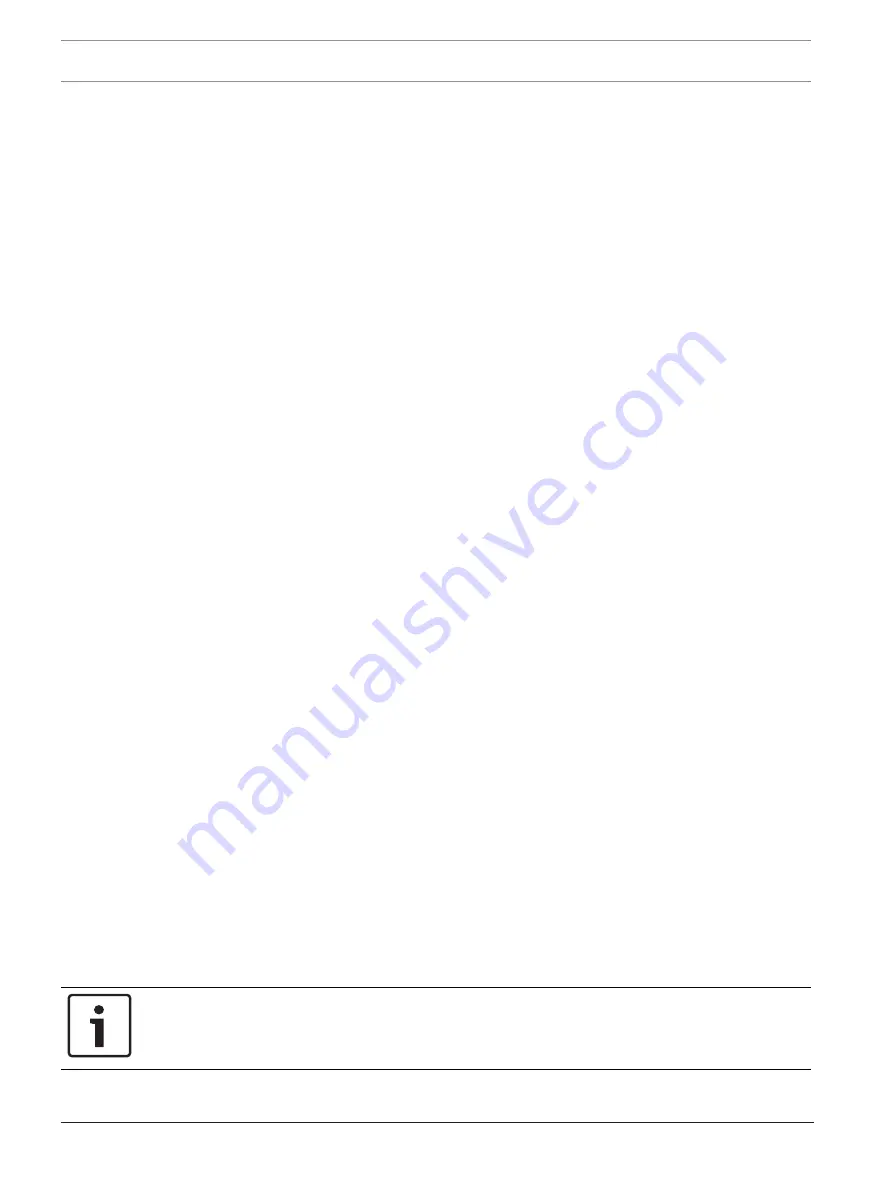
14
en | Panel/network configuration
FPA-1000-V2 Network Cards
2017.11 | 2.0 | F.01U.214.374
Installation manual
Bosch Security Systems, Inc.
Extract all the files from the Off-line_Tool.zip folder to your computer’s home drive.
Check that the security setting of the internet browser you are using is set to allow active
content to run in files on your computer. Follow the instructions for your browser to
check and, if needed, modify the setting.
Double-click the startpage.hta file to open the Start Page.
On the Start Page, click Browse. Double-click on the FPA-1000Default.xml file to select it,
and then click Load Selected to load that file for editing.
2.
In the left-hand column next to Networking, click on Configure.
Under Panel Networking Settings next to Networking card installed, click on the box to
add a checkmark.
Under Panel Networking Settings under Port Supervison, for any networking card ports
(1, 2, or 3) that have a connector installed, click on the box by that port to add a
checkmark.
Under Topology, click the circle next to Class
A or Class
B.
3.
In the left-hand column next to Site Data, click on Configure.
Under Banner, IP and ID, enter and record a unique Panel ID from 1 to 64 for the Panel
ID.
Next to Panel IP Address, assign a unique panel IP address.
Next to Gateway, input and record the same Gateway (default = 192.168.1.1) for each
panel to be added to the network.
Next to Netmask, input and record the same Subnet Mask (default = 255.255.255.0) for
each panel to be added to the network.
Next to Fire network ID, enter and record the same Fire Network ID for each panel to be
added to the network (the default, 01, can be used for each panel).
4.
At the top of the window, click OK to record your changes.
5.
In the text box next to Browse, change the filename to whatever you want it to be and
click on Save to save the configuration to your home drive.
6.
Repeat steps 1 through 5 for each panel to be connected to the network.
7.
When all panels to be included in the network have been individually programmed, add
them to the network (see
Programming the network, page 14
).
5.2
Programming the network
5.2.1
By keypad
1.
From the panel keypad, press the ENTER [
↵
] key and navigate to 6‑PROGRAMMING (enter
the level 3 passcode, default = 3333), 8‑NETWORKING, 3‑PANEL MANAGEMENT.
2.
Select 1‑ADD A PANEL.
3.
Enter a Panel ID for one of the panels to be networked and press the ENTER key.
4.
Repeat step 3 until all panels have been added.
5.
Press the ESC key five times to escape from keypad programming and return to the Main
Menu. The panel automatically resets and the programmed networking information is
automatically sent network wide.
5.2.2
By browser
Notice!
If the computer is not auto-negotiating capable, use a crossover cable. Otherwise, use a
straight CAT
5 cable or better.
1.
Connect a computer to the panel’s Ethernet port.
Summary of Contents for FPE-1000-NE
Page 1: ...FPA 1000 V2 Network Cards FPE 1000 NE FPE 1000 NF and FPE 1000 NW en Installation manual ...
Page 2: ......
Page 17: ......
Page 18: ......
Page 19: ......