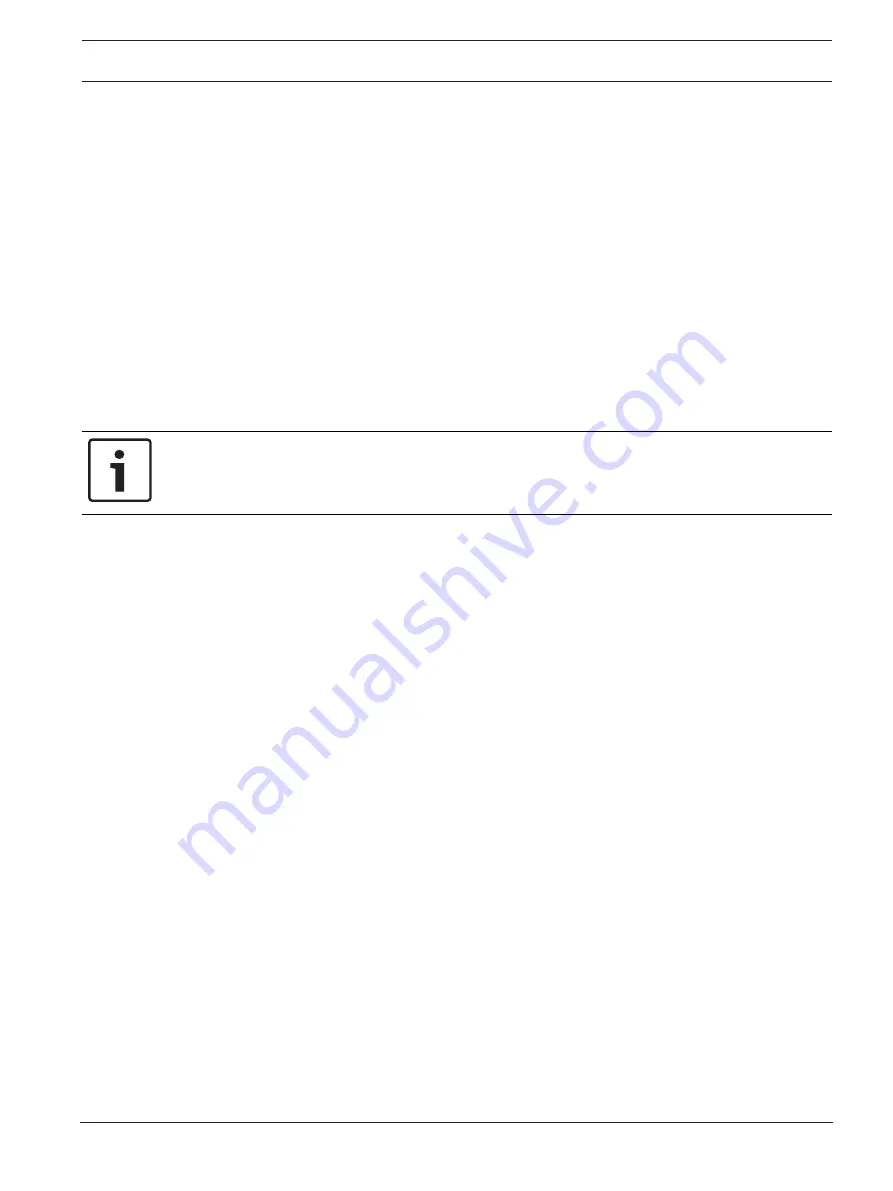
FPA-1000-V2 Network Cards
Panel/network configuration | en
15
Bosch Security Systems, Inc.
Installation manual
2017.11 | 2.0 | F.01U.214.374
2.
Using an internet browser, enter the IP address of one of the panels to be added to the
network (http://"enter IP address here"/) to navigate to that panel.
3.
Input the default username (operator) and passcode (0000) and click OK.
4.
The Online Start Page opens. Click the LOGIN area in the upper left corner and input the
default level 3 passcode (3333) and click OK to enable programming.
5.
In the left-hand column, click on Networking.
Under Panel List, enter the IP address of a panel to be added to the network.
Click Add
6.
Repeat step 5 for each panel on the network.
7.
At the upper left of the window, click on either Logoff or Implement configuration. The
display prompts that changes to the configuration have been made and asks if you want
to logoff or implement the changes. Choosing Yes to logoff or implement the changes
saves the new configuration and initiates a system reset. During the reset, the new
configuration information is sent to all panels on the network.
5.2.3
By off-line tool
Notice!
If the computer is not auto-negotiating capable, use a crossover cable. Otherwise, use a
straight CAT
5 cable or better.
1.
Connect a computer to the panel’s Ethernet port.
2.
Using an internet browser, enter the IP address of one of the panels to be added to the
network (http://"enter IP address here"/) to navigate to that panel.
3.
Input the default username (operator) and passcode (0000) and click OK.
4.
The Online Start Page opens. Click the LOGIN area in the upper left corner and input the
default level 3 passcode (3333) and click OK to enable programming.
5.
Under Configuration:
Click the checkbox next to Upload configuration (PC_> FPA-1000).
Click Browse, navigate to your computer’s home drive, and click on the configuration file
that you prepared for the panel to which you are connected.
When the path displays in the textbox next to Browse, click Upload.
6.
When the display indicates, the upload is completed, disconnect your computer from the
panel.
7.
Repeat the process for each panel on the network.
Summary of Contents for FPE-1000-NE
Page 1: ...FPA 1000 V2 Network Cards FPE 1000 NE FPE 1000 NF and FPE 1000 NW en Installation manual ...
Page 2: ......
Page 17: ......
Page 18: ......
Page 19: ......