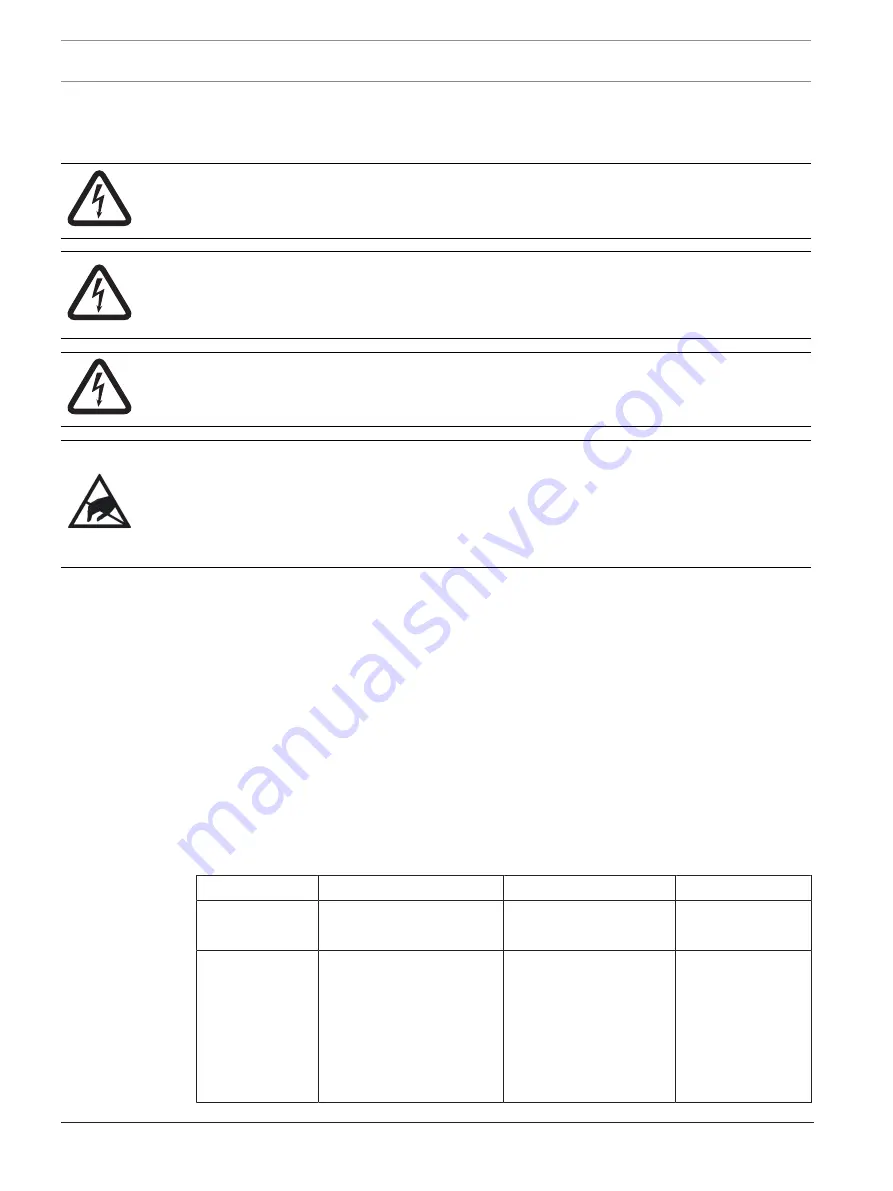
4
en | General Information
FPA-1000-V2 Network Cards
2017.11 | 2.0 | F.01U.214.374
Installation manual
Bosch Security Systems, Inc.
1
General Information
1.1
Safety
Danger!
Fire panels are life safety devices. Only trained personnel should install and program the
panels!
Danger!
Any panel in a network can control all other panels in the network (for example, silencing an
alarm or resetting the system). Access to networked panels should be restricted to properly
trained personnel.
Danger!
Make sure all power is removed before making any electrical connections. Failure to do so
may result in personal injury and/or damage to equipment.
Caution!
Static-sensitive components - ground yourself before handling
The mainboard and some modules contain static-sensitive components. Use a wrist strap
connected to ground or touch ground to discharge static electricity from your body and
continue to touch ground while unpacking or handling the mainboard and modules. Run a
ground wire to the enclosure before installing the mainboard or modules into the enclosure.
Install, test and maintain the device according to these instructions, NFPA codes, local codes,
and the authority having jurisdiction (AHJ). Failure to follow these instructions can result in
failure of the device to operate properly. Bosch Security Systems, Inc. is not responsible for
improperly installed, tested or maintained devices.
For detailed wire style requirements, see
NFPA 72 National Fire Alarm and Signaling Code
. For
programming instructions, see the
FPA-1000 Installation and Operation Guide
.
1.2
Network card overview
The FPA-1000-V2 panels are advanced analog addressable control panels for small to large
facilities. The panels are used in residential, commercial, or public buildings applications.
Optional network cards allow the interconnection of multiple panels into a networked system.
The network acts as a single panel for purposes of communication. In other words, an alarm
signal received by any networked panel is communicated to all the panels in the network.
Based on communication connection mode, there are three types of network cards available:
Card number
Description
Connection mode
Maximum distance
FPE-1000-NE
Ethernet network card
Three Ethernet ports
CAT 5 minimum
328
ft. (100
m)
FPE-1000-NF
Fiber optic network card
One Ethernet port
Two fiber optic ports
CAT 5 minimum
multi-mode fiber optic
with LC connector,
50
µm/125
µm fiber size,
1300
nm (1270 to
1380
nm) wavelength
328
ft. (100 m)
10
db loss
or
6560
ft. (2000
m)
Summary of Contents for FPE-1000-NE
Page 1: ...FPA 1000 V2 Network Cards FPE 1000 NE FPE 1000 NF and FPE 1000 NW en Installation manual ...
Page 2: ......
Page 17: ......
Page 18: ......
Page 19: ......