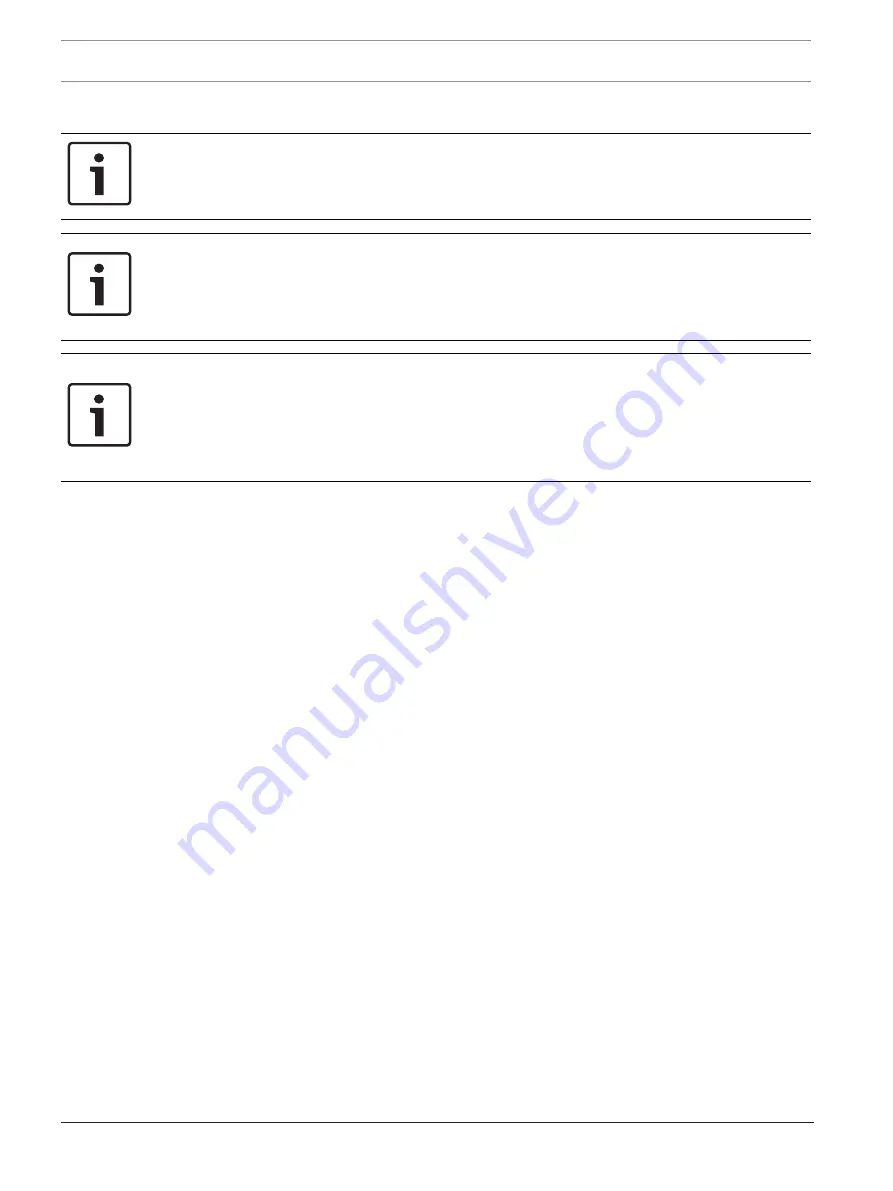
12
en | Panel/network configuration
FPA-1000-V2 Network Cards
2017.11 | 2.0 | F.01U.214.374
Installation manual
Bosch Security Systems, Inc.
5
Panel/network configuration
Notice!
The following procedures assume that the system is being programmed for the first time.
If this is not true and the system passcodes were previously reprogrammed, the default
passcodes will no longer work. Use the passcodes currently programmed for your system.
Notice!
In order for the FPA-1000 panels to communicate throughout the network, each panel in the
network needs a unique IP address and Panel ID. Throughout the network, Panel Gateways,
Panel Subnet Masks, and Fire Network IDs must be all the same for each panel. When
programming each panel it is a good idea to record the designators for future reference.
Notice!
In operation, a network with a peer-to-peer connector in an unsupervised port sends
intermittent "missing panel" trouble reports. If this occurs, ensure that each port into which a
connector is inserted is programmed as supervised.
Any ports not used for panel-to-panel communication must not be supervised as this could
cause problems with other communications such as programming or reporting.
5.1
Programming the panels for networking
5.1.1
By keypad
1.
From the panel keypad, press the ENTER [
↵
] key and navigate to 6‑PROGRAMMING (enter
the level 3 passcode, default = 3333), 8‑NETWORKING, 1‑NETWORK CARD and select 1-
Installed from the menu.
2.
Press 1‑YES to indicate the networking card is installed. Press the ESC key twice.
3.
Press 2‑NETWORK WIRING and select 1‑CLASS A or 2‑CLASS B. Press the ESC key twice.
4.
Press 6‑TIMERS AND SYSTEM, 2‑SYSTEM and select 5‑PANEL IP AND ID from the menu.
5.
Press 1‑PANEL IP ADDRESS.
6.
Input and record a unique IP address (default = 192.168.1.30) for the panel. Press the
ENTER key once.
7.
Press 2‑PANEL GATEWAY.
8.
Input and record the same Gateway (default = 192.168.1.1) for each panel to be added to
the network. Press the ENTER key once.
9.
Press 3‑PANEL SUBNET MASK.
10. Input and record the same Subnet Mask (default = 255.255.255.0) for each panel to be
added to the network. Press the ENTER key once.
11. Press 4‑PANEL ID.
12. Input and record a unique ID from 01 to 64 for the Panel ID. Press the ENTER key once.
13. Press 5‑FIRE NWETWORK ID.
14. Select and record the same Fire Network ID for each panel to be added to the network
(the default, 01, can be used for each panel). Press the ENTER key to save the settings
and then press the ESC key four times to return to the Main Menu.
15. Press 6‑PROGRAMMING, 8‑NETWORKING, 1‑NETWORK CARD and select 2-PORT
SUPERVISION from the menu.
16. For each port (1, 2, and 3), select 1‑YES if there is a connector inserted into that port on
that panel or 2‑NO if that port is empty. Press the ESC key five times to escape from
keypad programming.
17. Repeat steps 1 through 17 for each panel to be added to the network.
Summary of Contents for FPE-1000-NE
Page 1: ...FPA 1000 V2 Network Cards FPE 1000 NE FPE 1000 NF and FPE 1000 NW en Installation manual ...
Page 2: ......
Page 17: ......
Page 18: ......
Page 19: ......