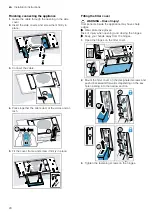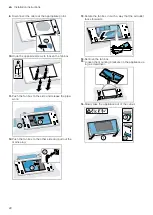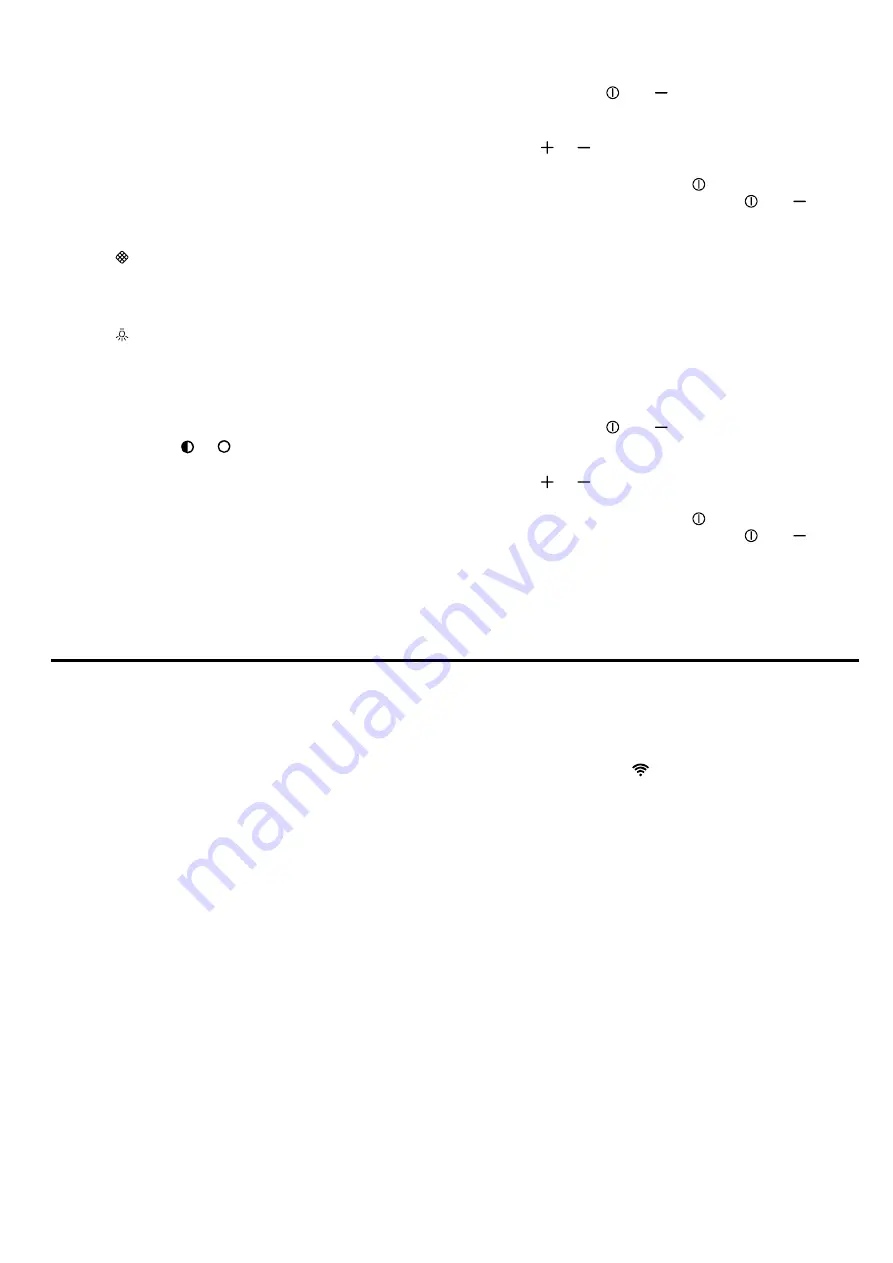
en
Hob-based hood control
8
7.14 Resetting the saturation indicator
After cleaning the grease filter or after changing the
odour filter, the saturation indicator can be reset.
Requirements
¡
After the appliance has been switched off, LED 1
flashes in the LED display for the grease filter satura-
tion display and/or LED 2 flashes for the saturation
indicator for the odour filter.
¡
A repeated signal tone sounds.
▶
Press .
a
The saturation indicator is reset.
7.15 Switching on the lighting
▶
Press to switch on the lighting.
Note:
Colour temperature settings are available in the
Home Connect app provided the appliance has this
function.
7.16 Setting the brightness
▶
Press and hold or .
Note:
Colour temperature settings are available in the
Home Connect app provided the appliance has this
function.
7.17 Switching on the button tone
The button tones can be switched on.
Requirement:
The appliance is switched off.
1.
Press and hold and for approx. three seconds.
a
In the LED display, the LED for the setting that is
currently selected lights up.
2.
Press or until LED 1 lights up in the LED dis-
play.
To cancel the setting, press .
3.
To save the setting, press and hold and for ap-
prox. three seconds.
Or wait approx. 10 seconds until the setting is
saved automatically.
a
A signal tone sounds as soon as the selected set-
ting is saved.
7.18 Switching the button tone off
The button tones can be switched off.
Note:
Signal tones for the appliance are always
switched on and cannot be switched off.
Requirement:
The appliance is switched off.
1.
Press and hold and for approx. three seconds.
a
In the LED display, the LED for the setting that is
currently selected lights up.
2.
Press or until LED 2 lights up in the LED dis-
play.
To cancel the setting, press .
3.
To save the setting, press and hold and for ap-
prox. three seconds.
Or wait approx. 10 seconds until the setting is
saved automatically.
a
A signal tone sounds as soon as the selected set-
ting is saved.
8 Hob-based hood control
You can connect your appliance to a suitable hob and,
in this way, control the functions of your appliance via
the hob.
You have the following options for connecting the
appliances with each other:
¡
Connecting the appliance via the Home Connect
app. If both appliances are Home Connect-compat-
ible, they can be connected using the Home Con-
nect app. Follow the instructions in the app.
¡
Connecting appliances directly with each other.
¡
Connecting appliances via the Wi-Fi home network.
Note:
Please note the safety precautions in the instruc-
tion manual for your appliance and ensure that they are
also observed when operating the appliance via the
hob-based hood control.
Tip:
Operating your appliance always takes priority. It is
not possible to use the hood controls on the hob dur-
ing this time.
8.1 Connecting directly
Requirements
¡
Your appliance is now switched off.
¡
Before connecting the appliances, reset all connec-
tions to your home network or other appliances. If
your appliance is connected directly to the hob, it
cannot be connected to your home network as well
and you will not be able to use Home Connect.
1. Note:
Refer to the section entitled "Hob-based hood
control" in the instruction manual for your hob.
Switch on the hob and select the search mode.
2.
Press and hold the
button until the LED for
Home Connect flashes in the LED display.
a
The appliance is connected to the hob if the LED for
Home Connect no longer flashes and lights up per-
manently.
8.2 Connecting via your home network
1.
Follow the instructions in
"Automatically connecting the appliance to the
WLAN home network (Wi-Fi)", Page 9
"Manually connecting the appliance to the WLAN
.
2.
As soon as the appliance is connected to the home
network, establish the connection to the hob via the
Home Connect app.
3.
Follow the instructions on your mobile device.