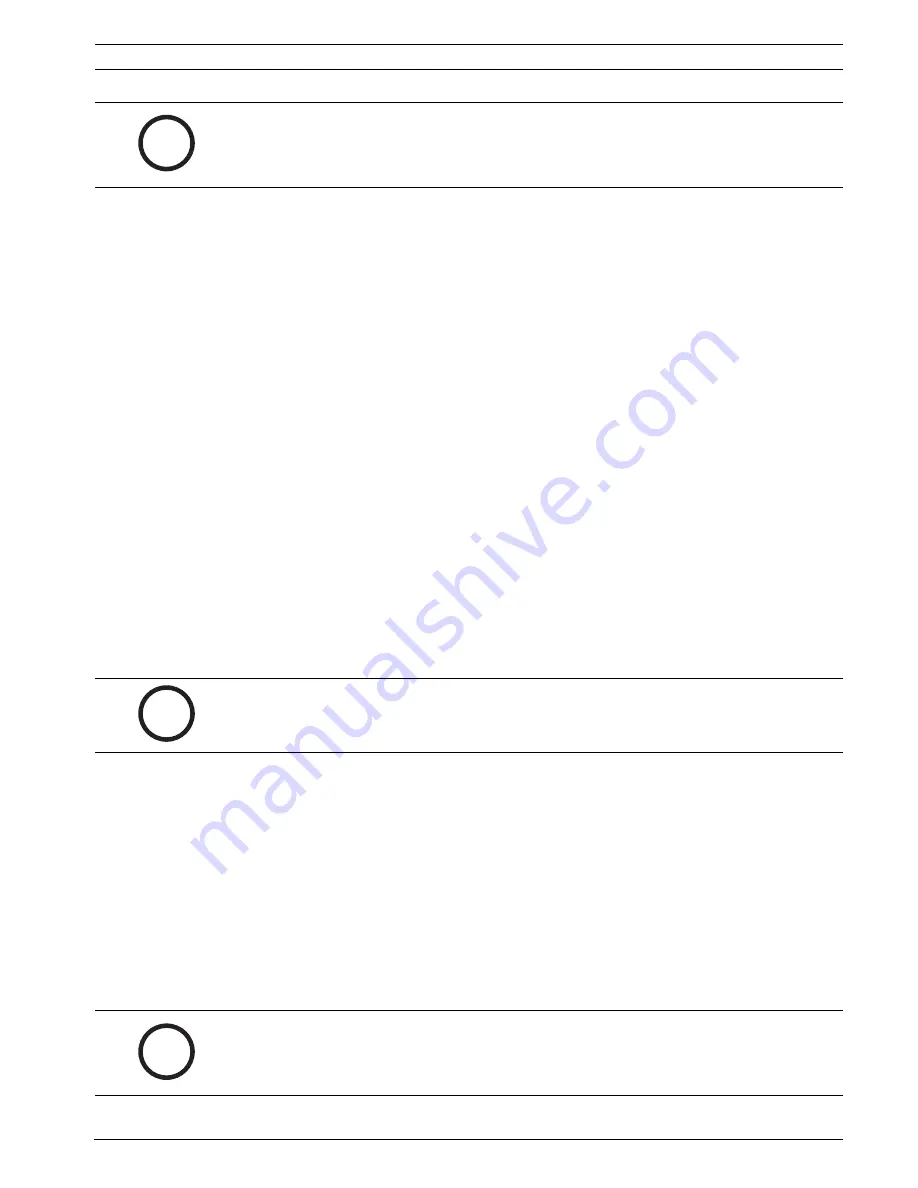
IntuiKey Keyboard
Introduction to the IntuiKey Keyboard Series | en
5
Bosch Security System, Inc.
User Manual
F.01U.080.637 | 1.92 | 2008.12
If communication is ever lost with an existing device, the product name display will indicate
an Off_Line condition. After communication with the device is restored, this message will
disappear.
For multiplexers, the device address number will be shown. For DVRs, the DVR address
number, its name, and the starting camera offset number will be displayed.
1.6.3
Selecting a Device for Control
1.
Press the PROD button to put the keyboard in the Product Selection Mode. The softkey
display shows the Product Selection menu (refer to
Figure 1.3
).
2.
Press the desired softkey button adjacent to the desired product name in the display.
Upon selection of a system device to be controlled, the keyboard indicates what product
it is controlling by displaying its name (up to 10 characters maximum) at the bottom of
the status display. The softkey display menu also changes to the top level menu
associated with the selected device.
1.6.4
Easy Switching between Devices
Pressing and holding the PROD key for longer than 1 second while using a DVR Series 1 and 2
or multiplexer enters the device address selection mode. Entering the address of a device will
cause the keyboard to switch to that device’s main menu. If the device address does not exist,
an error message will result, and no change will occur.
1.6.5
Using the Keypad for Numeric Entry (Camera Control)
1.
Press a desired numeric key to place the number in the status display under the camera
title.
2.
Leading zeros may be entered but are not required.
3.
Press ENTER to complete numeric entry.
1.6.6
Using the Quick Selection Softscreen Feature
The IntuiKey softkey display screens can be assigned a reference number which can then be
recalled to quickly return to the desired screen.
1.
To assign a number to a softkey display screen, first navigate to the desired screen.
Simultaneously press the digit 0 and ENTER to enter the softkey screen programming
mode. Press SHOT followed by the single digit (0 to 9) that you want to assign to this
screen.
2.
To quickly jump to a previously programmed softkey display screen, simultaneously press
the digit 0 and ENTER. Press the desired softkey display screen number.
i
NOTICE!
When the IntuiKey is first connected up to a device, or whenever a new video device
is added to an existing system, enter the Product Selection menu and press the PROD key.
The keyboard will initiate a scan of the communication lines and update the list of devices
connected to it.
i
NOTICE!
The additional key entries add digits to the RIGHT side of the camera number. If
more than the maximum number of digits allowed for the specific entry is entered, the
leftmost digit is lost, and all other digits promoted.
i
NOTICE!
Ten (10) softkey numbers are available within a single product category. Softkey
screen numbers can only jump between screens within the same product category. If an
existing softkey screen number is assigned to a new softkey screen, the old one is no longer
valid. Assignments remain even if power is lost.
Summary of Contents for IntuiKey
Page 1: ...IntuiKey Keyboard Keyboard Version 1 92 en User Manual ...
Page 2: ......
Page 40: ...36 en IntuiKey Keyboard F 01U 080 637 1 92 2008 12 User Manual Bosch Security System Inc ...
Page 44: ...40 en IntuiKey Keyboard F 01U 080 637 1 92 2008 12 User Manual Bosch Security System Inc ...
Page 48: ...44 en IntuiKey Keyboard F 01U 080 637 1 92 2008 12 User Manual Bosch Security System Inc ...
Page 49: ......










































