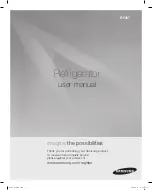en
Home Connect
12
1.
Check whether the refrigerator is
located within the range of the home
network (WLAN).
2.
Repeat the process or establish the
connection manually.
Manual connection with home
network (WLAN)
If the WLAN router does not have a
WPS function or if this is unknown, you
can connect the refrigerator to the home
network manually.
1.
Press
E
button.
Temperature display shows
Cn
.
2.
Press
super
button until temperature
display shows
SA
.
3.
Press
¿
button.
The appliance is ready for manual
connection.
The temperature display shows an
animation.
The appliance is ready for manual
connection for as long as the
animation is displayed.
4.
The refrigerator has now set up its
own WLAN network with the network
name HomeConnect.
You can now access this network
with your mobile device.
5.
Call up the WLAN settings in the
settings menu of the mobile device.
6.
Connect the mobile device to the
WLAN network HomeConnect.
Password: HomeConnect
It can take up to 60 seconds to
establish the connection.
7.
After successfully connecting, open
the Home Connect app on the
mobile device.
The app will search for the
refrigerator.
8.
As soon as the refrigerator has been
found, enter the network
name (SSID) and the
password (Key) of your own home
network (WLAN) in the
corresponding fields.
9.
Confirm with
Transmit to domestic
appliances
button.
–
If connection is successful,
On
flashes in the temperature
display.
You can now connect the
refrigerator to the app.
–
If the temperature display shows
OF
, no connection could be
established.
Check whether the refrigerator is
located within the range of the
home network (WLAN).
Repeat the process.
Connecting the refrigerator to the
Home Connect app
1.
Press
E
button.
The temperature display shows
Cn
.
2.
Press
super
button until the
temperature display shows
PA
.
3.
Press
¿
button to connect the
appliance to the app.
The temperature display shows an
animation.
As soon as the refrigerator and the
app are connected, the temperature
display shows
On
.
4.
Open the app and wait until the
refrigerator is displayed.
Use
Add
to confirm the connection
between the app and the
refrigerator.
If the refrigerator is not automatically
displayed, click on
Add appliance
in
the app and follow the instructions.
As soon as your refrigerator is
displayed, add it with
+
.
Summary of Contents for KIF81H Series
Page 1: ...en Instructions for use Refrigerator Refrigerator KIF81H ...
Page 20: ...6 ...
Page 21: ...6 ...
Page 22: ...6 ...
Page 23: ... X h 2 B J 3 ...
Page 24: ... ...
Page 25: ... 2 1 4 3 ...