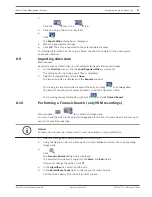2.
Right-click a folder in the Logical Tree or Favorites Tree window and click Show as
sequence in selected Image pane.
The cameras of the selected folder are displayed one after the other in the selected
Image pane.
indicates that the sequence is running.
To pause a camera sequence:
4
In the
Image window
toolbar, click
.
The sequence stops playing, as indicated by
.
To jump to the previous / next step of a camera sequence:
4
In the Image window toolbar, click
or
.
The sequence jumps to the previous or next step.
Using one channel audio mode
Main window
You use one channel audio mode when you want to hear only one audio source assigned to a
camera. You cannot activate audio for another camera.
To activate / de-activate multichannel audio mode:
1.
On the Extras menu, click Options....
2.
Select the Playback audio of the selected Image pane check box.
Using multichannel audio mode
Main window
You use multichannel audio mode when you want to hear different audio sources at the same
time. You can activate different audio sources assigned to a camera in the
Image pane
of each
camera.
To activate / de-activate multichannel audio mode:
1.
On the Extras menu, click Options....
2.
Select the Multichannel audio playback check box.
Using digital zoom
Main window
Every
Image pane
provides a digital zoom function. This digital zoom has 11 levels: 1x, 1.35x,
1.8x, 2.5x, 3.3x, 4.5x, 6x, 8.2x, 11x, 14.9x, 20.1x.
When you save a Favorites View, the current setting of the digital zoom and the image section
are saved.
When you click
, the current setting of the digital zoom and the image section are used
for instant playback.
When Operator Client restarts, the current setting of the digital zoom and the image section
are retained.
To use digital zoom:
1.
Right-click anywhere on an Image pane and click Zoom in.
indicates that the digital zoom was used.
2.
Repeat the previous step to zoom in.
3.
Drag the image to navigate to the desired image section.
4.
Right-click the Image pane and click Zoom 1:1 to return to the original size.
disappears.
5.8
5.9
5.10
14
en | Displaying camera images
Bosch Video Management System
2012.07 | V1 | Operation Client
Operator's Manual
Bosch Sicherheitssysteme GmbH
Summary of Contents for MBV-BPRO-40
Page 1: ...Bosch Video Management System MBV BPRO 40 en Operator s Manual ...
Page 2: ......
Page 85: ......