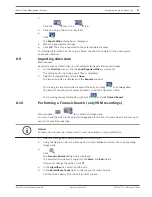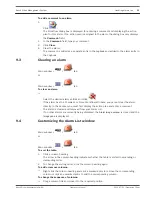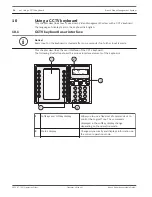Using maps and the PTZ cameras
This chapter provides information on how to use the Map window and the PTZ Control
window.
You can view a map in the required ratio and zooming factor. Hence, you see all your devices
and their places at a glance.
You can activate that the map of the camera in the selected
Image pane
is automatically
getting the focus. This map is displayed in the Map window of the Control monitor.
Some of the features described in this chapter can be deactivated for your user group, your
Enterprise User Group
or your
Enterprise Account
.
Displaying a map
Main window
You can display a map in the Map window or in an
Image pane
. In the Image pane, the 4:3 ratio
applies.
i
Notice!
A map displayed in an Alarm Image pane is optimized for display and contains only the initial
view of the basic .dwf file.
To view a map in the map window:
4
Drag a map from the
Logical Tree
to the
tab, wait until the Map window is
displayed, and drop the map on the Map window.
The map is displayed.
To view a map in an Image pane:
4
Drag a map from the Logical Tree window to an Image pane.
The map is displayed in the Image pane.
Controlling PTZ cameras
Main window >
tab
You can zoom and control the cameras in the PTZ Control window or in the
Image pane
.
The digital zoom function is not available for dome and pan/tilt cameras.
Controlling/zooming cameras in the PTZ Control window:
1.
Select the required Image pane.
2.
Click the various control elements in the PTZ Control window to control the camera.
Using in-window control of a camera
Main window
After you have assigned a
PTZ
camera to an Image pane, you can use the camera control
functions directly in this Image pane.
To use control functions:
1.
Move the cursor on the Image pane which displays a PTZ camera.
The cursor changes depending on the location in the Image pane.
2.
Move the cursor to the left side of the Image pane.
The cursor changes to an arrow.
Click to swivel to the left direction in a small step. Keep the mouse button pressed to
swivel continuously. Drag to the outside direction to accelerate.
6
6.1
6.2
6.3
Bosch Video Management System
Using maps and the PTZ cameras | en
19
Bosch Sicherheitssysteme GmbH
Operator's Manual
2012.07 | V1 | Operation Client
Summary of Contents for MBV-BPRO-40
Page 1: ...Bosch Video Management System MBV BPRO 40 en Operator s Manual ...
Page 2: ......
Page 85: ......