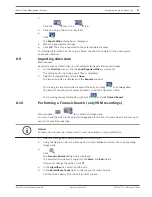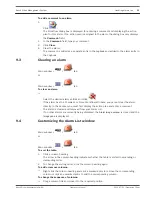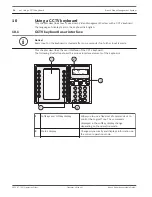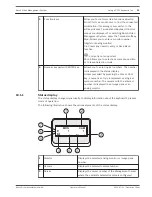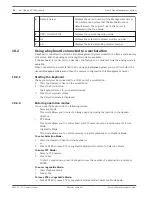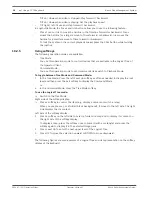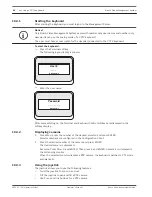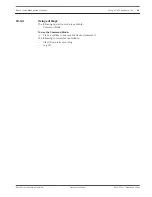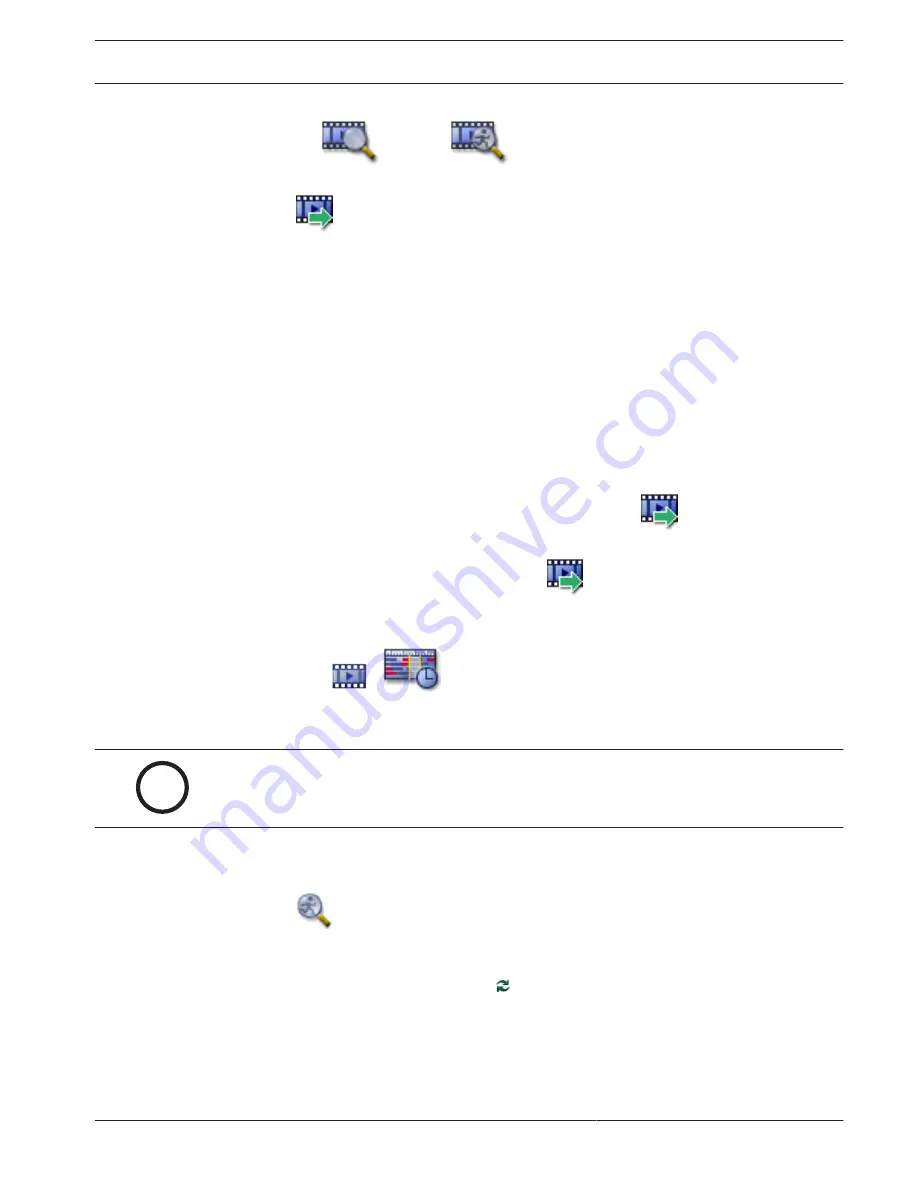
2.
Click the
tab or the
tab.
3.
Click an entry in the search result list.
4.
Click
.
The Export Video dialog box is displayed.
5.
Make the appropriate settings.
6.
Click OK. The entry is exported to the selected data medium.
For detailed information on the various fields, see the Online Help for the appropriate
application window.
Importing video data
Main window
Exported audio and video files can be imported to display their saved images.
1.
On the Timeline menu, click the Load Exported Video... command.
The dialog box for opening export files is displayed.
2.
Select the required file and click Open.
The imported video is displayed in the Exports window.
For playing the imported video, expand the entry and drag
to an
Image pane
.
The Export Tree entries are removed when you exit the Operator Client.
For removing the exported video, right-click
and click Unload Export.
Performing a Forensic Search (only VRM recordings)
Main window >
>
tab > Select an Image pane
You can check the video in the selected
Image pane
for motion. Forensic Search allows you to
search for specific properties.
i
Notice!
Forensic Search must be licensed and it must be enabled on your workstation.
1.
Select the Image pane where you want to find motion.
2.
Using the Hairline, select the time period on the
Timeline
and select the corresponding
Image pane.
3.
Click
.
The Forensic Search dialog box is displayed.
The selected time period is copied to the Start: and End: fields.
If required, change the values. Click .
4.
In the Algorithm: list, select an
IVA
entry.
5.
In the Surveillance Tasks field, configure your Forensic Search.
See the Online Help of the IVA version that you use.
8.9
8.10
Bosch Video Management System
Managing recorded videos | en
27
Bosch Sicherheitssysteme GmbH
Operator's Manual
2012.07 | V1 | Operation Client
Summary of Contents for MBV-BPRO-40
Page 1: ...Bosch Video Management System MBV BPRO 40 en Operator s Manual ...
Page 2: ......
Page 85: ......