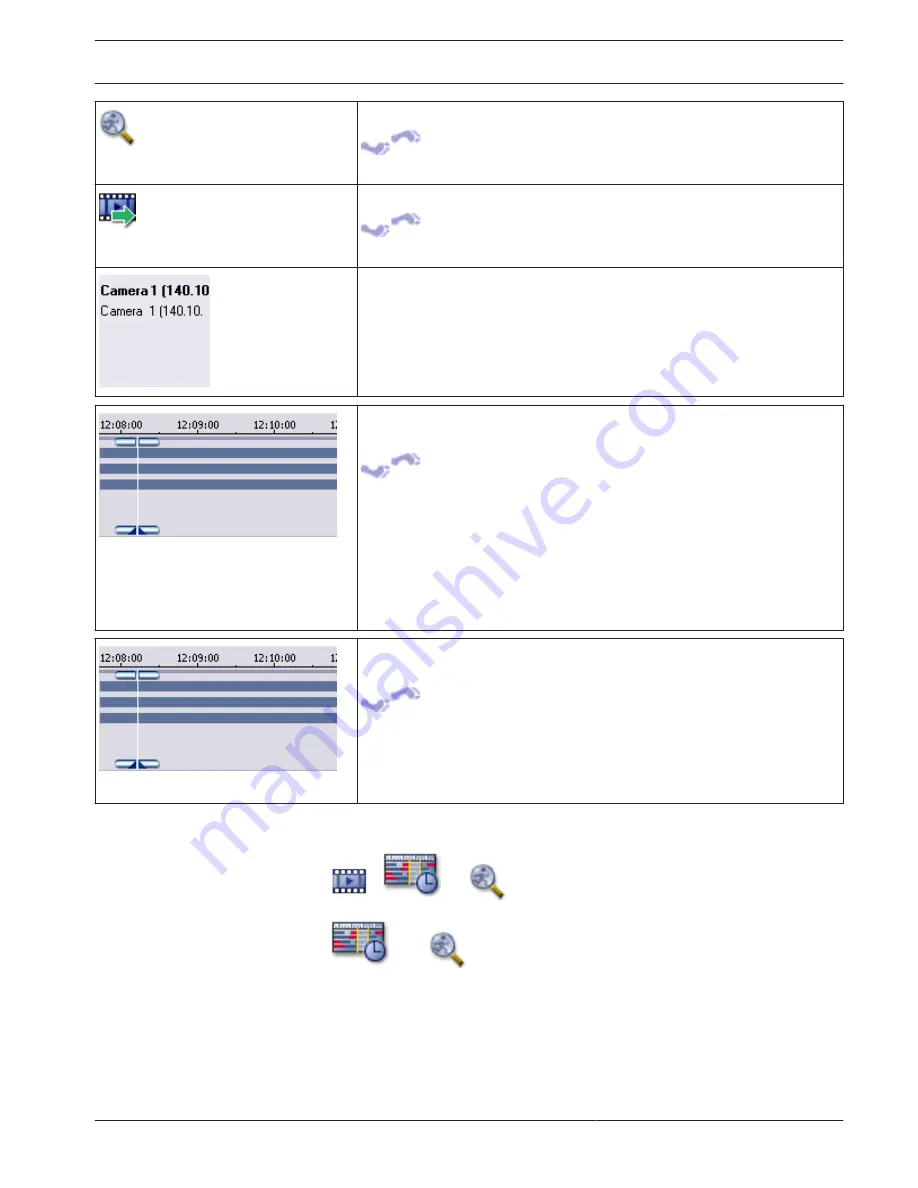
Click to display the Motion Search dialog box.
Finding motion (only NVR recordings), 28
Click to display the Export Video dialog box.
Exporting video data, 26
Displays all cameras displayed in the Image window.
Displays the Timelines of the cameras in the camera list.
Allows you rapid time positioning for playing the corresponding videos.
Using the Timeline, 24
Exporting video data, 26
Finding motion (only NVR recordings), 28
Finding recorded video data, 29
Authenticating video data (for NVR recordings only), 25
Protecting video, 25
Deleting video data, 26
Displays the Timelines of the cameras in the camera list.
Allows you rapid time positioning for playing the corresponding videos.
Using the Timeline, 24
Exporting video data, 26
Finding motion (only NVR recordings), 28
Authenticating video data (for NVR recordings only), 25
Motion Search dialog box
Main window >
>
tab
Main window >
tab >
Allows you to set up a search filter for motion in designated areas of a camera image. You
select the zones where you want to detect motion. You can search for motion only in the
selected Image pane.
Start:
Enter date and time for starting the search for motion. Clear the check box if you want the
search start at the very beginning of the recording.
11.22
Bosch Video Management System
User interface | en
63
Bosch Sicherheitssysteme GmbH
Operator's Manual
2012.07 | V1 | Operation Client
Summary of Contents for MBV-BPRO-40
Page 1: ...Bosch Video Management System MBV BPRO 40 en Operator s Manual ...
Page 2: ......
Page 85: ......
















































