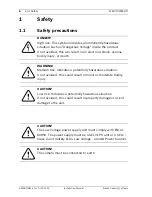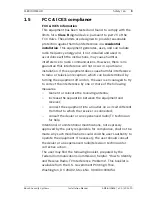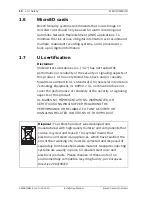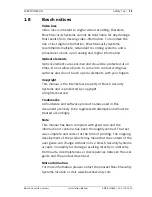Reviews:
No comments
Related manuals for NDN-932

F-1
Brand: Canon Pages: 49

CombiFinder Plus
Brand: LaserLiner Pages: 10

D7320
Brand: Zavio Pages: 16

PixeIPro Series ZN-C2M
Brand: Ganz Pages: 40

CO30
Brand: Pentatech Pages: 26

2-197-869
Brand: Audiotel International Pages: 16

ACSPIRTS2
Brand: Evolveo Pages: 83

Vario I2
Brand: Raytec Pages: 11

10X-G2
Brand: HuddleCamHD Pages: 18

DCBHR1535
Brand: Digimerge Pages: 2

A21BM0V
Brand: Dahua Technology Pages: 15

MLA2DN25IR
Brand: Aigis Mechtronics Pages: 20

CCTVSET2
Brand: Perel Pages: 20

TriGas
Brand: LINNEPE Pages: 7

H-2034
Brand: U-Line Pages: 5

FlexPower VNC4030-111PAS
Brand: Arlo Pages: 2

ZC-DNT8312NBA-IR
Brand: Ganz Pages: 2

Shield IP Camera
Brand: LAMAX TECH Pages: 24