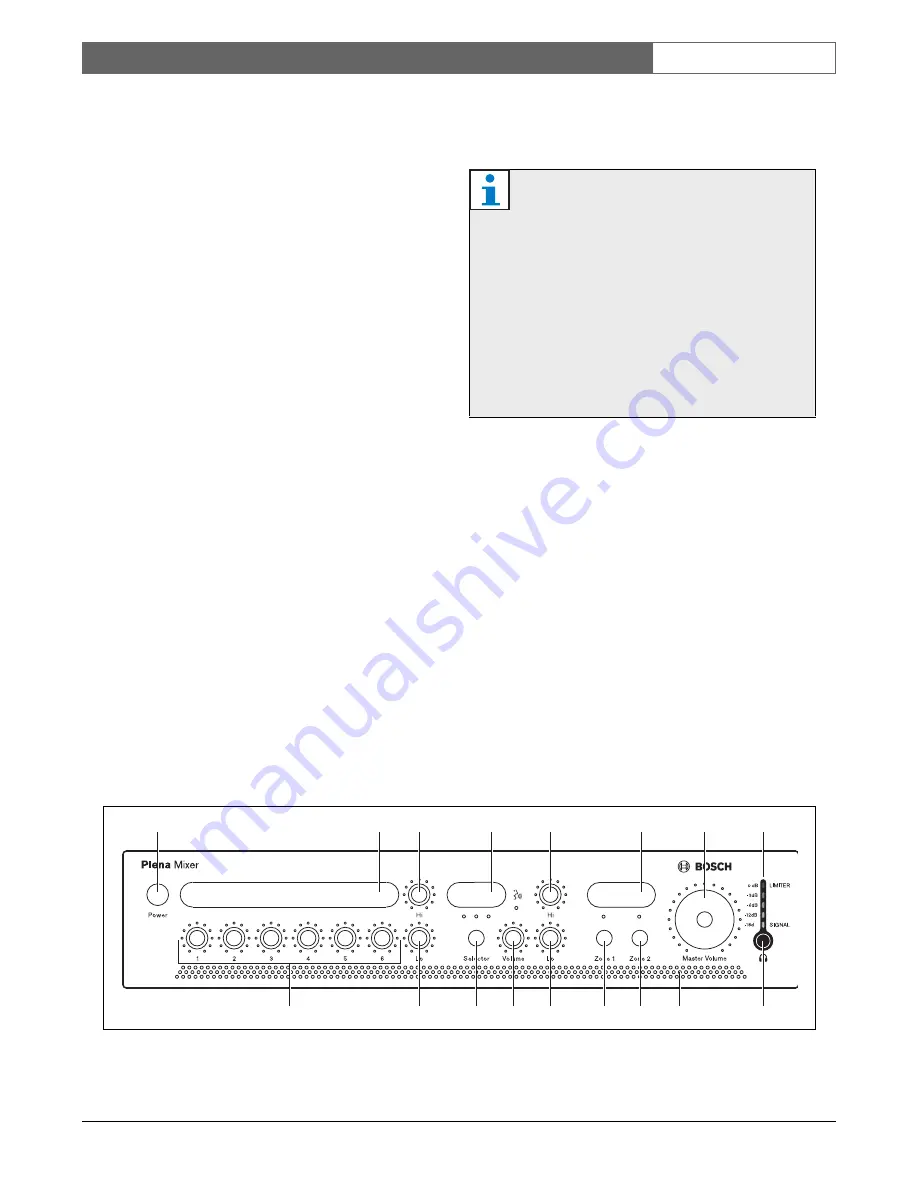
Bosch Security Systems | 2008-04 | PLE-10M2-US en
Plena Easy Line Mixer
| Installation and User Instructions | Description
en
| 11
2.4
Controls, connectors and
indicators
2.4.1
Front panel
See figure 2.2 for an overview of the controls and
indicators.
1 Power button.
2 Label holder for user-defined description of
microphone/line inputs - custom labels can be
created by user.
3 Master high tone control for microphone/line inputs.
4 Label holder for user-defined description of music
sources - custom labels can be created by user.
5 Master high tone control for music inputs.
6 Label holder for user-defined description of zone
names - custom labels can be created by user.
7 Master volume control - controls all inputs except
emergency and call station.
8 Output level meter (-18 db, 0 db)
9 Input level control:
•
microphone/line 1
•
microphone/line 2
•
microphone/line 3
•
microphone/line 4
•
microphone/line 5
•
microphone/line 6
10 Master low tone control for microphone/line inputs.
11 Music source selector (for music inputs 1, 2, and 3).
12 Music source volume control.
13 Master low tone control for music inputs.
14 Zone 1 selection button.
15 Zone 2 selection button
16 Air inlet holes.
17 Headphone socket.
2.4.2
Plena PLE-WP2Z3S wall panel
The optional Plena PLE-WP2Z3S wall panel can be
used to remotely control the unit from a maximum of
four remote locations. The appearance of the wall panel
is matched to the Bosch loudspeaker volume controls.
The zone can be activated or deactivated, and the music
source can be easily changed. The status of each zone
and music source is indicated by an LED.
A standard CAT 5 cable is used to connect the wall
panel to the mixer. The maximum distance is 200 m.
Please refer to the relevant datasheet for more
information.
Note
Users can create custom labels for the:
microphone/line inputs, description of the music
sources, and audio output zones 1 and 2. These
labels can be attached to the mixer at position
numbers 2, 4, and 6 (see figure 2.2). Colored
pins can also be inserted at various positions
around the dial controls to indicate the favorite
settings for a particular application. For more
information on inserting and removing pins, see
section 4.3.2.
figure 2.2: Front panel
B
9
11
10
12
13
14
15
17
16
1
2
3
5
4
6
7
8












































