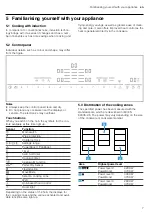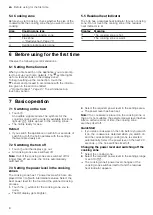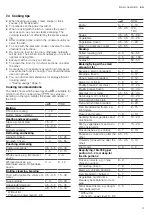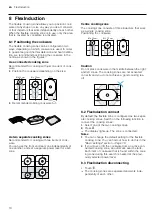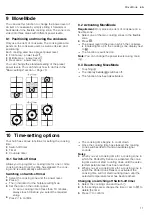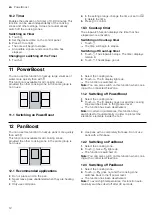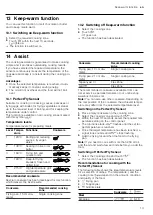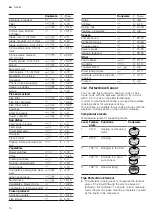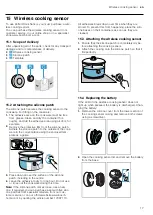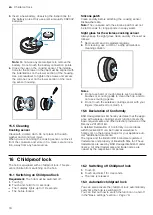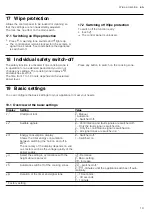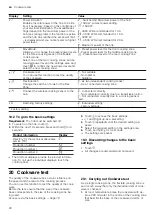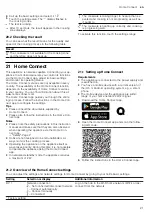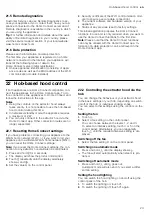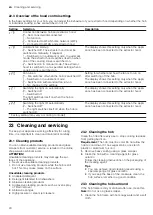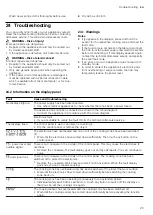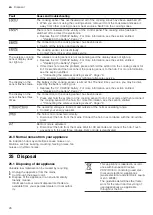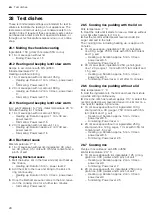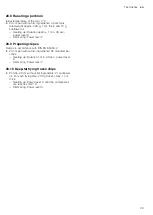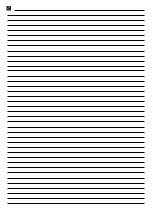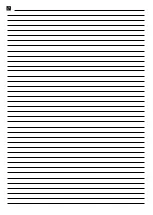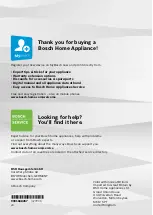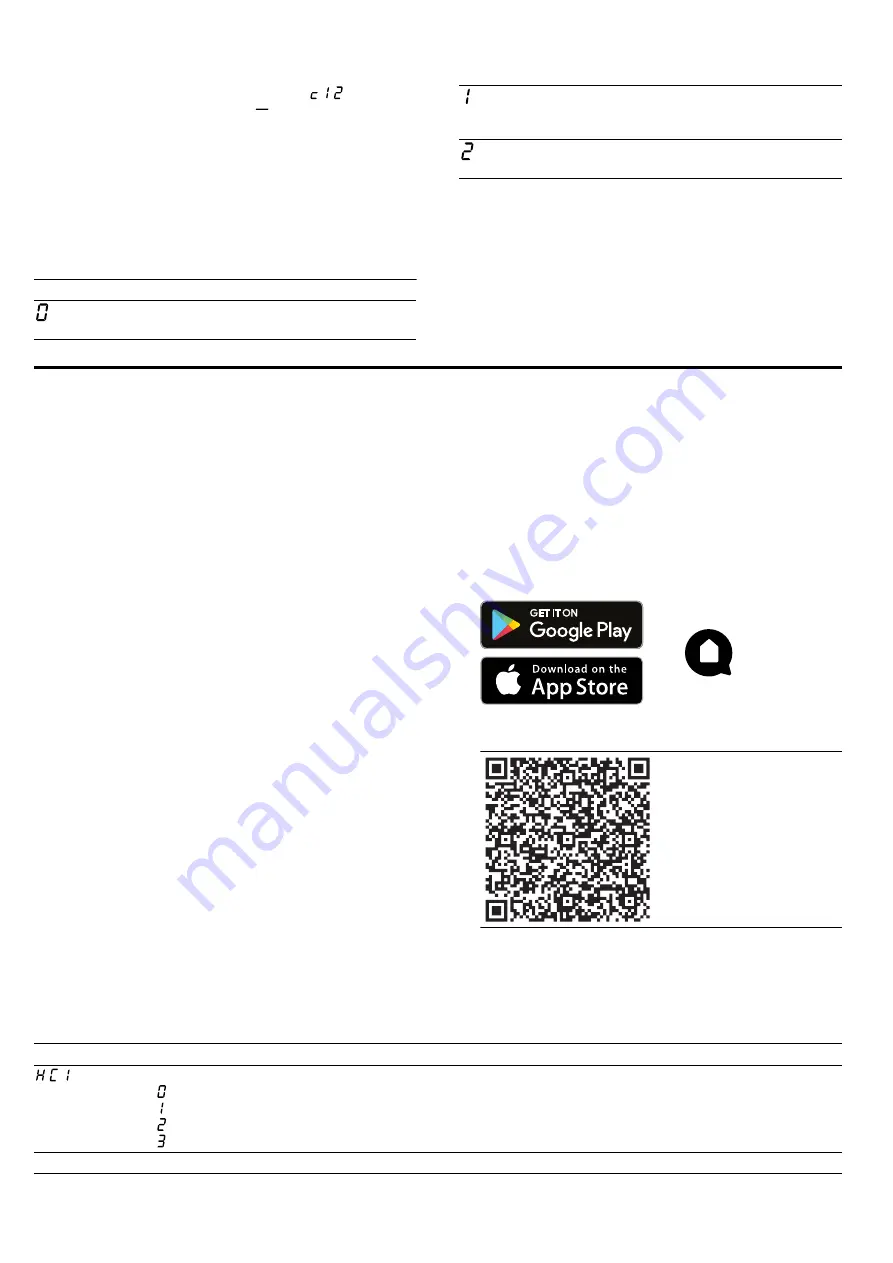
Home Connect
en
21
2.
Call up the basic settings and select .
3.
Touch the settings area. The display flashes in
the cooking zones.
a
The test is running.
a
After 10 seconds, the result appears in the cooking
zone displays.
20.2 Checking the result
You can see what the result means for the quality and
speed of the cooking process in the following table.
Result
The cookware is not suitable for the cooking zone
and therefore does not heat up.
The cookware is taking longer to heat up than ex-
pected and cooking is not progressing as well as
it ought to.
The cookware is heating up correctly and cooking
is progressing well.
To activate this function, touch the settings range.
21 Home Connect
This appliance is network-capable. Connecting your ap-
pliance to a mobile device lets you control its functions
via the Home Connect app, adjust its basic settings
and monitor its operating status.
The Home Connect services are not available in every
country. The availability of the Home Connect function
depends on the availability of Home Connect services
in your country. You can find information about this at:
www.home-connect.com.
The Home Connect app guides you through the entire
login process. Follow the instructions in the Home Con-
nect app to configure the settings.
Tips
¡
Please consult the documents supplied by
Home Connect.
¡
Please also follow the instructions in the Home Con-
nect app.
Notes
¡
Please note the safety precautions in this instruction
manual and make sure that they are also observed
when operating the appliance via the Home Con-
nect app.
→
¡
Hobs are not designed to be left unattended. Al-
ways monitor the cooking process.
¡
Operating the appliance on the appliance itself al-
ways takes priority. During this time it is not possible
to operate the appliance using the Home Connect
app.
¡
In networked standby mode, the appliance requires
a maximum of 2 W.
21.1 Setting up Home Connect
Requirements
¡
The appliance is connected to the power supply and
is switched on.
¡
You have a mobile device with a current version of
the iOS or Android operating system, e.g. a smart-
phone.
¡
The mobile device and the appliance are within
range of your home network's Wi-Fi signal.
1.
Download the Home Connect app.
2.
Open the Home Connect app and scan the follow-
ing QR code.
3.
Follow the instructions in the Home Connect app.
21.2 Overview of the Home Connect settings
You can adjust the settings and network settings for Home Connect by going to your hob's basic settings.
Setting
Selection or display
Additional information
Network connection
– Not connected/disconnect network
– Connect automatically
– Connect manually
– Connected
Log on the hob in the Wi-Fi home network (Wi-Fi) or dis-
connect from the network
1
Factory setting