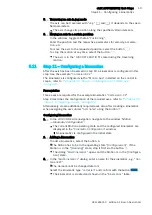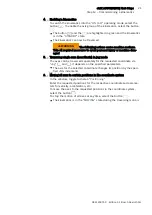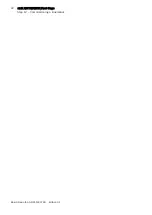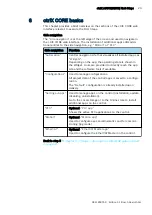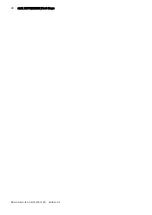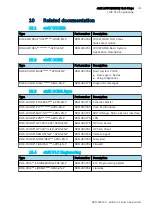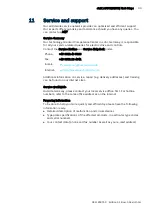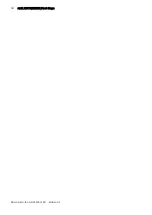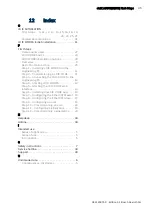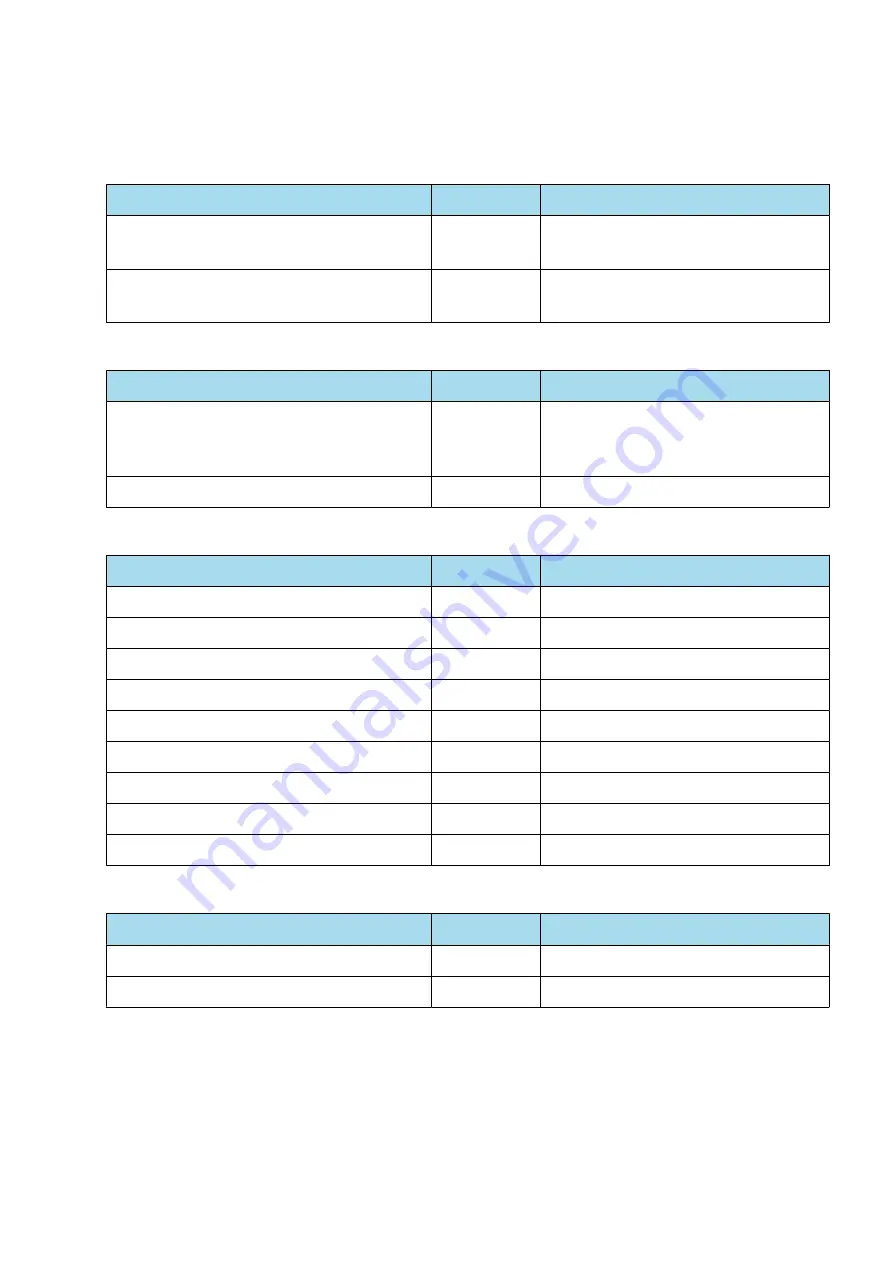
31
ctrlX AUTOMATION First Steps
ctrlX PLC Engineering
Bosch Rexroth AG
R911403760 Edition 01
10
Related documentation
10.1
ctrlX WORKS
Type
Part number Description
DOK-XWORKS-F*STEP*****-QURS-EN-P
R911403760 ctrlX WORKS First Steps
Quick Start Guide
DOK-XWORKS-***********-APRS-EN-P
R911403761 ctrlX WORKS Basic System
Application Description
10.2
ctrlX CORE
Type
Part number Description
DOK-XCORE*-BASE*******-APRS-EN-P
R911403768 Basic System CORE
●
Data Layer + Nodes
●
Using diagnostics
DOK-XCORE*-DIAG*******-RERS-EN-P
R911403770 Diagnostic messages
10.3
ctrlX CORE Apps
Type
Part number Description
DOK-XCORE*-ETHERCAT***-APRS-EN-P
R911403773 EtherCat Master
DOK-XCORE*-PLC********-APRS-EN-P
R911403787 Core PLC Runtime
DOK-XCORE*-MOTION*****-APRS-EN-P
R911403791 MOTION App, Motion kernel, interface
DOK-XCORE*-VPN********-APRS-EN-P
R911403775 VPN
DOK-XCORE*-OPCUA*SERV*-APRS-EN-P
R911403778 OPC-UA Server
DOK-XCORE*-OPCUA*CLIEN-APRS-EN-P
R911403781 OPC-UA Client
DOK-XCORE*-REMOTE*AG**-APRS-EN-P
R911403785 Remote Agent
DOK-XCORE*-NODE*RED***-APRS-EN-P
R911403789 Node Red
DOK-XCORE*-FIREWALL***-APRS-EN-P
R911403783 Firewall
10.4
ctrlX PLC Engineering
Type
Part number Description
DOK-XPLC**-ENGINEERING-APRS-EN-P
R911403764 PLC Programming System
DOK-XPLC**-LIBRARY****-RERS-EN-P
R911403766 Libraries
Summary of Contents for rexroth ctrlX AUTOMATION
Page 1: ...ctrlX AUTOMATION First Steps Quick Start Guide R911403760 Edition 01 ...
Page 8: ...8 ctrlX AUTOMATION First Steps Bosch Rexroth AG R911403760 Edition 01 ...
Page 10: ...10 ctrlX AUTOMATION First Steps Bosch Rexroth AG R911403760 Edition 01 ...
Page 24: ...24 ctrlX AUTOMATION First Steps Bosch Rexroth AG R911403760 Edition 01 ...
Page 26: ...26 ctrlX AUTOMATION First Steps Bosch Rexroth AG R911403760 Edition 01 ...
Page 28: ...28 ctrlX AUTOMATION First Steps Bosch Rexroth AG R911403760 Edition 01 ...
Page 30: ...30 ctrlX AUTOMATION First Steps Bosch Rexroth AG R911403760 Edition 01 ...
Page 32: ...32 ctrlX AUTOMATION First Steps ctrlX PLC Engineering Bosch Rexroth AG R911403760 Edition 01 ...
Page 34: ...34 ctrlX AUTOMATION First Steps Bosch Rexroth AG R911403760 Edition 01 ...