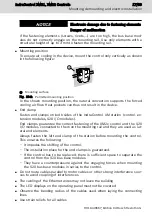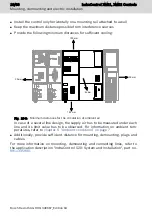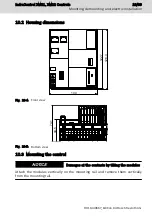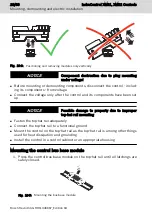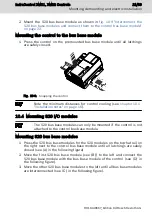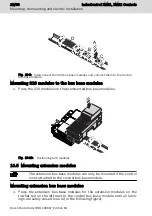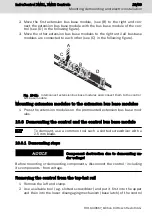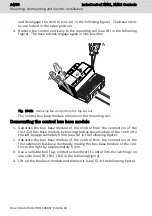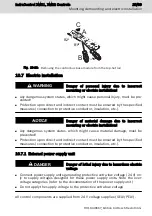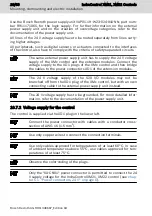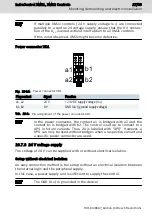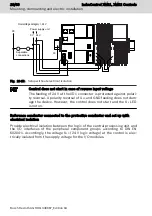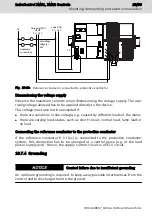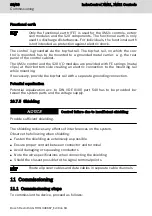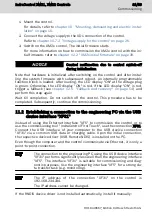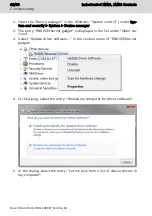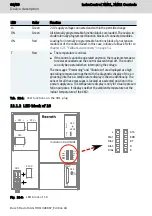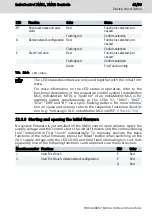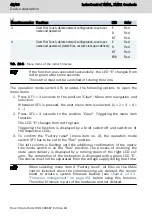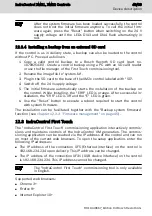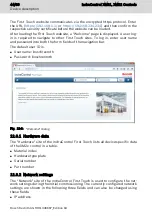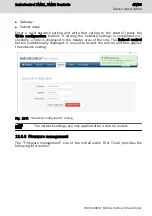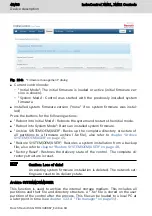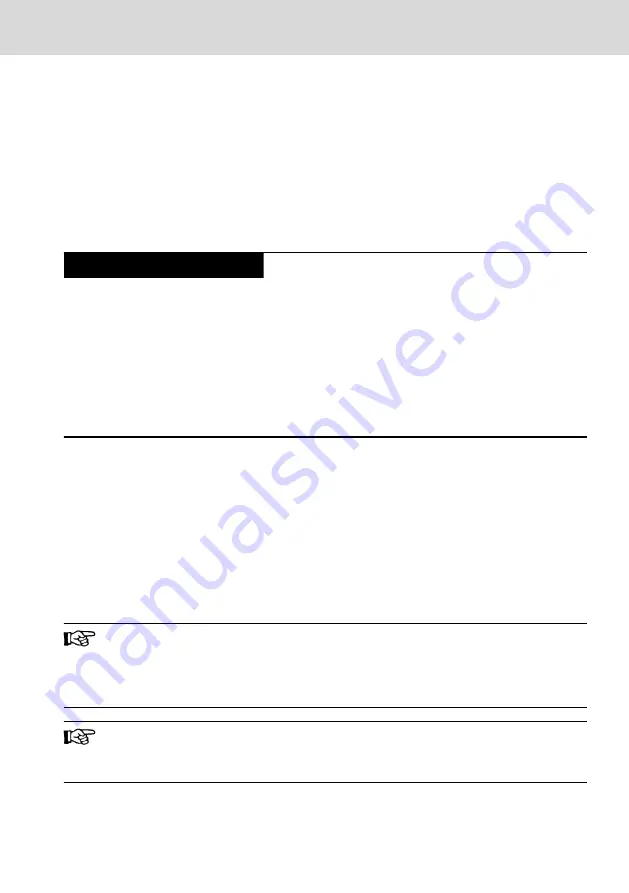
1. Mount the control.
For details, refer to
chapter 10 "Mounting, demounting and electric instal-
.
2. Connect the voltage supply to the XD1 connection of the control.
Refer to
chapter 10.7.2 "Voltage supply for the control" on page 26
3. Switch on the XM2x control. The initial firmware starts
For more information on how to commission the XM2x control with the ini-
tial firmware, refer to
chapter 12.2 "XM2x initial firmware" on page 39
.
Control malfunction due to control switch-off
during initialization
NOTICE
Note that hardware is initialized after switching on the control and after instal-
ling the system firmware with subsequent reboot. An internally programmable
function block is loaded. After loading, the LED display "ON" at the voltage plug
is green. Otherwise, the LED display "ON" is red. If the LED display "ON" is red,
trigger a fallback (see
chapter 12.5 "Fallback and recovery" on page 54
) and
perform this step again.
Wait till completion. Do not switch off the control. This procedure has to be
completed. Subsequently, continue the commissioning.
11.2 Establishing a connection to the engineering PC via the USB
device interface "XF31"
Instead of using the Ethernet interface "XF5" to commission the control or to
use the commissioning tool "IndraControl First Touch", use the connection XF31.
Connect the USB interface of your computer to the USB device connection
"XF31" via a common USB data or charging cable. Upon the initial connection,
the respective device driver (USB Remote NDIS) is installed on the PC.
Even though the computer and the control communicate via Ethernet, it is only a
point-to-point connection.
The connection to the engineering PC using the USB device interface
"XF31" performs significantly less well than the engineering interface
"XF5". The interface "XF31" is suitable for commissioning and diag-
nostic purposes. Use the engineering interface "XF5" for a strong da-
ta transfer task (e.g. monitoring).
The IP address of the connection "XF31" on the control is
192.168.234.234.
The IP address cannot be changed.
If the RNDIS device driver is not installed automatically, install it manually:
IndraControl XM21, XM22 Controls
31/69
Commissioning
R911340667_Edition 04 Bosch Rexroth AG
Summary of Contents for Rexroth IndraControl XM21
Page 1: ...IndraControl XM21 XM22 Controls Operating Instructions R911340667 Edition 04 ...
Page 6: ...IV IndraControl XM21 XM22 Controls Bosch Rexroth AG R911340667_Edition 04 ...
Page 70: ...64 69 IndraControl XM21 XM22 Controls Bosch Rexroth AG R911340667_Edition 04 ...
Page 73: ...IndraControl XM21 XM22 Controls 67 69 R911340667_Edition 04 Bosch Rexroth AG ...
Page 74: ...68 69 IndraControl XM21 XM22 Controls Bosch Rexroth AG R911340667_Edition 04 ...