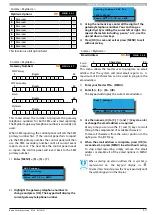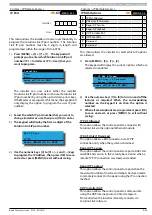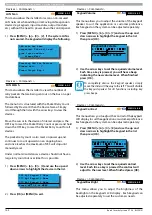Solution 6000
Installation Manual
Comms Programming
9-19
Bosch Security Systems 07/14 BLCC610I
Comms > IP Reporting >
Receiver Port
MENU 5-6-1
Dest Nº 1
0 7 7 0 0
Dest Nº 2
0 7 7 0 0
This menu allows the installer to program the TCP IP port
number for Destination 1 and/or Destination 2 so that
the control panel can communicate to the base station
receiver. The port number must be 5 digits long within
the range - to 65535.
1)
Press [MENU] + [5] + [6] + [1]. The keypad will
prompt you to enter which destination (destination
1 or 2) that you want to program the base staion
port number.
Rr1 Dest 1
Rr2 Dest 2
Exit
Press
OK or MENU
2)
Hightlight the destination number (1 or 2) required,
then press [OK]to select.
3)
The keypad will display the current base station
port number.
Receiver Port Rr1
07700
Press 0-9 OK to SAVE
4)
Use the numeric keys [0] to [9] to program the new
MyAlarm IP Address, then press [OK] to save and
exit or press [MENU] to exit without saving.
Comms > IP Reporting >
Poll Rate
MENU 5-6-2
0 3 6 0
Seconds x 10
This menu allows the installer to program how often the
control panel sends a signal to the base station receiver
via Destination 1 and/or Destination 2. The poll interval
programmed in seconds and then multiplied by 10 (eg.
0009 = 90 sec's / 0360 = 1 hr / 4320 = 12 hrs and 8640 =
24 hrs). This should be set so that the control panel sends
a poll to the base station receiver at least once within the
polling time required.
1)
Press [MENU] + [5] + [6] + [2]. The keypad will
prompt you to select which destination
(destination 1 or 2) that you want to program the
poll rate.
Rr1 Dest 1
Rr2 Dest 2
Exit
Press
OK or MENU
2)
Highlight the destination number (1 or 2) required,
then press [OK]to select.
3)
The keypad will display the current poll rate.
Poll Rate Rr1
0360 Seconds X 10
Press 0-9 OK to SAVE
4)
Use the numeric keys [0] to [9] to program the new
poll rate in seconds (0000 to 9999 seconds x 10),
then press [OK] to save and exit or press [MENU] to
exit without saving.