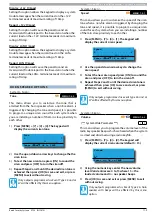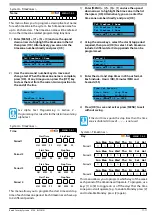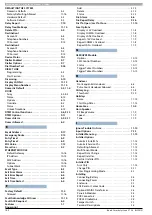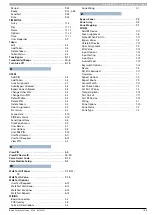12-1
Bosch Security Systems 07/14 BLCC610I
SEC TION 12
Programming Examples
T
his section includes a number of programming
examples detailling how to implement some common
installation functionality.
Examples are provided to show;
Opening a Garage Door using a Single Digit Code.
Opening a Garage Door using a 4 Button Keyfob.
Auto Arming an Area using a Timezone.
Operating an Output using a Timezone.
Using a Reader to Unlock a Door.
Using a Reader to Unlock a Door and Disarm Area 1.
Using a Reader to Unlock a Door and Arm/Disarm.
Using Call Line Identification for RAS.
Sending SMS Reports Via The PSTN.
Auto lock and unlock a Door using a Timezone.
Opening a Door using a Single Digit Code
The control panel can be used to operate an electrically
controlled door using a single digit code. The example
assumes User 10 and Output 5 are being used.
Procedure
1)
Set user PIN Length in MENU 1-5-0 = 00
(00 = Variable)
2)
Set user 10 PIN in MENU 1-1-2 = 5
3)
Set user 10 Area Assignment in MENU 1-4-1 = 0
4)
Set Output 5 - Event Type in MENU 4-1-1 = 56
(56 = Follow Pin)
5)
Set Output 5 - Event Assignment in MENU 4-1-2 =
10 (10 =User Number)
6)
Set Output 5 - Output Polarity in MENU 4-1-3 = 04
(04 = Open 1 Shot Low)
7)
Set Output 5 - Time Parameter MENU 4-1-4 = 000
000 005 000 (5 seconds)
8)
Enable Output 5 - Output Options MENU 4-1-5 =
Display Status Message
Wire Output 5 to the appropriate Door Strike. Each time
button [5] + [OK] is pressed on the keypad the door will
activate.
Opening a Garage Door Using a 4 Button RF Keyfob
The following example show how to configure the control
panel to allow control of a grage door as well as arm and
disarm functions using a 4 Button Keyfob. The example
assumes User 10 and Output 5 are being used.
Procedure
1)
Set RF Receiver Type in MENU 3-5-0 = 04 - Bosch
Serial Rcvr
2)
Assign Keyfob to User 10 in MENU 1-3-0
3)
Set Output 5 - Event Type in MENU 4-1-1 = 54
(54 = RF Keyfob Function 2)
4)
Set Output 5 - Event Assignment in MENU 4-1-2 =
01 (01 =Security System)
5)
Set Output 5 - Output Polarity in MENU 4-1-3 = 4
(04 = Open 1 Shot Low)
6)
Set Output 5 - Time Parameter in MENU 4-1-4 = 000
000 005 000 (5 seconds)
7)
Enable Output 5 - Output Options in MENU 4-1-5 =
Display Status Message.
Operating an Output using a TimeZone
To automatically operate an output using a timezone,
select a timezone that is not being used, and program the
timezone name in MENU 7-5-0 to something convenient.
Procedure
1)
Set the timezone period start time in MENU 7-5-1
to the time you want the output to operate and set
the stop time to the time you want the output to
turn off.
2)
Set the timezone period days in MENU 7-5-2 for the
days of the week that you want the output to
operate on.
3)
Set the Event Type as 58 - TimeZone for the output
that you want the timezone to operate in MENU
4-1-1.
4)
Set the output Event Assignment to follow the
timezone you want the output to follow in MENU
4-1-2.
5)
Program the Output Polarity in MENU 4-1-3 as 00 -
Open To Low or 07 - Low To Open as required.