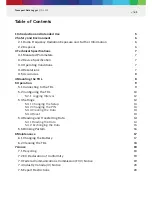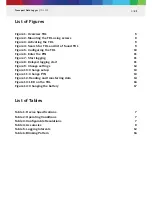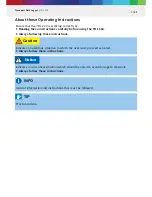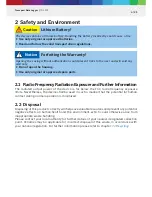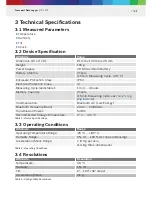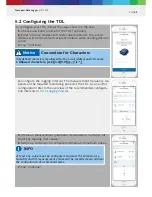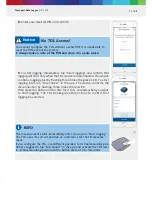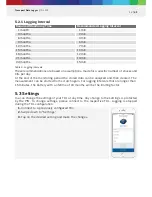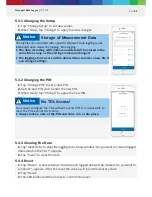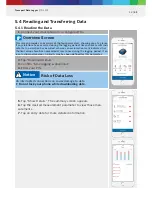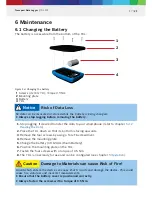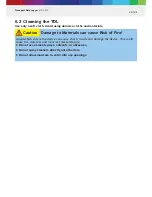3 | 21
Transport Data Logger | TDL 110
List of Figures
Figure 1: Overview TDL
5
Figure 2: Mounting the TDL using screws
8
Figure 3: Activating the TDL
9
Figure 4: Search for TDL and list of found TDL
9
Figure 5: Configuring the TDL
10
Figure 6: Enter the PIN
11
Figure 7: Start logging
11
Figure 8: Delayed logging start
11
Figure 9: Change settings
12
Figure 10: Change setup
13
Figure 11: Change PIN
13
Figure 12: Reading and transferring data
14
Figure 13: LED on the TDL
16
Figure 14: Changing the battery
17
List of Tables
Table 1: Device Specifications
7
Table 2: Operating Conditions
7
Table 3: Configurable Resolutions
7
Table 4: Accuracies
8
Table 5: Logging Intervals
12
Table 6: Blinking Pattern
16