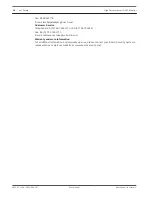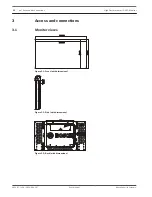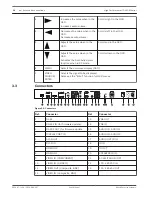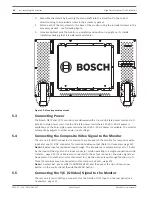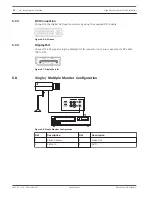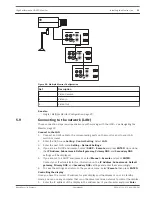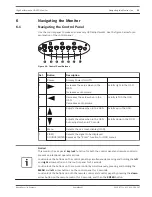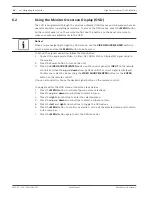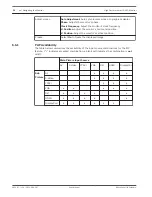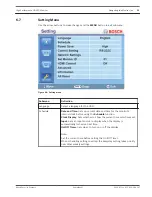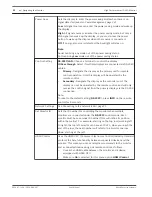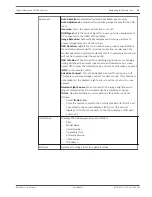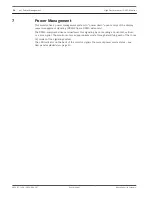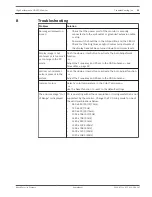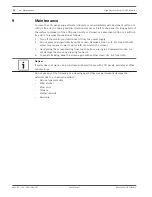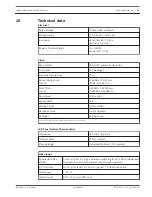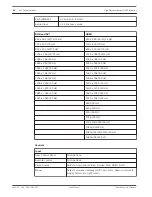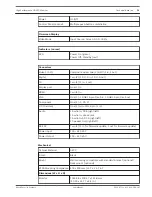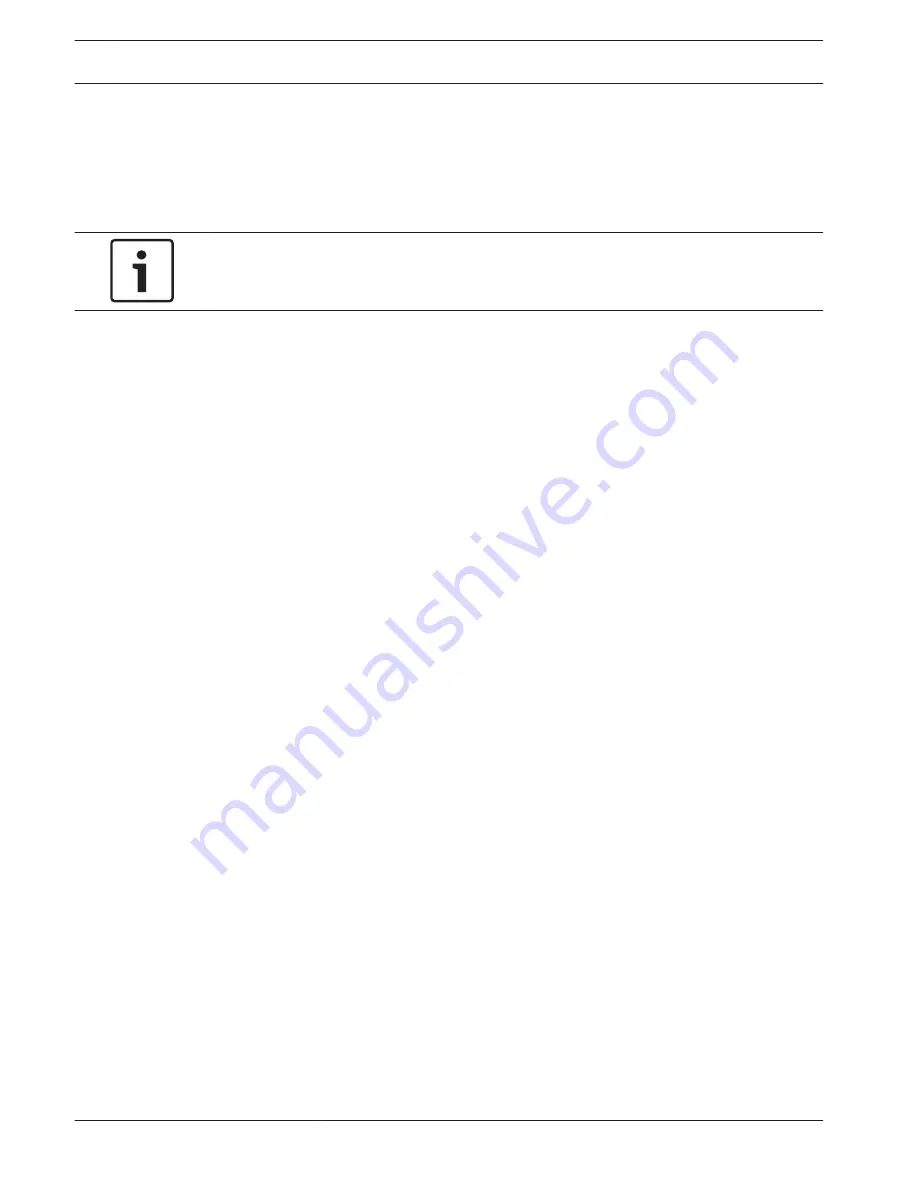
Using the Monitor On-screen Display (OSD)
The LCD is programmed through the on-screen display (OSD) menus and submenus where an
operator can select operating parameters. To access the OSD menus, press the MENU button
on the control panel or on the remote control. Use the buttons on the panel or remote to
make any necessary adjustments to the OSD.
Notice!
When you are navigating through the OSD menus, use the VIDEO SOURCE/ENTER button to
select a menu and use the MENU button to exit a menu.
To set up the signal connection, follow the steps below:
1.
Connect the appropriate Video, S-Video, DVI, HDMI, VGA or DisplayPort signal cable to
the monitor.
2.
Press the Power button to turn on the unit.
3.
Press the VIDEO SOURCE/ENTER button on the control panel (or INPUT on the remote
control) and then the up and down arrow buttons until the correct signal is displayed.
Confirm your selection by pressing the VIDEO SOURCE/ENTER button (or the ENTER
button on the remote control).
(You can also directly choose the desired signal button on the remote control.)
To navigate within the OSD menus, follow the steps below:
1.
Press the MENU button to activate the main menu selections.
2.
Press the up and down arrow buttons to select a menu.
3.
Press the right arrow button to enter the selected menu.
4.
Press the up and down arrow buttons to select a sub-menu item.
5.
Press the left and right arrow buttons to toggle the OSD values.
6.
Press the MENU button to confirm a selection, or to exit the selected menu and to return
to the menu bar.
7.
Press the MENU button again to exit the OSD menu bar.
6.2
24
en | Navigating the Monitor
High Performance HD LED Monitor
2013.07 | v1.0 | F.01U.286.147
User Manual
Bosch Security Systems
Summary of Contents for UML-463-90
Page 1: ...High Performance HD LED Monitor UML 463 90 en User Manual ...
Page 2: ......
Page 41: ......