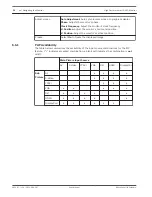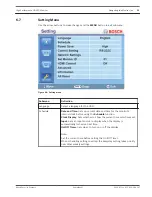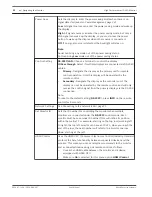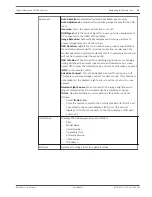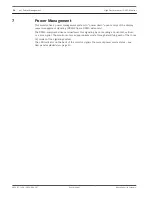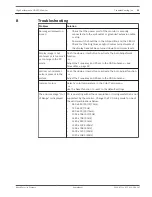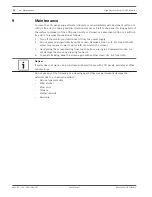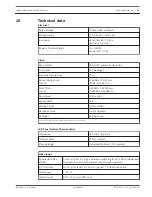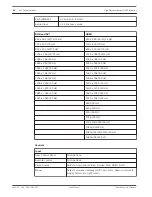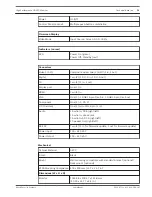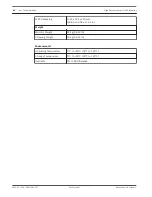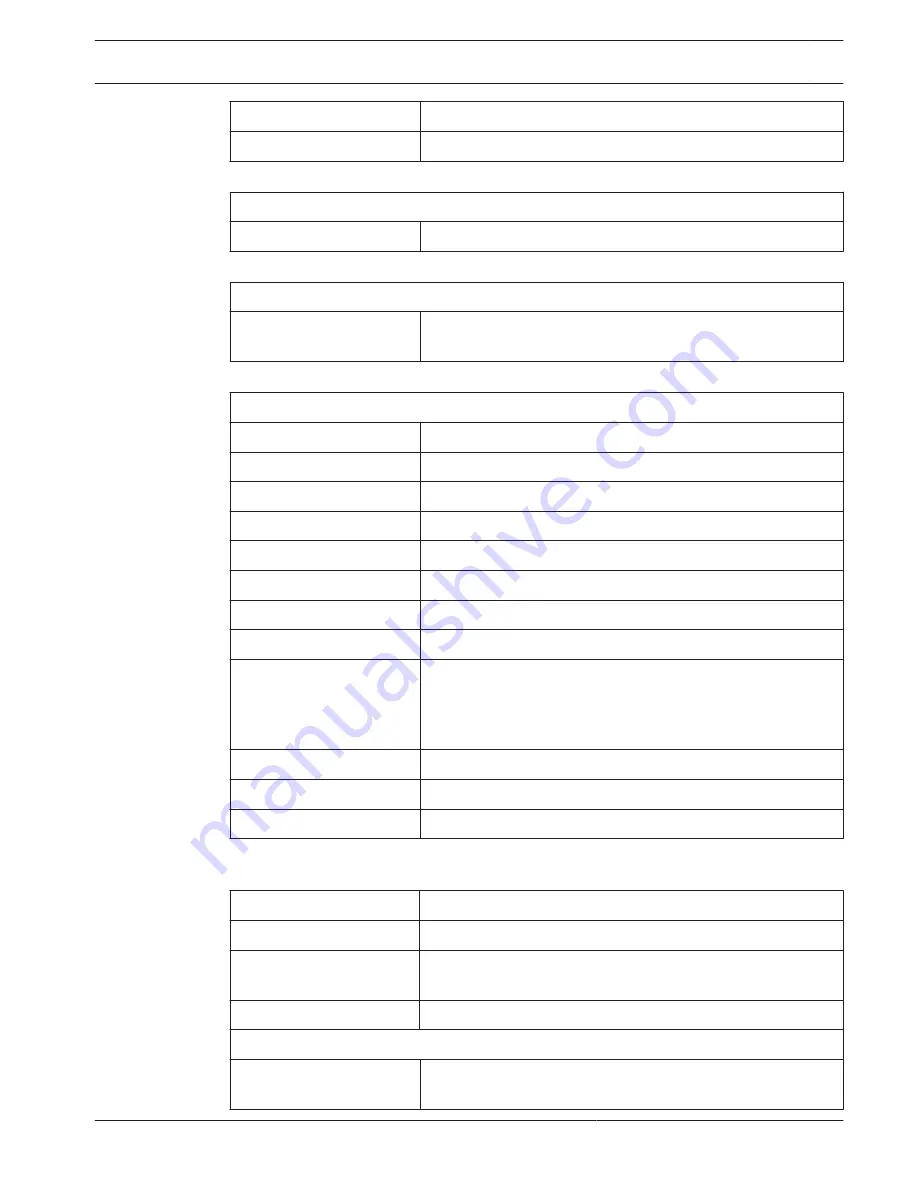
Power
On/Off
Control Panel Lockout
Multiple push-button combination
On-screen Display
Video Mode
Input Source, Screen, OSD, Utility
Indicators (on rear)
LED
Power On (green)
Power Off, Standby (red)
Connectors
Video 1 (AV1)
Composite video: two (2) BNC (1 in, 1 out)
Digital
Two (2) (1 DVI-D in, 1 DVI-D out)
IR
Two (2) (1 in, 1 out)
Display port
One (1) in
HDMI
Two (2) in
VGA
One (1): 1 RGB 15-pin D-sub in, 1 RGB 15-pin D-sub out
Component
One (1): Y, Pb, Pr
Y/C (S-video)
One (1) mini-DIN, 4-pin (1 in)
Audio
1 Audio In: RCA (right/left)
1 Audio In: phono jack
1 Audio Out: RCA (right/left)
1 Speaker Out (right/left)
RS-232
Two (2) (1 in for firmware update, 1 out for firmware update)
Power Input
100 – 240 VAC
Power Output
100 – 240 VAC
Mechanical
Cabinet Material
SECC
Finish
Black
Mount
Wall mounting compatible with standard bracket (optional)
Desk mount (optional)
VESA Mounting Compliance 400 x 400 mm (15.7 x 15.7 in.)
Dimensions (W x H x D)
Monitor
1023.68 x 578.27 x 111.8 mm
(40.30 x 22.77 x 4.4 in.)
High Performance HD LED Monitor
Technical data | en
39
Bosch Security Systems
User Manual
2013.07 | v1.0 | F.01U.286.147
Summary of Contents for UML-463-90
Page 1: ...High Performance HD LED Monitor UML 463 90 en User Manual ...
Page 2: ......
Page 41: ......