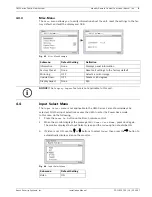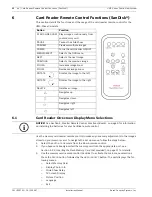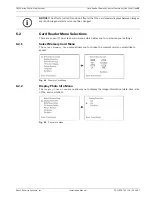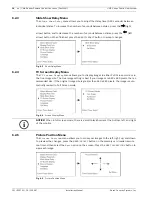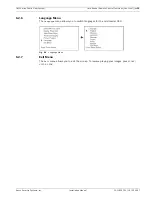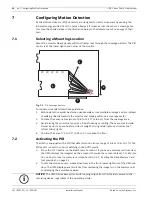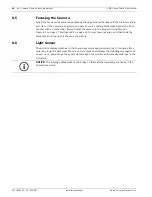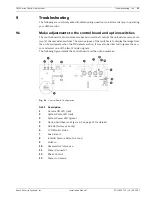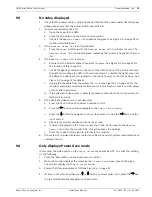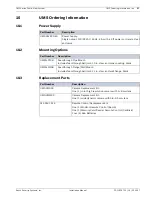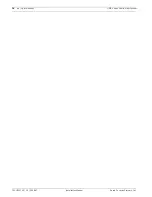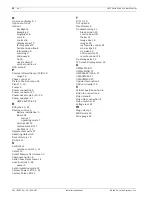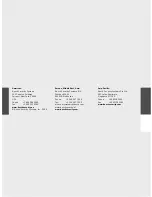UMS Series Public View System
Troubleshooting | en
23
Bosch Security Systems, Inc.
Installation Manual
F01U029703 | 1.0 | 2006.07
9.3
No video displayed
1.
Check that the power cable is properly inserted and that the power outlet has the proper
voltage. Make sure that the power switch located is ON.
2.
If power is supplied to the unit:
a.
Open the cover to the UMS.
b.
Press the
CAM
button on the Bosch remote control.
c.
Check if the
Monitor Power LED
is illuminated green (see
Figure 9.3
on page 24 for
location and definitions).
3.
If the
Monitor Power LED
is not illuminated:
a.
Press the
Power
button next to the
Monitor Power LED
to activate the unit. The
Monitor Power LED
illuminates green, indicating that power is flowing to the mon-
itor.
4.
If the
Monitor Power LED
is amber:
a.
Ensure that the Monitor Power Connector is secure. See
Figure 9.3
on page 24 for
the location of this connector.
b.
Check the lighting conditions in the area of the UMS camera. If the area is too dark
the light sensor keeps the UMS in Power Save mode. To disable the light sensor, set
the Number 4 option switch, located on the control board, to the OFF position. See
Figure 9.2
on page 22 for details.
c.
Unplug the the cable from the yellow
RCA Jack
(see
Figure 9.3
on page 24 for the
location) and plug in an alternate video source in this location, such as a DVD player
or test pattern generator.
d.
If the alternate video source is detected, please contact Bosch Security Systems for
further instructions.
5.
If the alternate video source is not detected:
a.
Press the
MENU
button on the Bosch remote control.
b.
Press the
button until you navigate to the
Input Select
menu.
c.
Press the button to navigate to
Video
, then select it using the
button as the
input source.
d.
Check if the monitor displays video on the screen.
e.
If video is displayed on the screen, press the
POWER
button next to the
Monitor
Power LED
to turn the monitor OFF; this action saves the settings.
f.
Press the
POWER
button again to re-activate the monitor.
6.
If there is still no video displayed, contact your Bosch Security Systems representative or
customer service.
9.4
Only displays Power Save mode
In this case, the Video option on the
Input Select
menu may be OFF. To verify this setting,
do the following:
1.
Press the
MENU
button on the Bosch remote control.
2.
When the monitor displays the message
DPMS Power Save Mode
, press
MENU
again.
The monitor displays the
Input Select
menu.
3.
Ensure that the video option is ON (see
Figure 4.4
on page 9).
4.
If Video is not ON, use either your or button to select Video, then press the
but-
ton to automatically display video on the monitor.