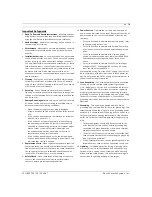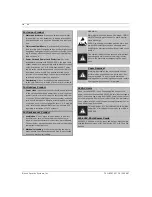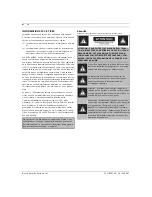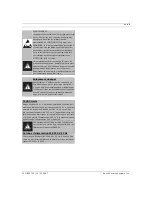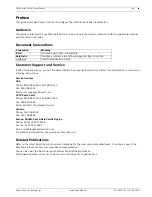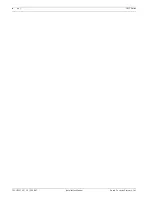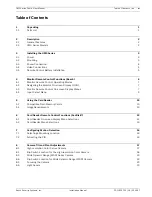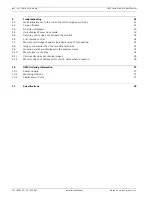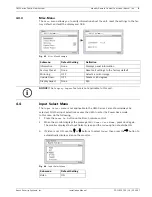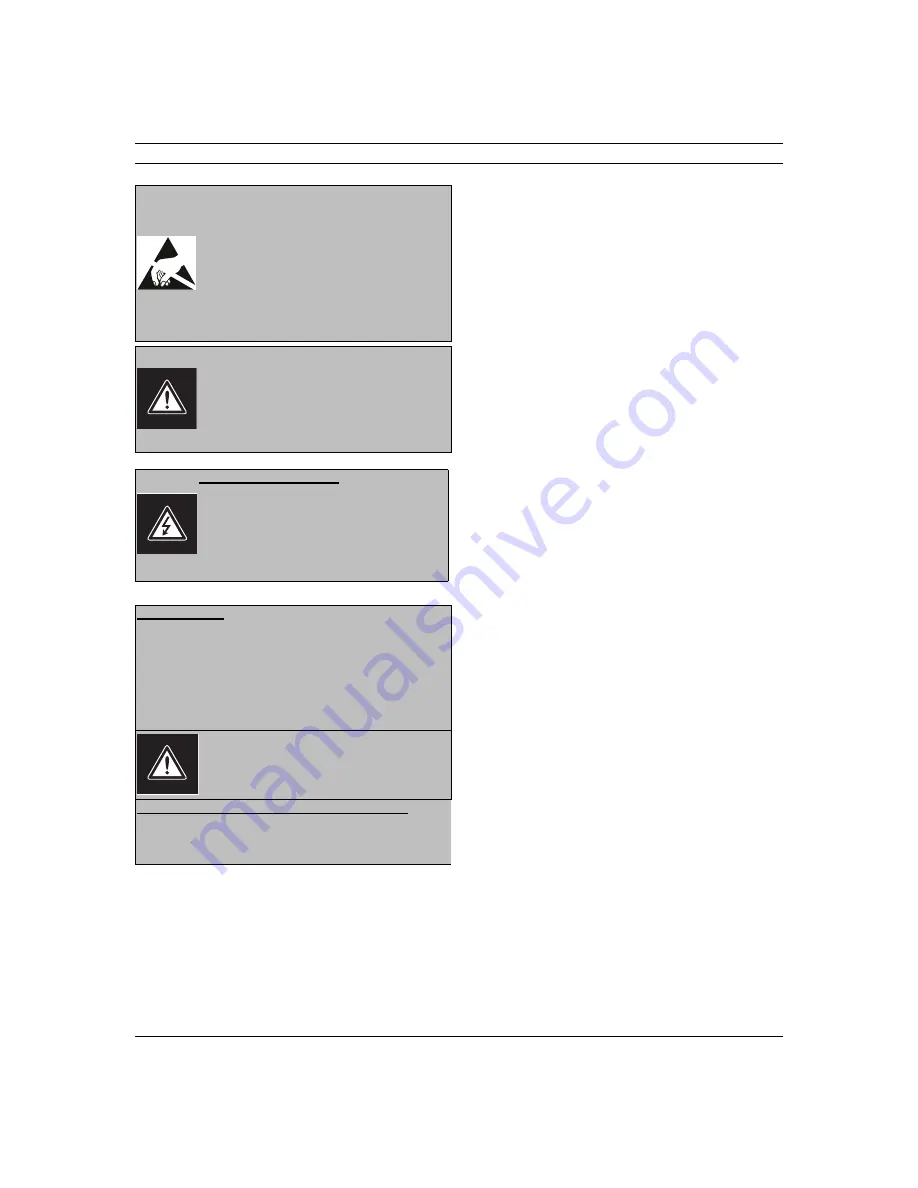
en
vii
F01U029703 | 1.0 | 2006.07
Bosch Security Systems, Inc.
AVERTISSEMENT:
cet appareil est sensible aux décharges électrosta-
tiques. Pour éviter tout risque de décharge élec-
trostatique, observez les précautions de
manipulation du CMOS/MOSFET appropriées.
REMARQUE : lors de la manipulation des cartes à
circuits imprimés sensibles aux décharges élec-
trostatiques, portez des bracelets antistatiques
mis à la terre et observez les consignes de sécu-
rité relatives aux décharges électrostatiques.
ATTENTION : pile au lithium
Le remplacement incorrect de la pile risque de
provoquer une explosion. Remplacez la pile exclu-
sivement par une pile identique ou par un type de
pile équivalent recommandé par le fabricant.
Débarrassez-vous de la pile usagée conformément
aux instructions de son fabricant.
Enlèvement du capot
Avertissement : L’enlèvement du capot ne doit
être effectué que par un technicien spécialisé. Il
n’y a pas de pièces remplaçables ou réglables par
l’utilisateur. Il faut toujours débrancher l’appareil
avant d’enlever le capot et le laisser débranché
jusqu’à la remise en place du capot.
24 VAC Units
Ne pas excéder 30 V c.a. La tension appliquée à l’entrée d’ali-
mentation de l’appareil ne doit pas excéder 30 V c.a. La valeur
normale de la tension d’entrée est 24 V c.a. Le circuit élec-
trique reliant l’alimentation 24 V c.a. à l’appareil doit être con-
forme aux codes électriques (niveaux d’alimentation de classe
2). Ne pas mettre l’alimentation 24 V c.a. à la masse au niveau
des bornes de l’alimentation ou de l’appareil.
Cet équipement doit être isolé de l’alimentation
secteur par une source de puissance limitée, con-
formément à la norme EN60950.
Cordons d’alimentation 220-240 V, 50 Hz
Les cordons d’alimentation 220-240 V, 50 Hz, d’entrée ou de
sortie, doivent être conformes à la dernière version de la publi-
cation IEC 227 ou IEC 245.