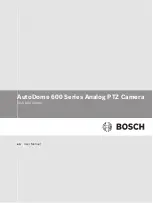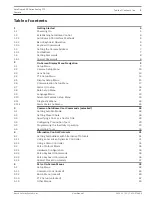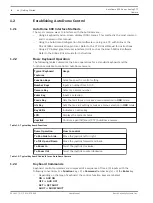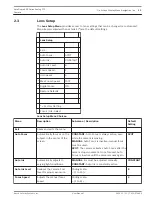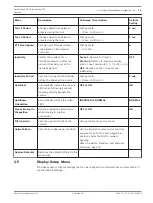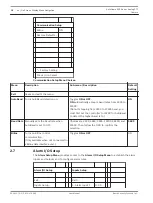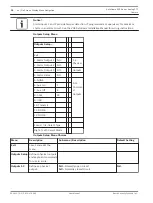Establishing AutoDome Control
AutoDome 600 Interface Methods
The most common ways to interface with the AutoDome are:
–
Using a keyboard and on-screen display (OSD) menus. This method is the most common
and is covered in this manual.
–
Using the AutoDome Configuration Tool software running on a PC with Bilinx or the
RS-232/485 communication protocol. Refer to the CTFID User Manual for instructions.
–
Using a PC-based graphical user interface (GUI) such as the Bosch DiBos 8 software.
Refer to the DiBos 8 User Guide for instructions.
Basic Keyboard Operation
The following tables summarize the basic operations for a standard keyboard and the
functions available to control an AutoDome camera.
Typical Keyboard
Features
Usage
Function Keys
Selects a specific control setting.
Number Keys
Inputs a number from 0 to 9.
Camera Key
Selects a camera number.
Enter Key
Inputs a selection.
Focus Key
Sets the lens focus or makes a menu selection in OSD mode.
Iris Key
Sets the lens iris setting or makes a menu selection in OSD mode.
Key LEDs
Indicates an active key.
LCD
Displays the current status.
Joystick
Controls a pan/tilt/zoom (PTZ) AutoDome camera.
Table 1.1: Typical Keyboard Functions
Dome Operation
How to control
To Pan Side to Side
Move the joystick left or right.
To Tilt Up and Down
Move the joystick forward and back.
To Zoom In
Twist the joystick clockwise.
To Zoom Out
Twist the joystick counterclockwise.
Table 1.2: Typical Keyboard Controls for an AutoDome Camera
Keyboard Commands
Keyboard control commands are composed of a sequence of three (3) inputs with the
following convention: 1) a Function key + 2) a Command number key(s) + 3) the Enter key.
–
Depending on the type of keyboard, the control function keys are labeled:
ON or AUX ON
OFF or AUX OFF
SET or SET SHOT
SHOT or SHOW SHOT
1.2
1.2.1
1.2.2
1.2.3
6
en | Getting Started
AutoDome 600 Series Analog PTZ
Camera
2014.11 | 2.1 | F.01U.270.005
User Manual
Bosch Security Systems, Inc.
Summary of Contents for VG5 600 Series
Page 1: ...AutoDome 600 Series Analog PTZ Camera VG5 600 Series en User Manual ...
Page 2: ......
Page 67: ......