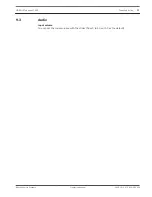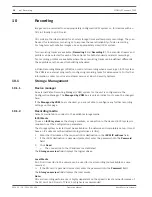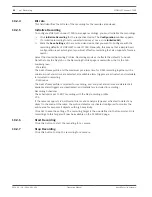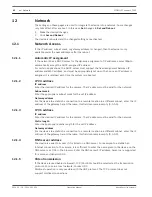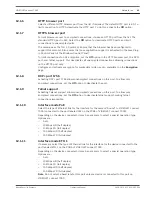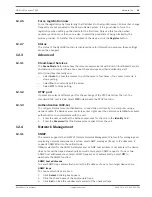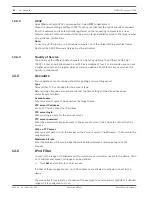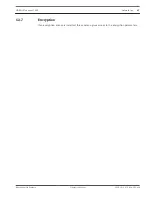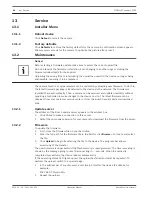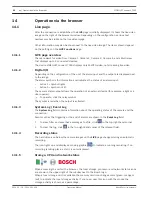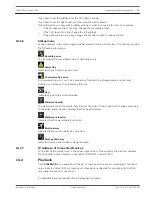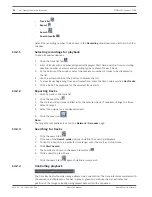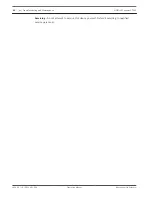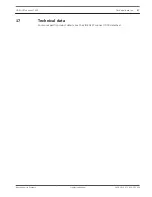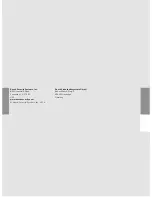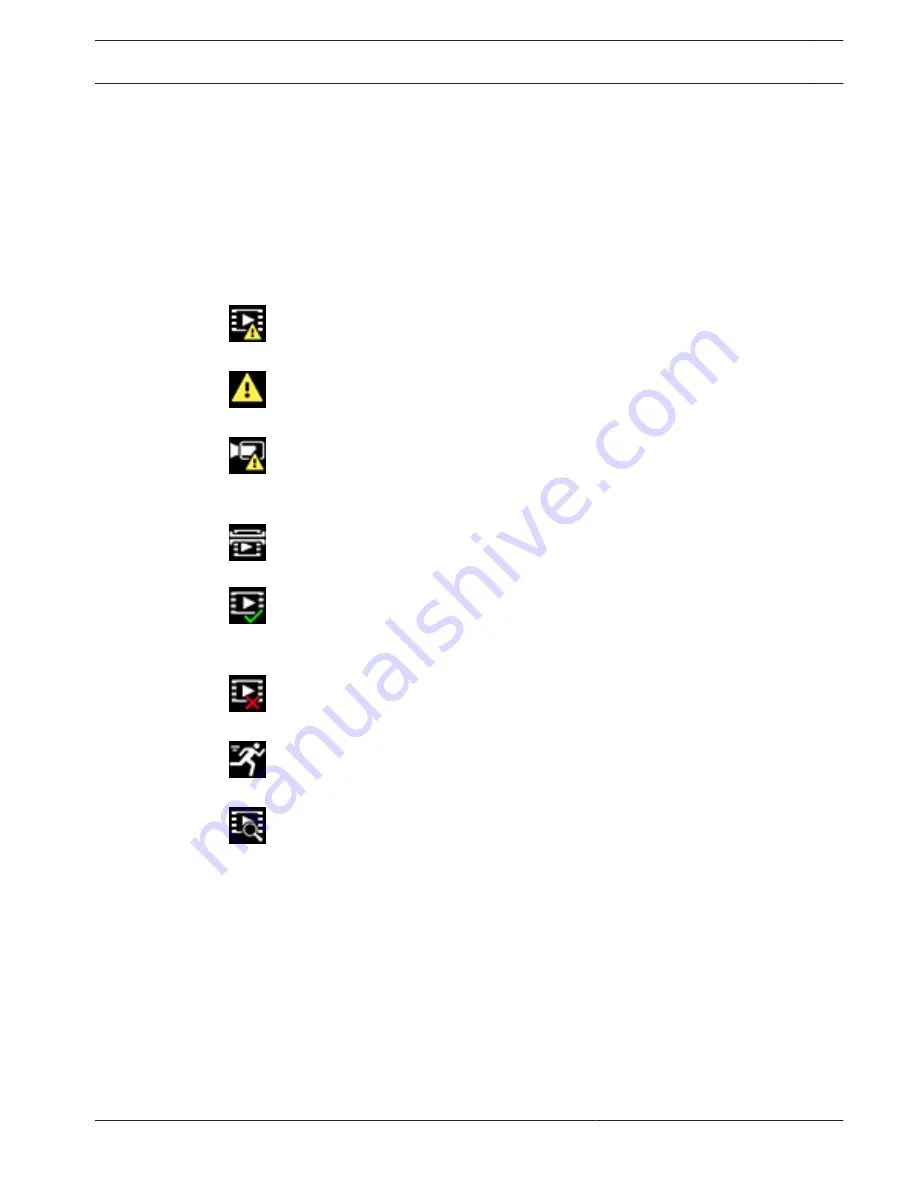
If you hover over the middle icon, the CPU load is shown.
If you hover over the right-hand icon, the network load is shown.
This information can help with problem solving or when fine tuning the unit. For example:
–
if the storage activity is too high, change the recording profile,
–
if the CPU load is too big, change the IVA settings,
–
if the network load is too big, change the encoder profile to reduce bitrate.
Status icons
Various overlays in the video image provide important status information. The overlays provide
the following information:
Decoding error
The frame might show artifacts due to decoding errors.
Alarm flag
Indicates that an alarm has occurred.
Communication error
A communication error, such as a connection failure to the storage medium, a protocol
violation or a timeout, is indicated by this icon.
Gap
Indicates a gap in the recorded video.
Watermark valid
The watermark set on the media item is valid. The color of the check mark changes according
to the video authentication method that has been selected.
Watermark invalid
Indicates that the watermark is not valid.
Motion alarm
Indicates that a motion alarm has occurred.
Storage discovery
Indicates that recorded video is being retrieved.
IP Address of Connected Devices
To the left of the status icons in the upper right corner of the window, the browser displays
the IP address of each camera connected to VIDEOJET connect 7000.
Playback
Click PLAYBACK in the application title bar to view, search or export recordings. This link is
only visible if a direct iSCSI or memory card has been configured for recording. (With VRM
recording this option is not active.)
A collapsible panel on the left of the display has four tabs:
14.1.6
14.1.7
14.2
VIDEOJET connect 7000
Operation via the browser | en
51
Bosch Security Systems
Operation Manual
2014.10 | 1.4 | F.01U.291.524
Summary of Contents for VIDEOJET connect 7000
Page 1: ...VIDEOJET connect 7000 VJC 7000 90 en Operation Manual ...
Page 2: ......
Page 58: ......
Page 59: ......