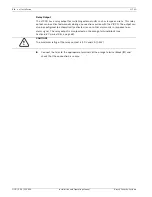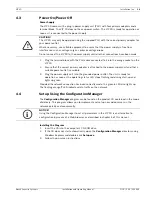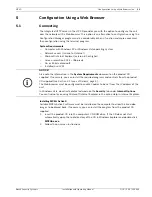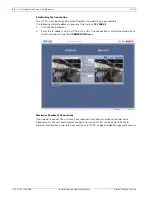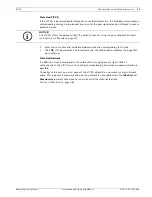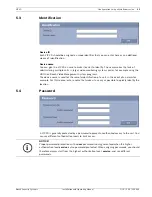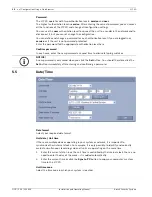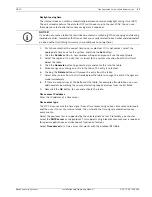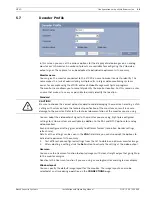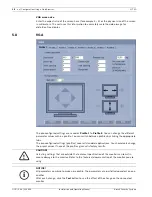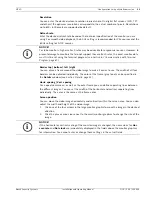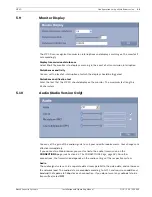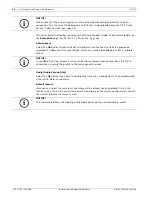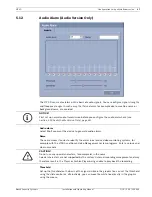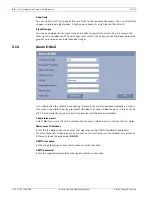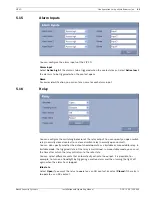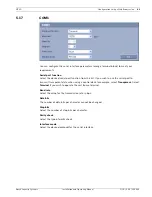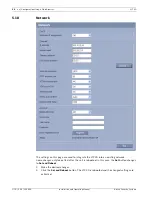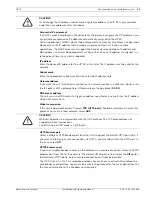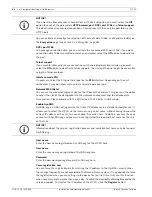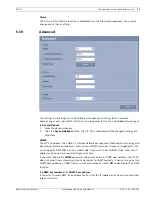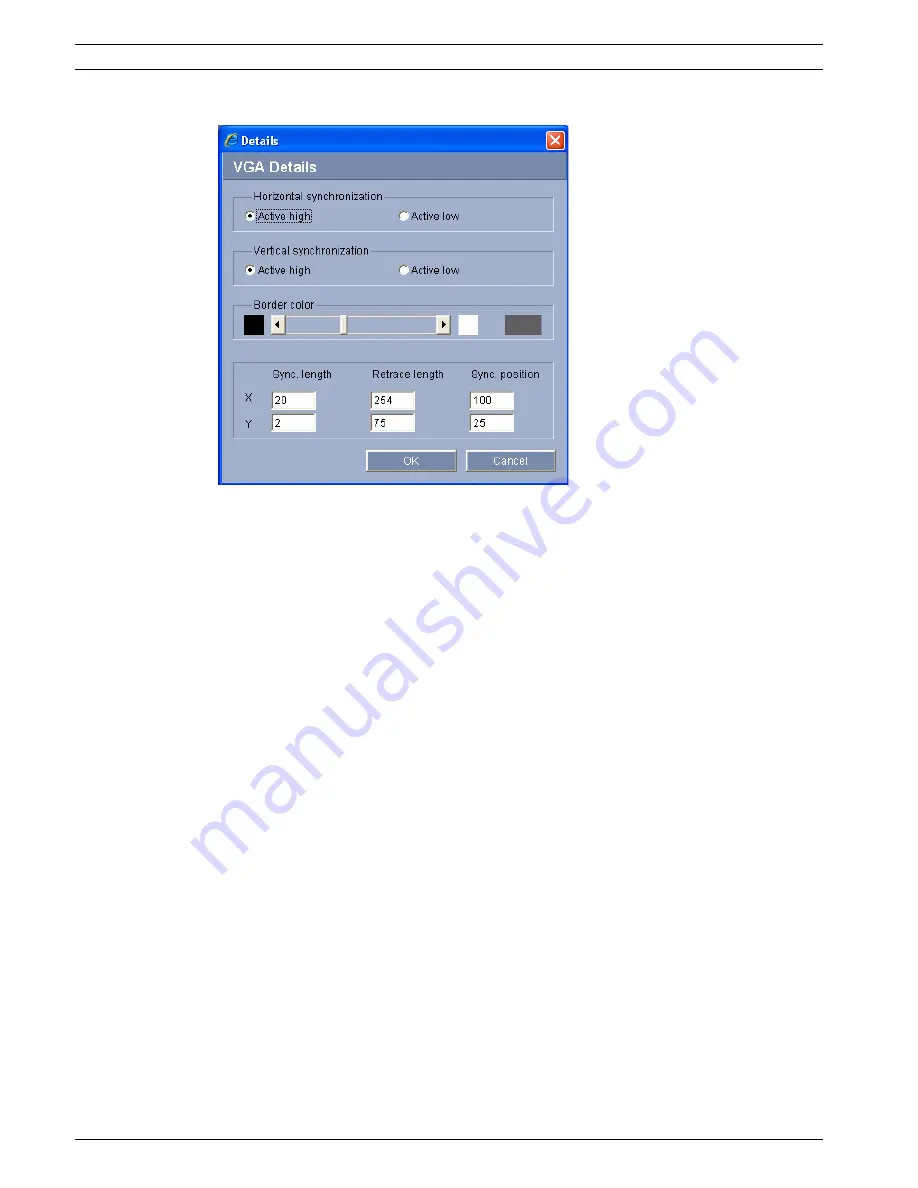
32
en | Configuration Using a Web Browser
VIP XD
DOC | V4.0 | 2009.06
Installation and Operating Manual
Bosch Security Systems
Details
The
Details
window allows you to adapt the video output signal to specific requirements with
greater detail. You can also set the frame color for the image border.
Horizontal synchronization / Vertical synchronization
Here you can select the way in which the relevant synchronization pulse will be output.
Border color
You can set the required gray tone for the outer frame and any separating lines between the
video images for a quad view screen, if necessary.
Click the arrows or move the slide control while holding down the mouse button.
Sync. length / Retrace length / Sync. position
Here you can match the settings for the synchronization signals to specific requirements, if
necessary.
Resetting Changes
You can undo all the changes you have made to the profiles and restore each profile to its
original settings.
1.
Click the
Defaults
button to reset the settings for the profile currently displayed to their
default values.
2.
If you wish to discard changes to a profile that you have not yet explicitly saved, click the
Discard
button. You will see the last saved settings for that profile.
Saving Changes
Once you have tested your settings on the connected monitor by clicking the
Test
button, you
can save the new settings. Settings will only be saved for the currently displayed profile.
Click the
Save
button to save the current profile with the settings displayed.
Summary of Contents for VIP XD
Page 1: ...VIP XD Network Video Server en Installation and Operating Manual ...
Page 2: ...VIP XD ...
Page 79: ......