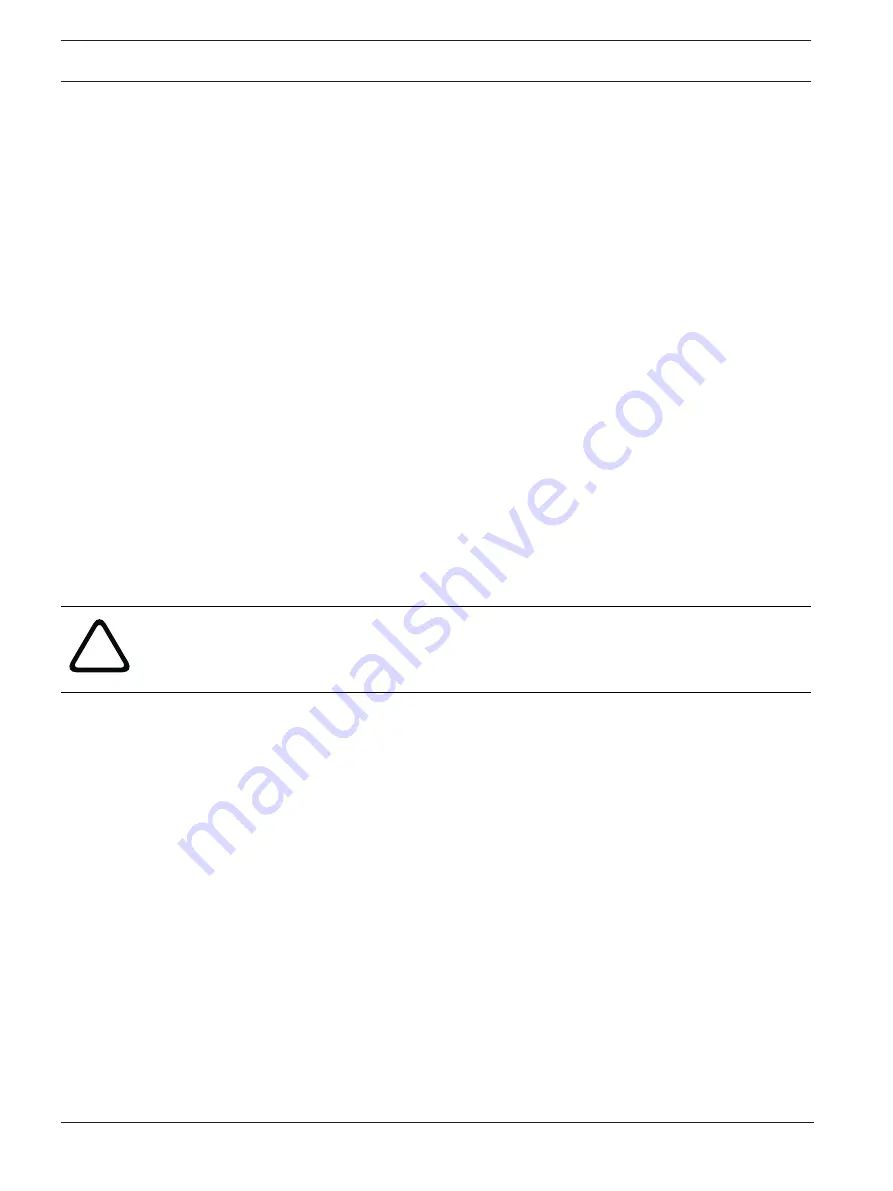
26
en | Control of Connected Devices
Videojet connect 7000
2019-08 | 1.7 | F.01U.291.524
Installation Manual
Bosch Security Systems
6.2
Configuration Overview
When a connection is established, the
LIVE
page is initially displayed. The application title bar
displays three items:
LIVE
,
PLAYBACK
,
SETTINGS
.
Note:
The
PLAYBACK
link is only visible if a storage medium has been configured for recording.
(With VRM recording this option is not active.)
The
LIVE
page is used to display the live video stream and control the unit.
The
PLAYBACK
page is used for playing back recorded sequences.
The
SETTINGS
page is used to configure the unit and the application interface.
6.3
About the SETTINGS Page
Starting Configuration
4
Click the
SETTINGS
link in the upper section of the window. The Web browser opens a
new page with the configuration menu.
Navigation
1.
Click one of the menu items in the left window margin. The corresponding submenu is
displayed.
2.
Click one of the entries in the submenu. The web browser opens the corresponding page.
Making Changes
Each configuration screen shows the current settings. You can change the settings by entering
new values or by selecting a predefined value from a list field.
Not every page has a Set button. Changes to pages without a Set button are set immediately.
If a page does show a Set button, you must click the Set button for a change to take effect.
!
Caution!
Save each change with the associated
Set
button.
Clicking the
Set
button saves the settings only in the current field. Changes in any other fields
are ignored.
Some changes only take effect after the unit is rebooted. In this case, the
Set
button changes
to
Set and Reboot
.
1.
Make the desired changes.
2.
Click the
Set and Reboot
button. The camera reboots and the changed settings are
activated.
Summary of Contents for VJC-7000-90
Page 1: ...Videojet connect 7000 VJC 7000 90 en Installation Manual ...
Page 2: ......
Page 57: ......
















































