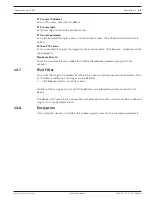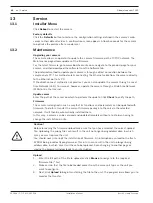Videojet connect 7000
Web Interface | en
31
Bosch Security Systems
Installation Manual
2019-08 | 1.7 | F.01U.291.524
8.2
LIVE Functions
On this page you can adapt the functions on the
LIVE
page to your requirements. You can
choose from a variety of different options for displaying information and controls.
1.
Check the box for the items that are to be made available on the
LIVE
page. The selected
items are indicated by a check mark.
2.
Check whether the required functions are available on the
LIVE
page.
Transmit audio
You can only select this option if audio transmission is actually switched on (see Audio).The
audio signals are sent in a separate data stream parallel to the video data, and so increase the
network load. The audio data are encoded according to G.711 and require an additional
bandwidth of approx. 80 kbps per connection in each direction.
Show alarm inputs
The alarm inputs are displayed next to the video image as icons along with their assigned
names. If an alarm is active, the corresponding icon changes color.
Show alarm outputs
Alarm outputs are shown next to the video image as icons, along with their assigned names. If
the alarm output is active, the corresponding icon changes color.
Show event log
The event messages are displayed along with the date and time in a field next to the video
image.
Show system log
The system messages are displayed along with the date and time in a field next to the video
image and provide information about establishing and ending connections, for example.
Show ‘Intelligent Tracking’
Show ‘Special Functions’
8.3
Logging
Save event log
Check this option to save event messages in a text file on your local computer. You can then
view, edit and print this file with any text editor or the standard Office software.
File for event log
1.
Enter the path for saving the event log here.
2.
If necessary, click
Browse
to find a suitable directory.
Save system log
Check this option to save system messages in a text file on your local computer. You can then
view, edit and print this file with any text editor or the standard Office software.
File for system log
1.
Enter the path for saving the system log here.
2.
If necessary, click
Browse
to find a suitable directory.
Summary of Contents for VJC-7000-90
Page 1: ...Videojet connect 7000 VJC 7000 90 en Installation Manual ...
Page 2: ......
Page 57: ......