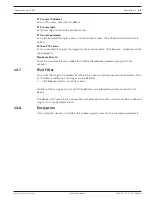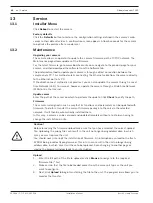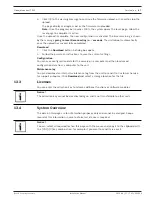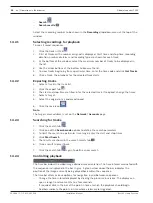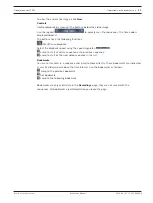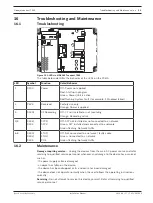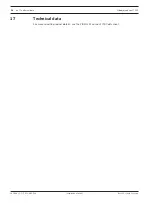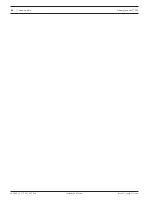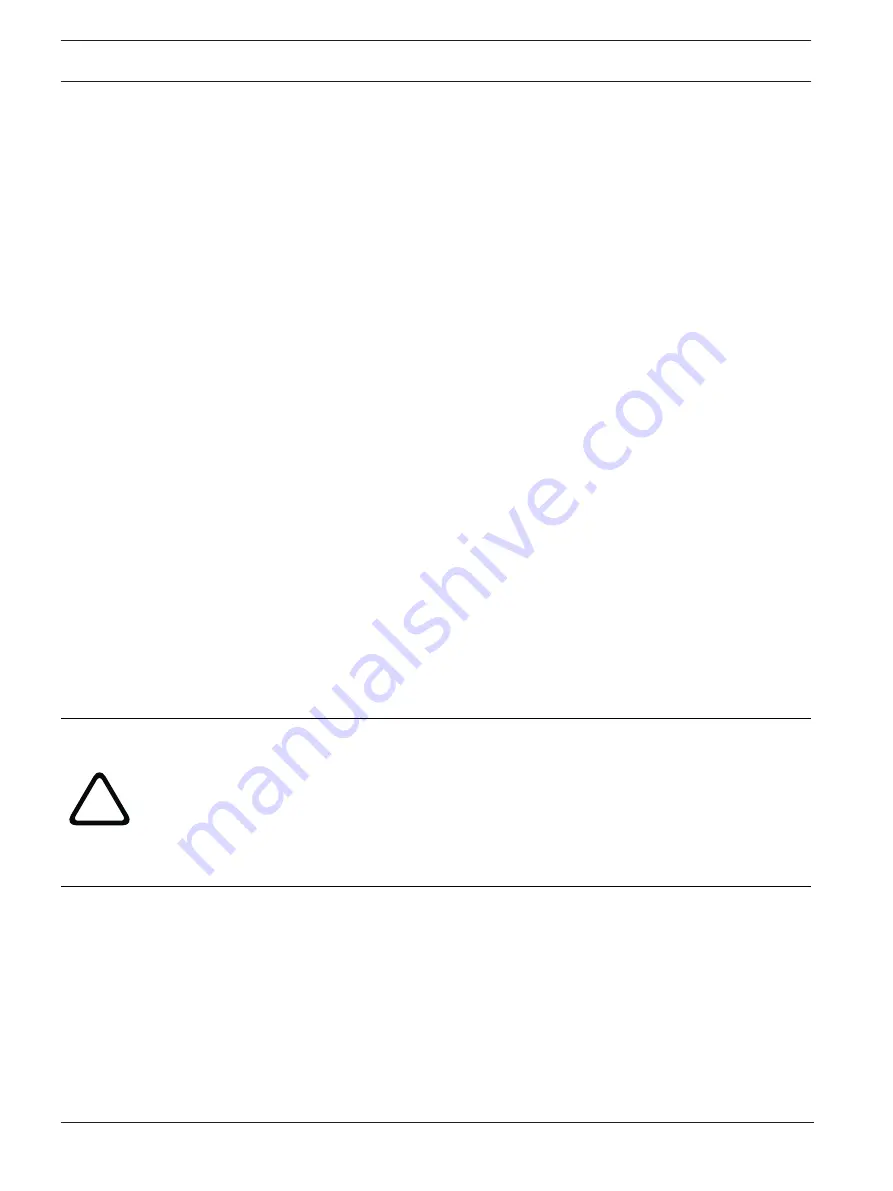
46
en | Service
Videojet connect 7000
2019-08 | 1.7 | F.01U.291.524
Installation Manual
Bosch Security Systems
13
Service
13.1
Installer Menu
Click
Reboot
to restart the camera.
Factory defaults
Click the
Defaults
button to restore the configuration settings defined in the camera’s web
server to their default values. A confirmation screen appears. Allow 5 seconds for the camera
to optimize the picture after a mode reset.
13.2
Maintenance
Upgrading your camera
The camera allows an operator to update the camera firmware via the TCP/IP network. The
Maintenance page allows updates of the firmware.
For the latest firmware, go to www.boschsecurity.com, navigate to the product page for your
camera, and then download the software from the Software tab.
The preferred method to update your camera is through a direct connection between the
camera and a PC. This method entails connecting the Ethernet cable from the camera directly
to the Ethernet port of a PC.
If the direct-connect method is not practical, you can also update the camera through a Local
Area Network (LAN). You cannot, however, update the camera through a Wide Area Network
(WAN) or via the Internet.
Update server
Enter the path of the server on which to perform the update. Click
Check
to verify the path.
Firmware
The camera is designed in such a way that its functions and parameters can be updated with
firmware. To do this, transfer the current firmware package to the unit via the selected
network. It will then be automatically installed there.
In this way, a camera can be serviced and updated remotely without a technician having to
change the installation on site.
!
Caution!
Before launching the firmware upload make sure that you have selected the correct upload
file. Uploading the wrong files can result in the unit no longer being addressable, in which
case you must replace the unit.
You should never interrupt the installation of firmware. An interruption can lead to the flash-
EPROM being incorrectly programmed. This in turn can result in the unit no longer being
addressable, in which case it will have to be replaced. Even changing to another page or
closing the browser window leads to an interruption.
Upload
1.
Enter the full path of the file to upload or click
Browse
to navigate to the required
firmware file (*.fw).
2.
Make certain that the file to be loaded comes from the same unit type as the unit you
want to configure.
3.
Next, click
Upload
to begin transferring the file to the unit. The progress bar allows you to
monitor the transfer.
Summary of Contents for VJC-7000-90
Page 1: ...Videojet connect 7000 VJC 7000 90 en Installation Manual ...
Page 2: ......
Page 57: ......