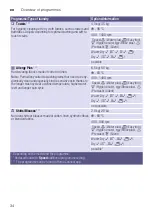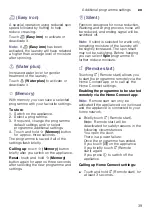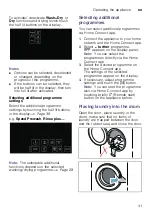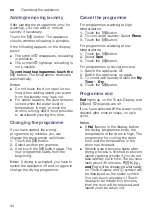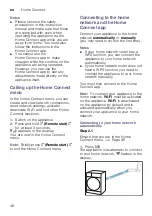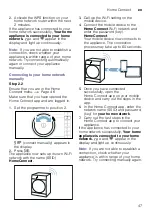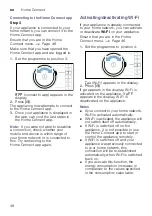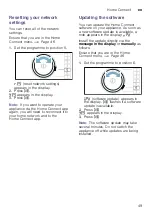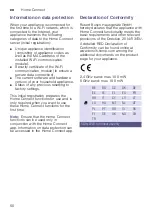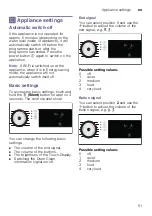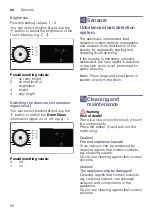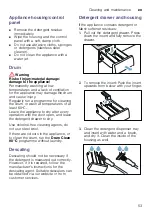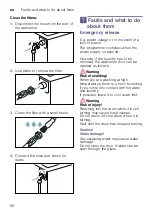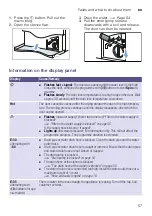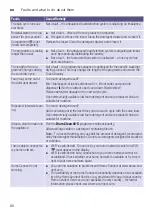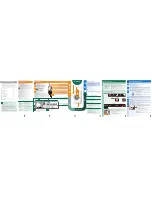en
Home Connect
46
Notes
■
Please observe the safety
precautions in this instruction
manual and make sure that these
are complied with even when
operating the appliance via the
Home Connect app while you are
away from home. You must also
follow the instructions in the
Home Connect app.
■
You cannot use the
Home Connect app to make
changes while the controls on the
appliance are being operated.
However, you can use the
Home Connect app to see any
adjustments made directly on the
appliance itself.
Calling up the Home Connect
menu
In the Home Connect menu, you can
create and view network connections,
reset network settings, activate/
deactivate Wi-Fi and find other Home
Connect functions.
1.
Switch on the appliance.
2.
Press and hold
}
(Remote start)
}
for at least 3 seconds.
‘ž£
appears in the display.
You are now in the Home Connect
menu.
Note:
Briefly press
}
(Remote start)
}
to exit the Home Connect menu.
Connecting to the home
network and the Home
Connect app
Connect your appliance to the home
network
automatically
or
manually
(you only need to do this the first time).
Notes
■
If your home network router has a
WPS function, you can connect the
appliance to your home network
automatically.
■
If your home network router does not
have a WPS function, you need to
connect the appliance to your home
network manually.
You must then connect to the Home
Connect app.
Note:
To connect your appliance to the
home network,
Wi-Fi
must be activated
on the appliance.
Wi-Fi
is deactivated
on the appliance by default and is
activated automatically when you
connect your appliance to your home
network.
Connecting to your home network
automatically
Step 2.1
Ensure that you are in the Home
Connect menu.
1.
Press
A
.
The appliance now attempts to connect
to your home network.
†
flashes in the
display.
Summary of Contents for WDU8H541SN
Page 67: ...6 ...