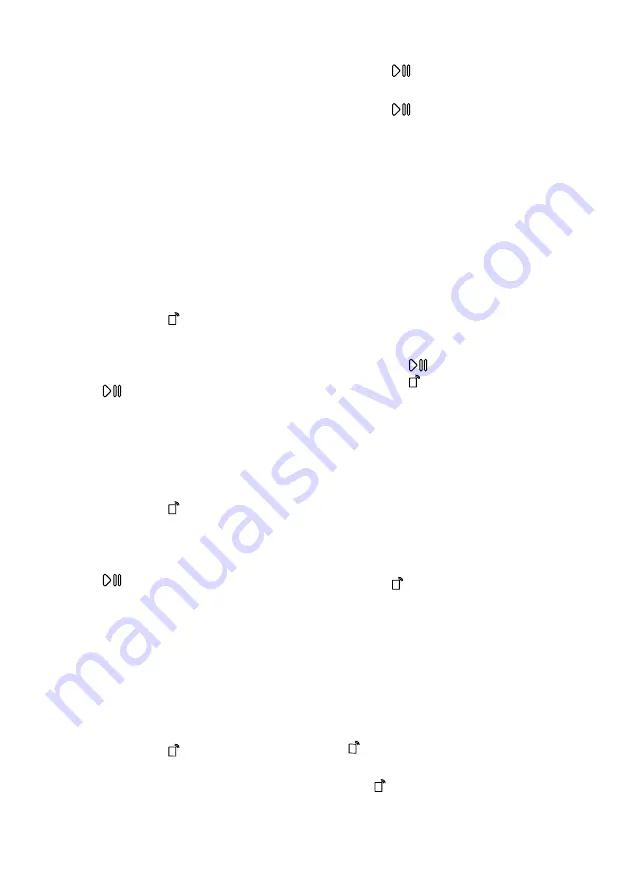
Home Connect
en
37
3.
Once your appliance is displayed
in the Home Connect app, carry
out the last steps in the
Home Connect app.
a
If the display shows "con" , the ap-
pliance is connected to the
Home Connect app.
16.4 Activating Wi-Fi on the
appliance
Note:
When Wi-Fi is activated, the en-
ergy consumption increases in com-
parison to the values specified in the
consumption value table.
1.
Press and hold for approx. 3
seconds.
2.
Set the programme to position 4.
a
The display shows "Con".
3.
Press
repeatedly until the dis-
play shows "on".
a
Wi-Fi is activated.
16.5 Deactivating Wi-Fi on the
appliance
1.
Press and hold for at least
three seconds.
2.
Set the programme to position 4.
a
The display shows "Con".
3.
Press
repeatedly until the dis-
play shows "oFF".
a
Wi-Fi is deactivated.
Note:
The connection is automatically
re-established when the Wi-Fi is
switched back on.
16.6 Resetting the appliance
network settings
1.
Press and hold for at least
3 seconds.
2.
Set the programme to position 5.
a
The display shows "rES".
3.
Press
.
a
The display shows "YES" .
4.
Press
.
a
The network settings are reset.
a
If
End
is shown on the display, the
network settings are reset.
16.7 Remote start
Enable the appliance for remote start
via the Home Connect app.
Activating remote start
Notes
¡
Remote start is deactivated for
safety reasons in the following
circumstances:
–
Open the appliance door.
–
Press
.
–
Press .
–
Switch off the appliance.
–
Following a power cut.
¡
For safety reasons, remote start
cannot be activated if the appli-
ance door is open.
Requirements
¡
The appliance is connected to your
Wi-Fi home network.
¡
The appliance is connected to the
Home Connect app.
¡
A programme is selected.
▶
Press .
If you press and hold the button
for at least 3 seconds, the
Home Connect menu opens.
If you briefly press the button, the
appliance is enabled for remote
start via the Home Connect app.
If you open the appliance door, the
function is automatically deactiv-
ated.
a
lights up.
Note:
To deactivate the function,
press .
















































