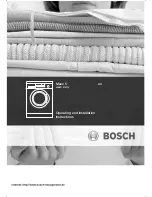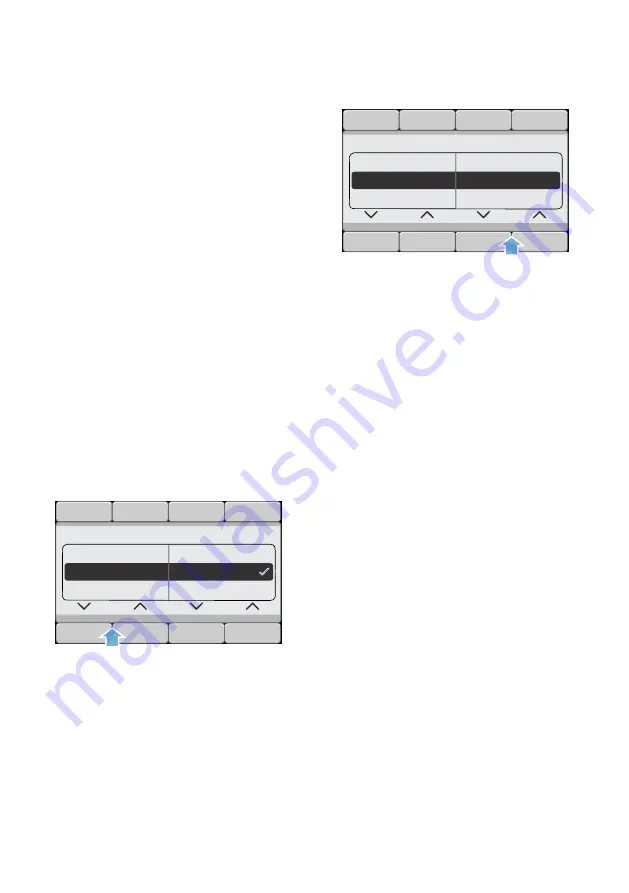
en
Home Connect
38
6.
You can exit the Home Connect
settings by selecting the
}
button.
Note:
If you want to operate the
appliance via the Home Connect app
again, you must reconnect it to your
home network and to the
Home Connect app either automatically
or manually.
Updating the software
You can update the
Home Connect software on your
appliance. As soon as a new update is
available, a note appears in the display
panel for your appliance.
You can install the update directly via
the message on the display panel or via
the appliance settings.
1.
Switch the appliance on.
2.
Press and hold the
}
button for
more than three seconds.
Aut. network log-in appears in the
display panel.
3.
Use either of the left-hand arrow
buttons to select
Software update
.
4.
Use either of the right-hand arrow
buttons to select
Install now
.
Update installation will now start. This
process may take several minutes.
Do
not switch the appliance off while
updates are being installed
.
5.
You can exit the Home Connect
settings by selecting the
}
button.
Note:
If no software update is available,
Not available
appears in the display
panel. The Home Connect software is
completely up-to-date.
About data protection
When your appliance is connected for
the first time to a WLAN network, which
is connected to the Internet, your
appliance transmits the following
categories of data to the Home Connect
server (initial registration):
■
Unique appliance identification
(consisting of appliance codes as
well as the MAC address of the
installed WiFi communication
module).
■
Security certificate of the WiFi
communication module (to ensure a
secure IT connection).
■
The current software and hardware
version of your domestic appliance.
■
Status of any previous resetting to
factory settings.
6RIWZDUHXSGDWH
$YDLODEOH
1HWZRUNVHWWLQJV
,QVWDOOQRZ
6RIWZDUHXSGDWH
,QVWDOOQRZ
1HWZRUNVHWWLQJV
$YDLODEOH