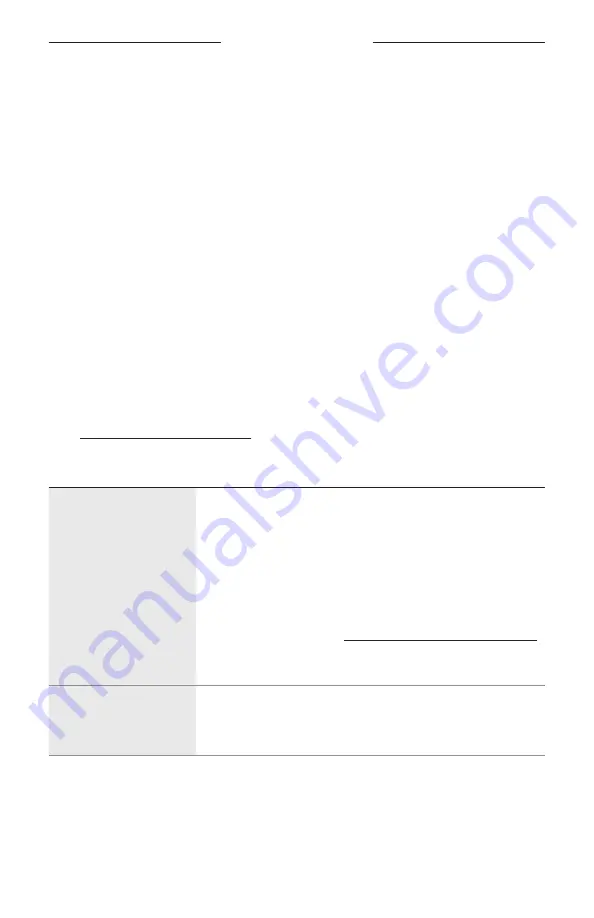
3 2
|
E N G
TROUBLESHOOTING
TRY THESE SOLUTIONS FIRST
If you experience problems with the frames:
• Power on the frames (see page 19).
• Connect the frames to power for 2 seconds and then disconnect (see page 24).
• Charge the battery (see page 24).
• Check the state of the status lights (see page 25).
• Make sure your mobile device supports
Bluetooth
connections.
• Download the Bose Music app and run available software updates.
• Increase the volume on the frames, your mobile device, and/or your
audio/streaming app.
• Connect another mobile device (see page 27).
OTHER SOLUTIONS
If you could not resolve your issue, see the table below to identify symptoms and
solutions to common problems. If you are unable to resolve your issue, contact
Bose customer service.
Visit: worldwide.Bose.com/Contact
PROBLEM
WHAT TO DO
Frames don’t connect
with mobile device
On your device:
• Turn the
Bluetooth
feature off and then on.
• Delete the frames from the
Bluetooth
list on your device.
Connect again (see page 27).
Move your device closer to the frames and away from any
interference or obstructions.
Connect a different mobile device (see page 27).
To see how-to videos, visit: worldwide.Bose.com/Support/Tempo
Clear the frames device list (see page 28). Connect again (see
page 27).
Bose Music app doesn’t
work on device
Make sure the Bose Music app is compatible with your device.
Uninstall the Bose Music app on your device then reinstall
the app (see page 14).
Summary of Contents for FRAMES TEMPO
Page 1: ...FRAMES TEMPO ...





























