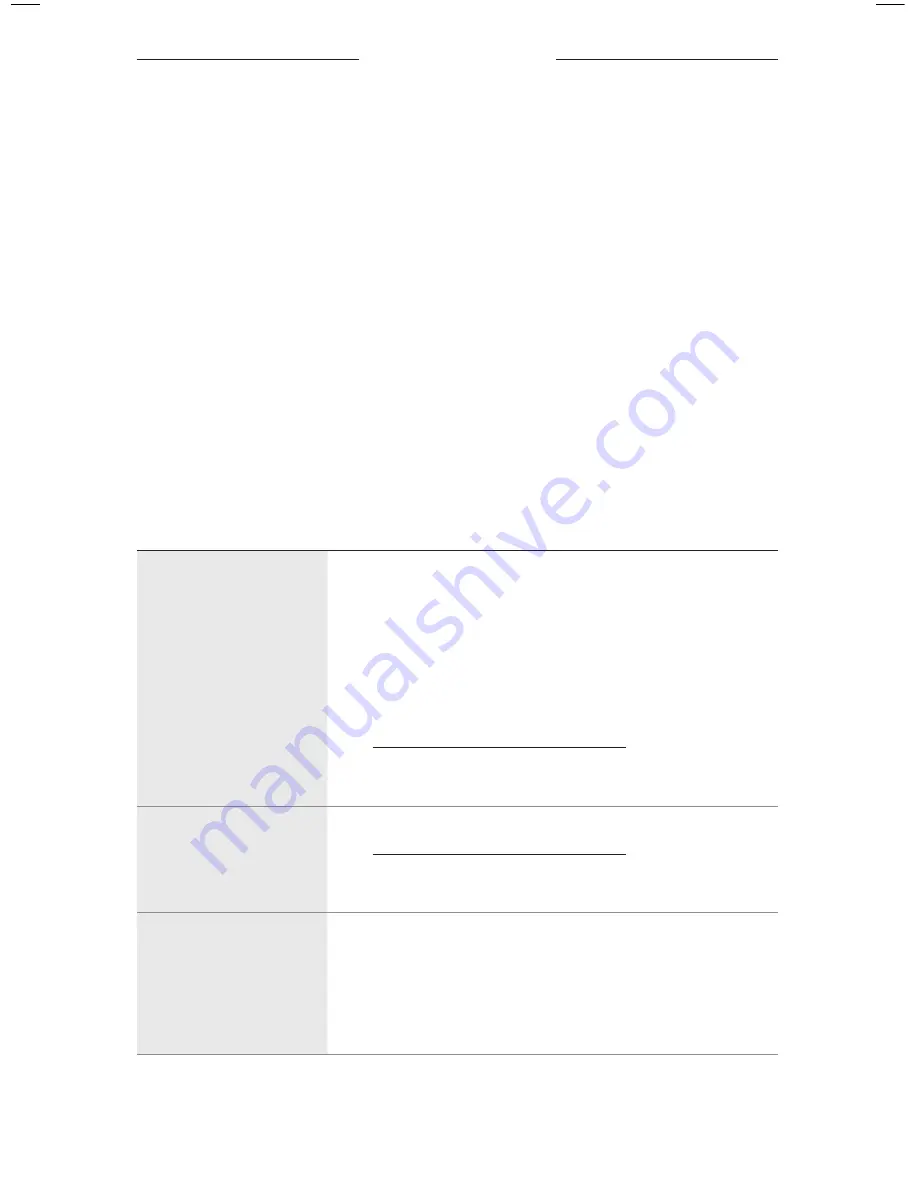
2 3
|
E N G
TROUBLESHOOTING
TRY THESE SOLUTIONS FIRST
If you experience problems with the frames, try these solutions first:
• Power on the frames (see page 9).
• Check the state of the status light (see page 15).
• Make sure your mobile device supports
Bluetooth
pairing (see page 17).
• Download the Bose Connect app and run available software updates.
• Charge the battery (see page 14).
• Increase the volume on your mobile device and music app.
• Connect another mobile device (see page 17).
OTHER SOLUTIONS
If you could not resolve your issue, see the table below to identify symptoms and
solutions to common problems. If you are unable to resolve your issue, contact
Bose customer service.
PROBLEM
WHAT TO DO
Frames don’t connect
with mobile device
On your device:
• Turn the
Bluetooth
feature off and then on.
• Delete the frames from the
Bluetooth
list on your device.
Connect again (see page 17).
Move your device closer to the frames and away from any
interference or obstructions.
Connect a different mobile device (see page 17).
Visit: worldwide.Bose.com/Support/Frames to see
how-to videos.
Clear the frames device list (see page 19). Connect again.
Bose Connect app
doesn’t work on device
Make sure the Bose Connect app is compatible with your device.
Visit: worldwide.Bose.com/Support/Frames
Uninstall the Bose Connect app on your device then reinstall the
app (see page 17).
No sound
Press play on your mobile device to make sure audio is playing.
Move your device closer to the frames and away from any
interference or obstruction.
Use a different music source.
Connect a different device (see page 17).





















