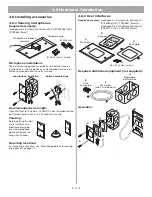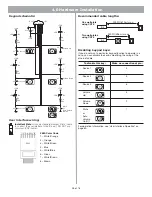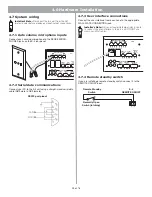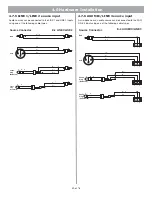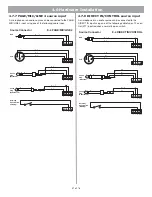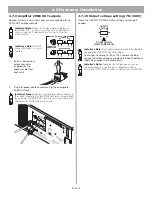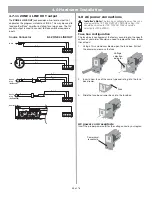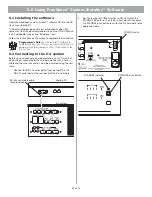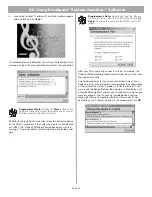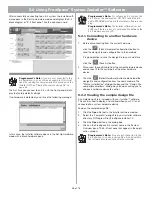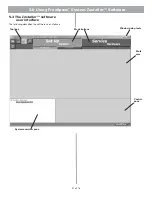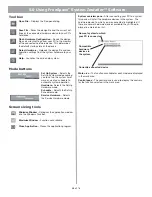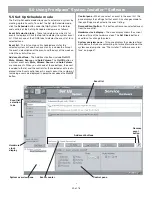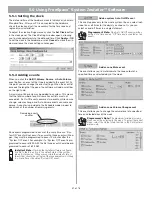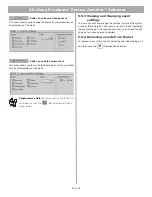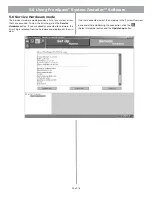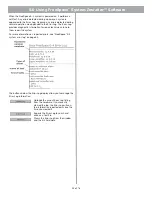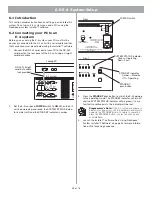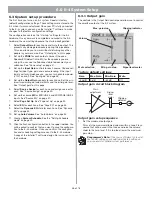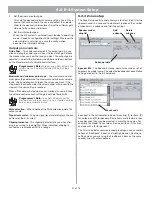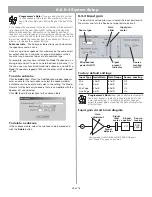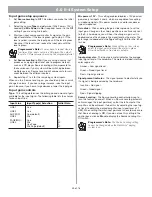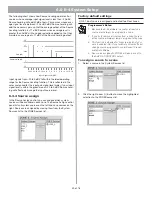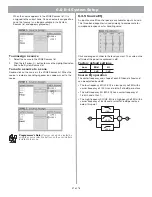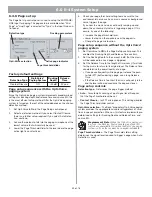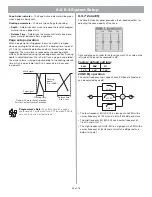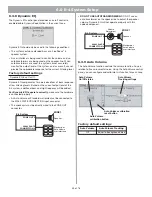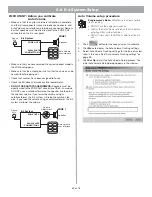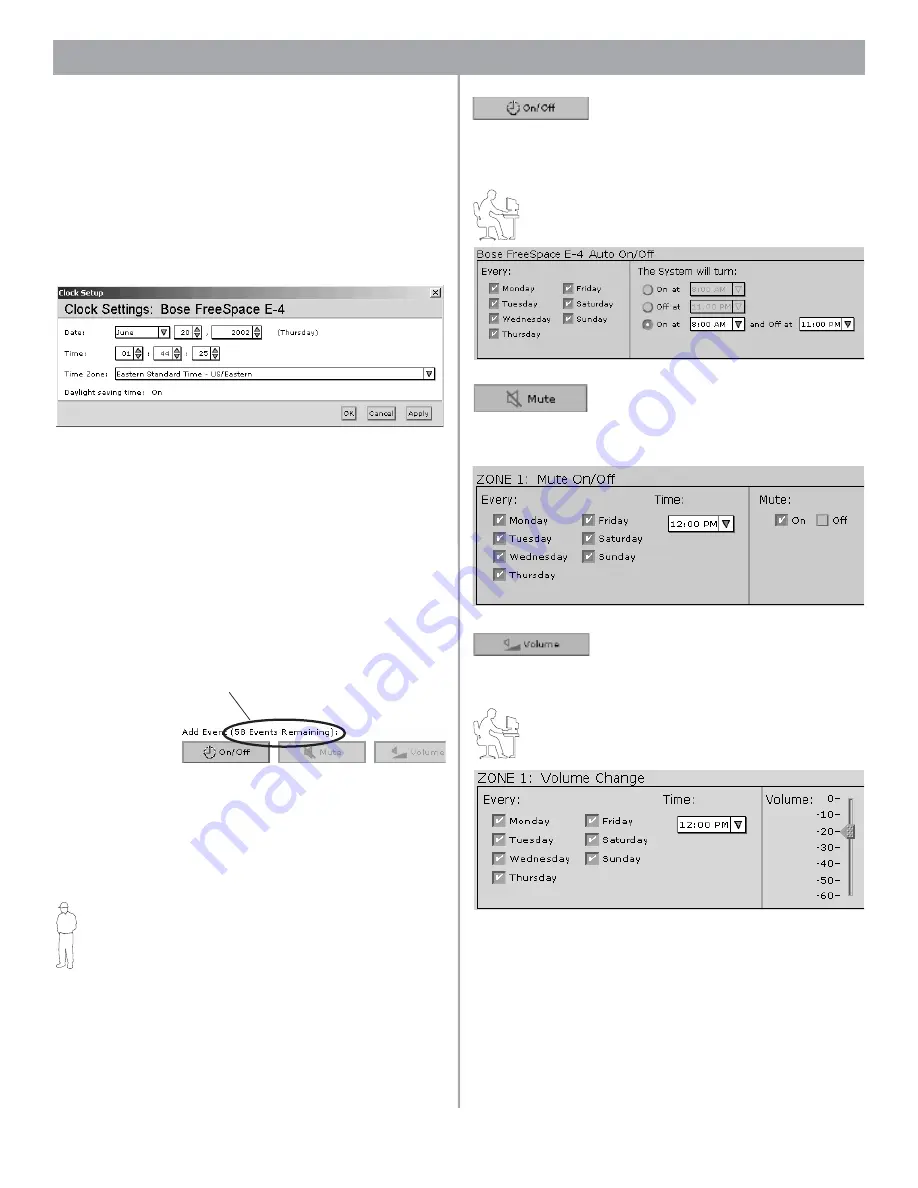
41 of 76
5.0 Using FreeSpace
®
System
Installer
™ Software
5.5.1 Setting the clock
The date and time of the hardware clock is initially set in Eastern
Standard Time. After your PC is connected to the hardware,
check the clock and set it as necessary for the time zone and
region of your installation.
To adjust the clock settings manually, click the
Set Clock
button
in the clock panel. The Clock Settings window opens, allowing
you to make adjustments to the date and time. Click
Apply
or
OK
to set the clock in the hardware, or click
Cancel
to close the win-
dow and leave the clock settings unchanged.
5.5.2 Adding events
When you click the
On/Off
,
Volume
,
Source
, or
Auto Volume
event button, an event of that type is added to the event list. At
this point you can change the event settings. When the event list
exceeds the length of the pane, the software will add a scroll bar
on the right side.
A maximum of 64 events may be added to a system. This means
that the total number of events from all event lists must not
exceed 64. An On-Off event consumes two events, while source
change, volume change, and Auto Volume events consume one
apiece. A counter is provided in the Schedule mode window to
keep track of the number of remaining events.
Zone events programmed to occur at the same time as a “Sys-
tem ON” event will not occur. To ensure that zone events will hap-
pen, they must be programmed to occur 15 minutes after the
“System ON” event. For example, if a “System ON” event is pro-
grammed to occur at 8:00 AM, the first zone event should be pro-
grammed to occur at 8:15 AM.
Installer’s Note:
Flashing the Installer software configura-
tion file to the E-4 unit sets the default state of the system
when it is turned on. Whenever possible the default state of
the system should be set to meet the requirements most likely
to occur after a scheduled “System ON” event.
Adds a system Auto On/Off event
This event applies only to the whole system. You can select indi-
vidual on or off times for the day(s) you choose. Or, you can
select on and off times in a single statement.
Programmer’s Note:
One Auto On/Off event specifies
both an “On” time and an “Off” time and is counted as two
events.
Adds a zone Mute event
This event allows you to mute/unmute the zone output at a
specified time on selected days of the week.
Adds a zone Volume Change event
This event allows you to change the volume level at a specified
time on selected days of the week.
Programmer’s Note:
The maximum/minimum volume
stops cannot be adjusted in this pane. To adjust these limit
stops, select the Output Gain function in the Set Up Hard-
ware mode.
Remaining events
counter