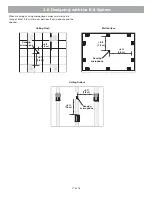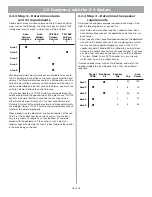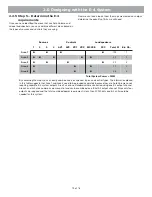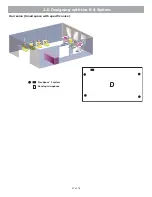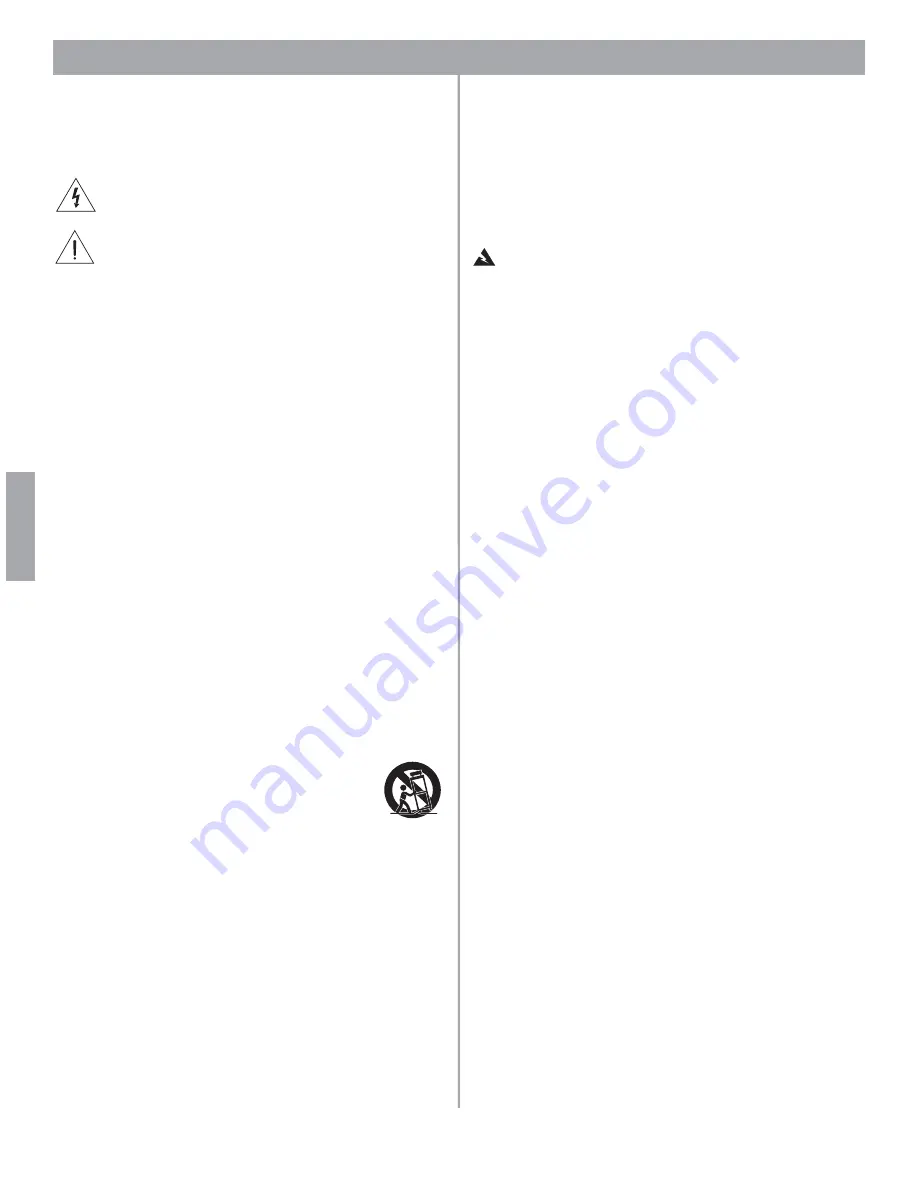
6 of 76
Información de seguridad
Indicaciones de precaución del
producto
Las indicaciones de PRECACUCIÓN siguientes están ubicadas
en la parte trasera del producto.
El símbolo de un relámpago con una flecha, dentro de un
triángulo equilátero, avisa al usuario de que dentro de la caja
del sistema puede haber voltaje de una magnitud suficiente
para constituir un riesgo de descarga eléctrica.
El signo de exclamación dentro de un triángulo equilátero, tal
como aparece marcado en el sistema, sirve para avisar al
usuario de que existen instrucciones de funcionamiento y
mantenimiento importantes en esta guía del usuario.
Instrucciones de seguridad
importantes
1.
Lea las siguientes instrucciones.
2.
Guarde estas instrucciones
para consultarlas en el futuro.
3.
Respete todas las advertencias
que se indican en el producto y
en la guías de usuario.
4.
Siga todas las instrucciones.
5.
No utilice este aparato cerca del agua o humedad.
6.
Limpie sólo con un trapo seco.
7.
No bloquee las aberturas de ventilación. Instálelo según las
instrucciones del fabricante
. Para garantizar un funcionamiento
fiable del producto y evitar que se produzcan sobrecalentamientos,
colóquelo en una ubicación y posición que permita una ventilación
adecuada.
8.
No lo instale cerca de fuentes de calor, tales como radiadores,
salidas de aire caliente, hornos u otros aparatos (incluidos
amplificadores) que generen calor.
9.
No elimine el dispositivo de seguridad del enchufe con toma a
tierra o polarizado. Los enchufes polarizados disponen de dos
clavijas, una de mayor tamaño que la otra. Los enchufes con
toma a tierra tienen dos clavijas y un tercer terminal de tierra.
La clavija más ancha o el tercer terminal se incluye con fines
de seguridad. Si el enchufe suministrado no encaja en la
toma, póngase en contacto con un electricista para sustituir
la toma antigua.
10.
Proteja el cable de alimentación de forma que nadie lo pise
o quede apretado, particularmente cerca de los enchufes,
receptáculos de tomas múltiples y en el lugar en que sale
del aparato.
11.
Utilice sólo conexiones y accesorios suministrados por
el fabricante.
12.
Utilícelo sólo con el carrito, soporte, trípode,
abrazadera o mesa suministrado por el fabricante o
que se venda con el dispositivo. Cuando se utilice
un carrito, tenga cuidado al mover la combinación
de carrito/dispositivo para evitar que se produzcan
lesiones en caso de que se caiga.
13.
Desenchufe el dispositivo durante tormentas eléctricas o si no
lo va a utilizar durante periodos largos de tiempo
para evitar que
se dañe.
14.
Toda reparación debe ser realizada por personal cualificado.
Lleve el dispositivo a reparar si presenta algún daño como,
por ejemplo, si el cable de alimentación o el enchufe están
dañados, si se han vertido líquidos o se han caído objetos
sobre el dispositivo o si éste ha estado expuesto a la lluvia o
humedad; si no funciona correctamente o se ha caído al suelo.
No intente reparar el producto usted mismo. Abrir o retirar las tapas
le expondrá a voltajes peligrosos o a otros peligros. Póngase en
contacto con Bose para que le indiquen la ubicación del servicio
técnico autorizado de su zona.
15.
Para prevenir el riesgo de fuego o descarga eléctrica, evite la
sobrecarga de los enchufes, alargadores o receptáculos de
varias tomas.
16.
Impida que caigan objetos o líquidos sobre el producto
, ya que
podrían entrar en contacto con puntos de niveles de voltaje altos o
partes que podrían sufrir un cortocircuito y provocar incendios o
descargas eléctricas.
17.
Consulte las indicaciones de seguridad en la caja del producto.
18.
No coloque sobre el aparato ninguna llama viva, como por
ejemplo una vela.
ADVERTENCIA:
Con el fin de reducir el riesgo de descarga
eléctrica, no exponga el pedestal a la lluvia o humedad.
Información sobre productos que
generan ruido eléctrico
Este equipo se ha probado y ha quedado demostrado que
cumple con los límites para dispositivos digitales de clase B,
de acuerdo con el apartado 15 de las normas de la FCC. Estos
límites están diseñados para ofrecer una protección razonable
contra las interferencias perjudiciales en una instalación
doméstica. Este equipo genera, utiliza y puede irradiar energía
de radiofrecuencia y, si no se instala y se utiliza de acuerdo con
las instrucciones suministradas, podría ocasionar interferencias
perjudiciales para las comunicaciones de radio. No obstante,
no se puede garantizar que no se vayan a producir este tipo de
interferencias en una instalación en particular. Si este equipo
ocasiona interferencias perjudiciales en la recepción de radio o
televisión, que puede comprobarse encendiendo y apagando
el equipo, se recomienda que intente corregir la interferencia
mediante una de las siguientes acciones:
• Vuelva a orientar o a colocar la antena de recepción.
• Aumente la separación entre el equipo y el receptor.
• Conecte el equipo a la toma de un circuito diferente al que está
conectado el receptor.
• Póngase en contacto con el distribuidor o con un técnico de
radio y televisión.
Nota:
Cualquier modificación no autorizada del mando a distancia
del receptor o de la radio podría anular la autoridad del usuario para
utilizar este equipo.
Este producto cumple las especificaciones canadienses para
dispositivos de clase B ICES-003.
La información proporcionada en esta guía de usuario no incluye
la totalidad de los detalles de diseño, producción o variaciones
de este equipo. Tampoco cubre todas las posibles situaciones
que pueden surgir durante la instalación, funcionamiento o
mantenimiento. Si necesita asistencia más allá de la ayuda que
pueda proporcionarle esta guía de usuario, póngase en contacto
con nuestro departamento de atención al cliente. Consulte
“Atención al cliente” en la página 69.
Español