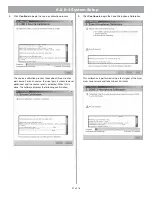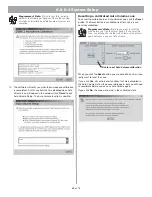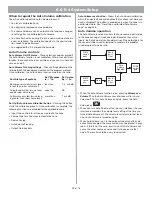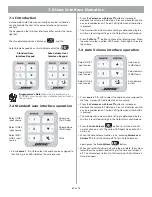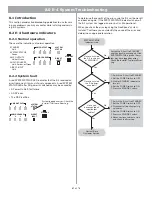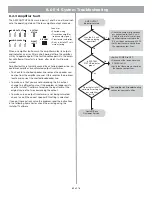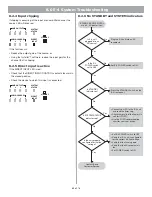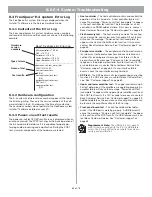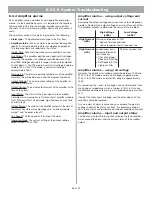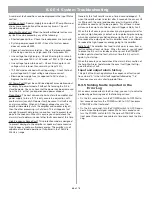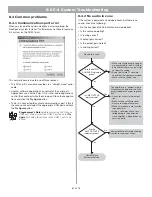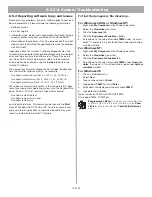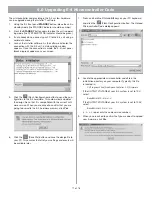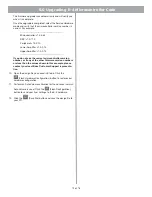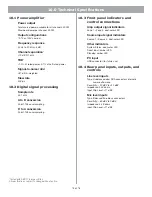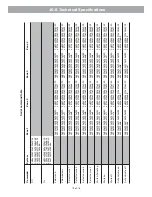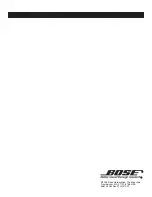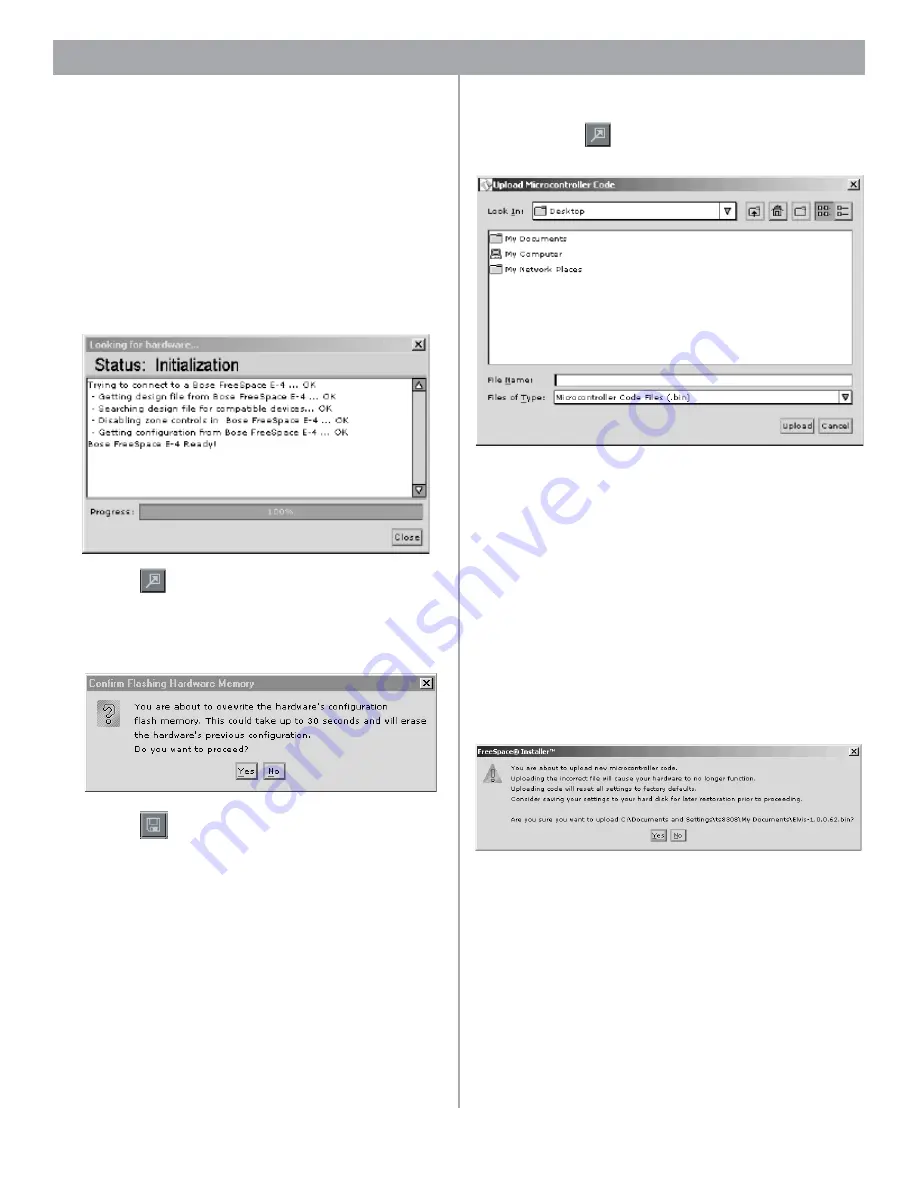
71 of 76
9.0 Upgrading E-4 Microcontroller Code
The microcontroller code residing in the E-4 system hardware
can be upgraded using the
Installer
™ software.
1.
Using the E-4 front panel
STANDBY
button, place the unit in
standby mode (the STANDBY indicator should be amber).
2.
Press the
STANDBY
button again to place the unit in operat-
ing mode (the SYSTEM STATUS indicator should be green).
3.
If not already done, connect your PC to the E-4 unit using a
serial data cable.
4.
Launch the
Installer
software. As the software activates the
connection with the E-4 unit, a status dialog window
appears. Once the connection is made, the E-4 front panel
(block diagram) appears on your screen.
5.
Click the
(Flash Configuration) button to send the con-
figuration to the E-4 hardware. This automatically updates
the design file so that it is compatible with the current soft-
ware version. When you are asked to confirm that you are
going to overwrite the E-4 hardware memory, click
Yes
.
6.
Click the
(Save File) button and save the design file to
your PC. This ensures that all of your settings and events will
be available later.
7.
Press and hold the
Ctrl
and
Alt
keys on your PC keyboard
and click the
(Flash Configuration) button. The Upload
Microcontroller Code dialog appears:
8.
Locate the appropriate microcontroller code file in the
installation directory on your computer. Typically, this file
is located in,
C:\Program Files\FreeSpace Installer 1.1\Firmware
If the OUTPUT VOLTAGE of your E-4 system is set to 70V,
select,
BoseE4Uctlr70-#.#.#.#
If the OUTPUT VOLTAGE of your E-4 system is set to 100V,
select,
BoseE4Uctlr100-#.#.#.#
(
#.#.#.#
represents the code version number.)
9.
When you are asked to confirm that you are about to upload
new firmware, click
Yes
.