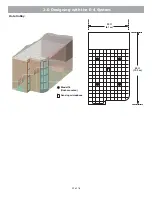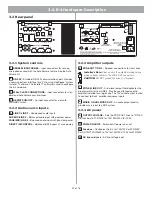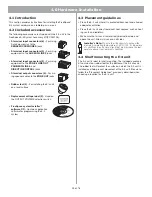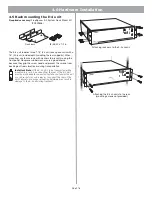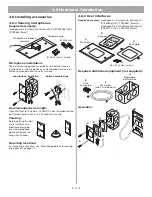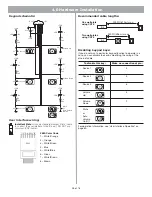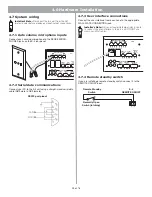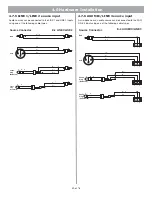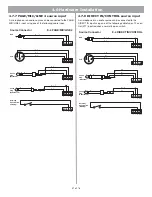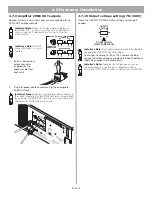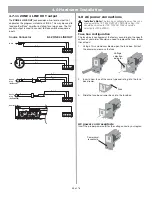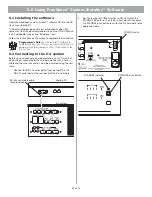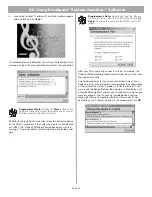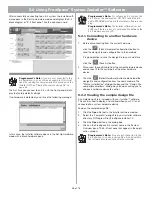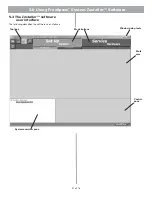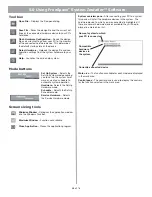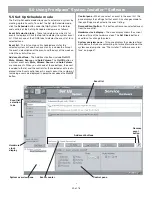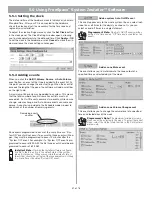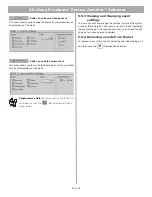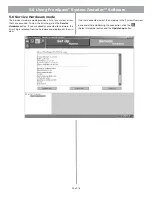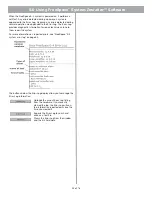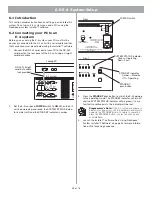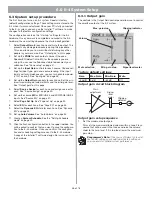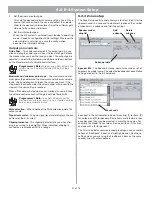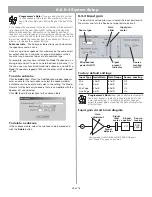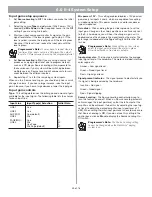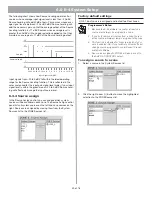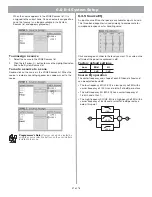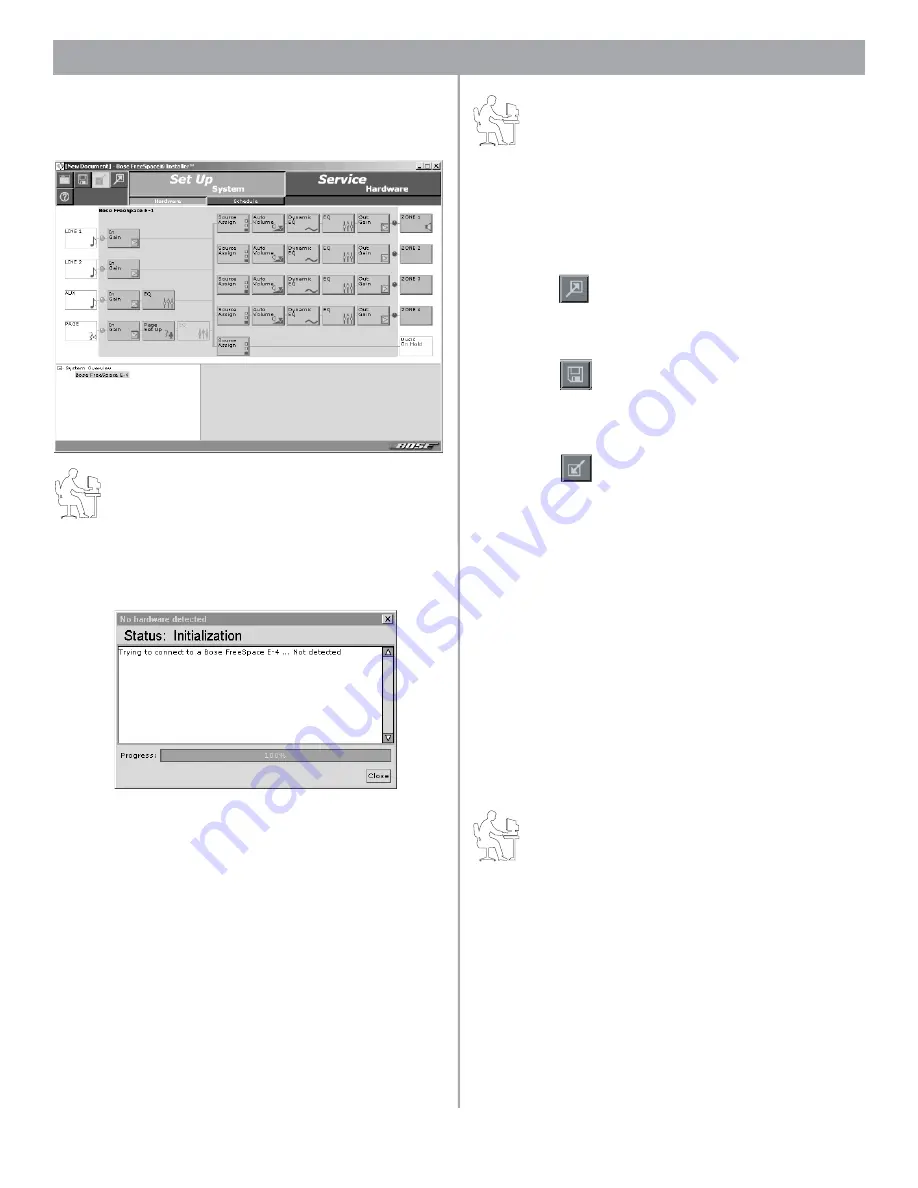
36 of 76
5.0 Using FreeSpace
®
System
Installer
™ Software
After successfully connecting to an E-4 system, the
Installer
soft-
ware opens in the Set Up Hardware mode and displays the E-4
block diagram or “E-4 front panel” like the one shown here:
Programmer’s Note:
If you are not connected to the
E-4 hardware, you can still see an example of this front
panel by opening the sample design file provided on the
Installer CD. See “Viewing the sample design file” on
page 36.
The first time you connect to an E-4 unit, the front panel will dis-
play the factory default settings.
If no hardware is detected, you will see the following message:
In this case, the
Installer
software opens in the Set Up Hardware
mode with a blank hardware pane.
Programmer’s Note:
To configure an E-4 system, the
E-4 unit must be powered up. DO NOT switch the E-4
unit to STANDBY mode while the Installer software is run-
ning.
Programmer’s Note:
The Installer software does not
notify you if there is a loss of communication between the
E-4 hardware and your PC.
5.2.1 Connecting to another hardware
device
1.
Before disconnecting from the current hardware,
click the
(Flash Hardware Configuration) button to
send the design file and configuration to the hardware.
It is good pratice to save the design file to your hard drive,
click the
(Save As) button.
2.
Disconnect the serial cable from the current hardware device
and connect it to the serial port of the other hardware
device.
3.
Click the
(Detect Hardware) button to download the
design file and configuration from the new hardware. The
“Status: Initialization” dialog will open and the “Design File
compatible amplifiers” dialog may also open asking you to
choose a hardware device to control.
5.2.2 Viewing the sample design file
A sample design file is included with your
Installer
™ software.
This can be used to display a front panel when your PC is not
connected to a system hardware device.
To open the sample design file:
1.
Click the
Open
file tool in the
Installer
software window.
2.
Select the “sample.fsi” design file in your
Installer
software
directory: C:\Program Files\FreeSpace Installer 1.0.
3.
Click the
Open
button in the dialog box.
4.
Click on the FreeSpace E-4 system name in the System
Overview pane. The E-4 front panel will appear in the appli-
cation window.
Programmer’s Note:
If you are not connected to the
E-4 unit when you open a design file, all controls within
the software are grayed out and not accessible.